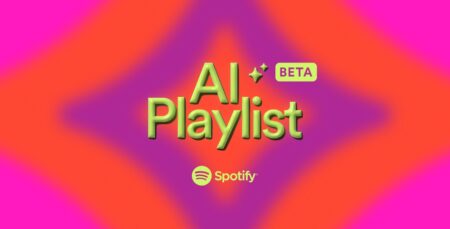Want the separate option to clear Spotify cache music for Android and iOS devices? You got it.
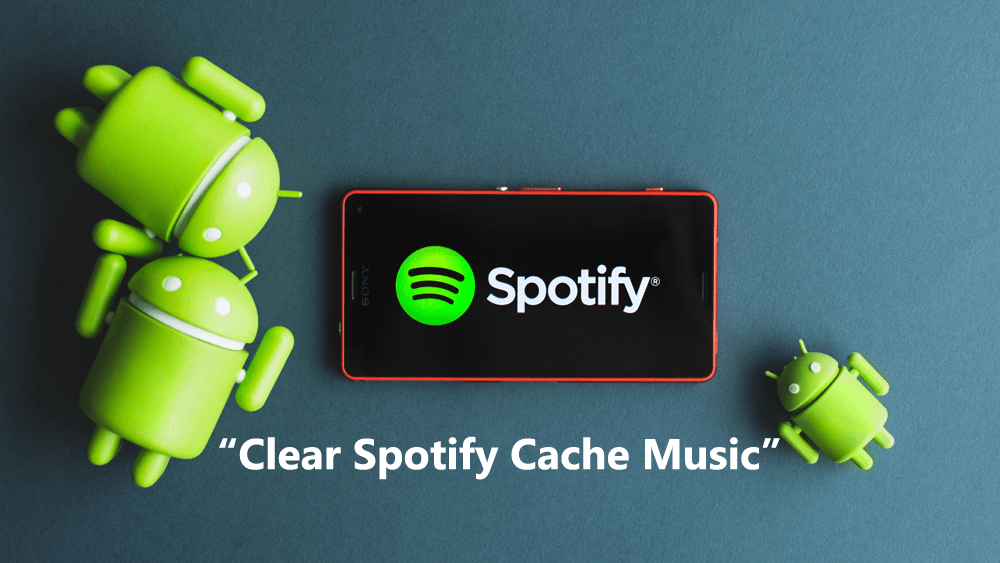
Spotify is a popular digital music service that let you listen to more than millions of songs. The company is regularly updating the service with new and improved features. Recently they introduced controls for playlists, accompanied by new Bluetooth steaming user interface.
Now they have released a new feature that let you clear Spotify cache music without deleting downloaded songs. Cool right? Yes, it is.
Users can do the same thing right from the Android phone settings, but with a new feature, it can be done directly from the Spotify app settings.
When you listen to music on Spotify, the application automatically cache them as music cache. And if you have a habit of listening to lots of random songs, then you definitely have noticed that phone storage is used up rapidly.
Guess what? Spotify cache lots of music. No doubt it is a useful feature and saves lots of data when you’re highly active users of the app. On the other hand, there might be users giving a thumb down to this feature.
How to Clear Spotify Cache Music and Not Downloaded Music
Clear Spotify Cache feature appear after one of the users demanded the same via Spotify Community.
After running the latest version of the Spotify you should have noticed a new delete cache feature under app settings. Previously, when users were deleting the Spotify cache right from phone settings app, there was no information about what being deleted.
But with this feature, we all know that it is just clearing Spotify cache music (includes all the music which you saved for offline listening) and nothing else. Also, the music which users have downloaded using Spotify premium feature will still rename in the phone. So there is nothing to worry about. It is safe, comfortable and more user-friendly.
Here is how you can manage this new feature in Spotify app:
1. Download and Install the latest version of the Spotify app on your phone. It is available for all the users, as it is out of the testing phase.
2. Launch the Spotify Music app on your phone.
3. Tap on the Settings (Gear) icon available on the upper right corner of the screen.
4. Here, scroll down to Storage section. Under it, you will see Delete cache option. Tap on it.
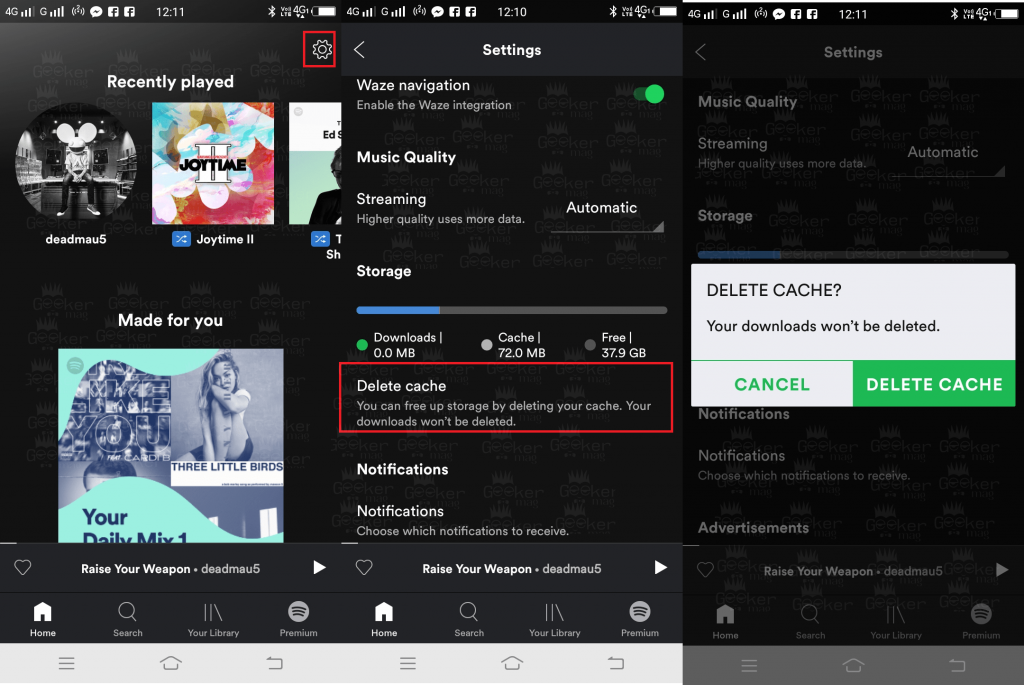
A dialog box will come up asking for the confirmation for the action, tap on the DELETE CACHE Option.
This will clear Spotify cache music in no seconds. After that, you will notice more free storage space under Free Storage.
That’s it!
Find this blog post on how to clear Spotify cache music useful? Did you find this new feature useful? How much phone storage you reclaimed using this feature? Let me know in the comments.