Microsoft has added a new ‘Open in Edge’ or ‘Bing Chat’ button in Taskbar Search Box in Windows 11 build 25324 (Canary). The button appears on the right side of the search box and clicking on it directly opens the Bing Chat in Edge.
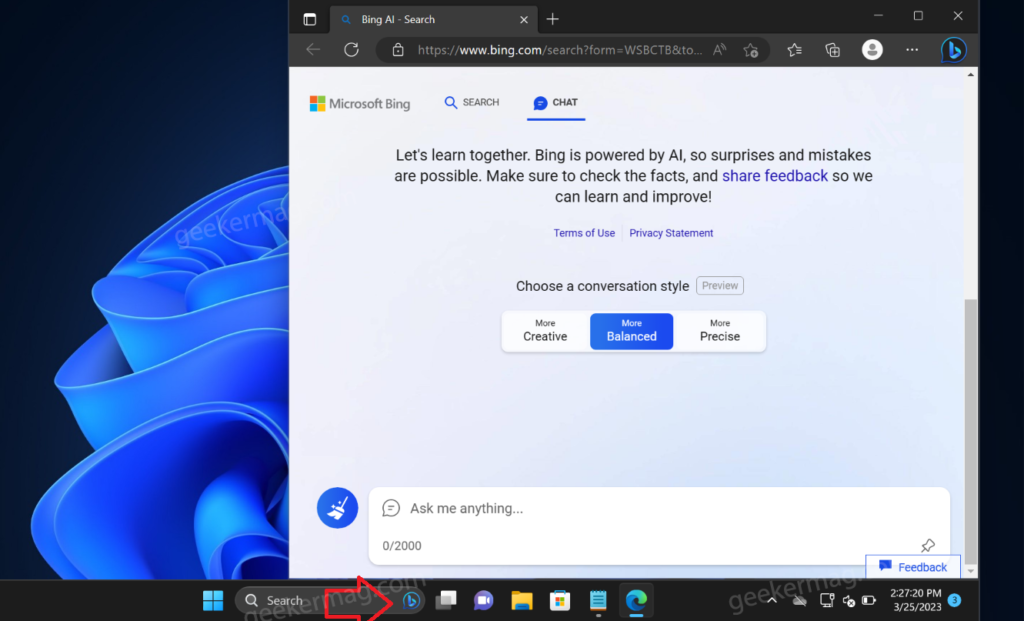
Right now, the Bing Chat button in the taskbar search box will appear for those users who have access to the new Bing Experience. While the remaining users will keep seeing the search highlight button.
However, tweets on Twitter show that not all users liked the integration of the Bing Chat button in the Windows 11 Taskbar search box. And if you landed on this blog post, then you’re one out of them for sure.
Disable Bing Chat Button in Taskbar Search Box in Windows 11
Officially there’s no setting offered by Microsoft to hide or disable Bing chat button in the Taskbar search. But you can use a third-party tool named Vivetool to disable it. Here’s how you can do that:
Before you proceed, keep these things in mind:
- The feature is under development and unstable.
- To enable this feature, we’re going to use a third-party program.
- These features are highly experimental, so we recommend users try them on virtual machines and secondary PCs
Download and set up ViveTool on your Windows 11 PC.
Launch the Command prompt with admin rights. For that, click on the Search icon and type CMD, when it Command prompt appears in the search results click to open it.
Here, you need to execute these two commands: c:\vivetool\vivetool.exe /disable /id:43349158 and c:\vivetool\vivetool.exe /disable /id:43572857
Once you get the message successfully set feature configuration, you need to reboot your computer to apply the changes.
You need to keep in mind that, it’s a temporary solution, and next time when you update your PC, you need to perform this again, if the chat button appears again.
After doing this, you will no longer see a Bing chat button in the taskbar search box in Windows 11.
What is your opinion about the integration of the Bing chat button in the Windows 11 taskbar search box? Did you like or hate it? Let me know in the comments.
Thanks, PhantomOcean3 for the feature.
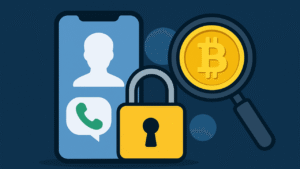





1 Comment
To get rid of the “Open Bing Chat in Edge” AI button located AT THE TOP OF THE WINDOWS START MENU/SEARCH BAR, do the following: Disable web search in Start on Windows 11, by opening the Group Policy editor (Go to windows search and type: “gpedit msc” an it will open up) Then go to “User Configuration” > “Administrative Templates” > “Windows Components” > “File Explorer,” then open and enable the “Turn off display of recent search entries in the File Explorer search box” policy. This will make it all go away.