Microsoft always tests the latest version of the Photos app for Windows 11 with its insider first. That means all the new features, bug fixes, and redesigns are available in the version of the app.
Unfortunately, the latest version of the Photos app takes time to reach Windows 11 Stable after developers are satisfied that it’s fully stable.
Some users might want to download the latest version of the Photos app before its rolled out officially. There could be various reasons, maybe they want to enjoy the latest feature or want to fix the bug available in the current version of the Photos app.
No matter whats your reason behind downloading the latest version of the Photos app, the good thing is you can download Install, or update it manually. Below in this blog post, you will learn step by step instructions on how to do that:
Before you continue the website we’re going to use in this tutorial is third-party and its not associated to Microsoft, but its genuine as I have personally using it for years. In case, you have any doubts, then don’t follow the steps
Head over to this website (https://store.rg-adguard.net/).
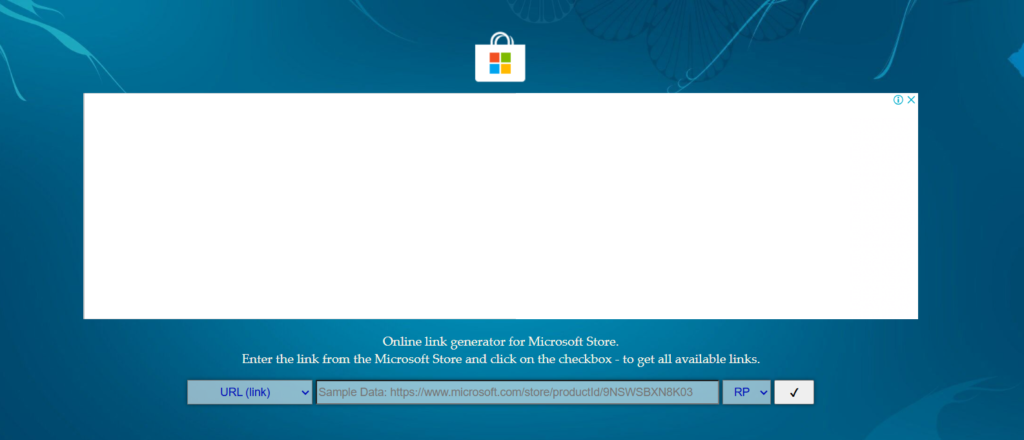
In the search box, you need to enter the either Url (https://www.microsoft.com/store/apps/9WZDNCRFJBH4) or Product ID (9WZDNCRFJBH4) of the Photos app.
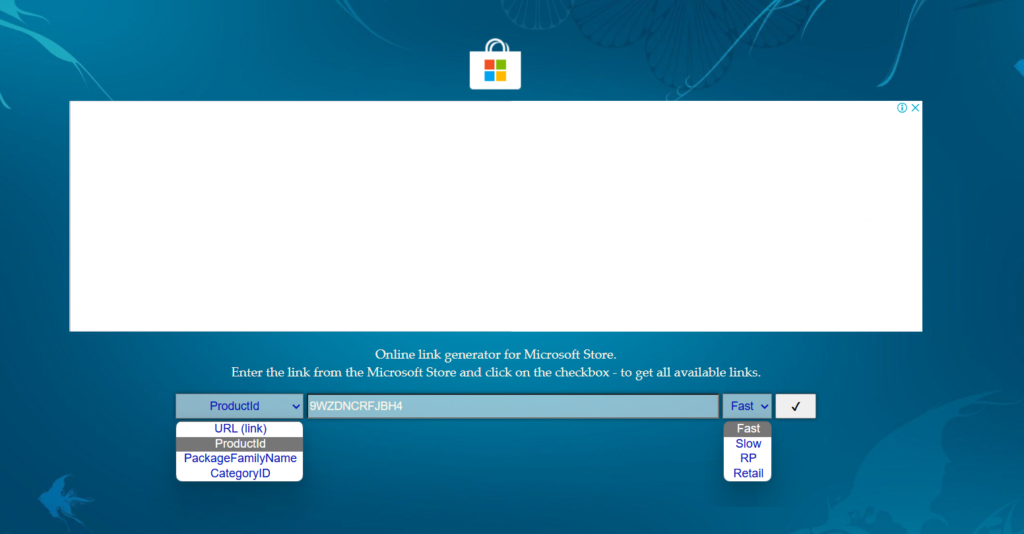
Select the Channel, depending on your choice. It could be Fast, Slow, RP, Retail. If you want the latest version, go for Fast and click the Tick option.
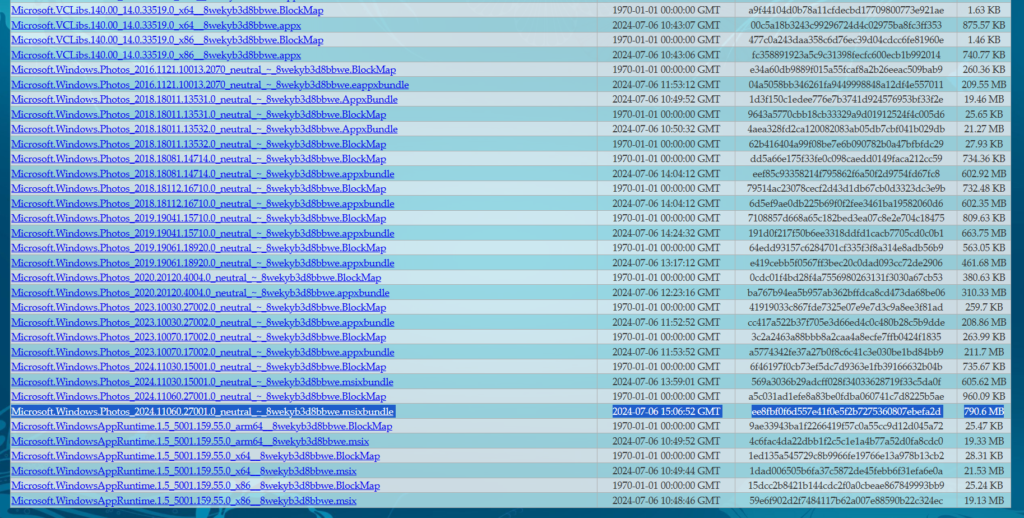
Now you will get a list of all the latest versions of the Photos app available to download. As of writing this post, it is Photos app version 2024.11060.27001.0.

Click on the link and this will start downloading the Photos app msix bundle. This is how it looks like.
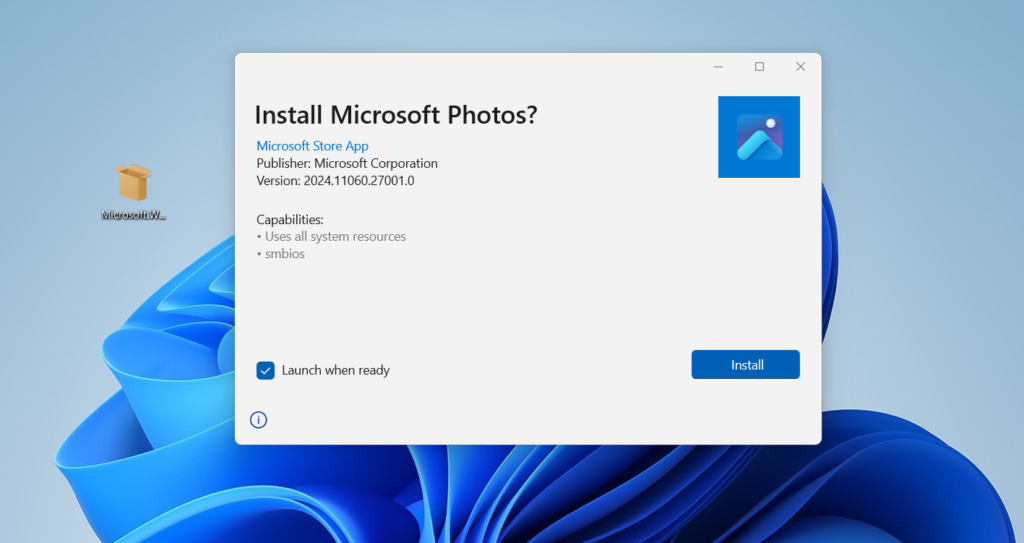
Double-click to run the installer. This will open the setup. Here, click on the Install button. This will install the latest version of the Photos app in no seconds.
In case, you’re running the older version, then you will see the Update button instead of the Install button.
Once installation is completed, the Photos app will open up automatically.





