Microsoft recently introduced a new gaming feature named Clarity Boost intends to offer a better cloud gaming experience. The feature is dedicated to XCloud users running the service in the Edge browser.
In this blog post, we will share everything you need to know about the Clarity boost feature in Edge.
What is Clarity Boost in Microsoft Edge?
Clarity Boost feature improves the quality of visual video stream when using Xbox Cloud Gaming with Edge browser. It uses various client-side optimization and improvements (upscaling and color enhancement) to offer a better visual gaming experience.
The nifty enhancement will make game streaming sharper, clearer, and less blurry when playing in the Edge browser on Windows 11 or Windows 10 PC.
Enable Clarity Boost in Microsoft Edge
In case, you find Clarity Boost an interesting feature and would like to give it a try, then here’s how you can do that:
You need to fulfill the following requirements:
- Microsoft Edge v103 or above
- Xbox Cloud Gaming Subscription
Note – Xbox Cloud Gaming is in beta and available in limited regions. In case, you belong to a region where it’s unavailable, then you can’t enable the Clarity Boost feature
Update Edge browser to the latest version available.
Open Edge browser and go to www.xbox.com/play, login, and start a game.
Click on the Ellipse (…) icon on the menu.

On the top of the screen, you will find various options, click on Enable Clarity Boost option.
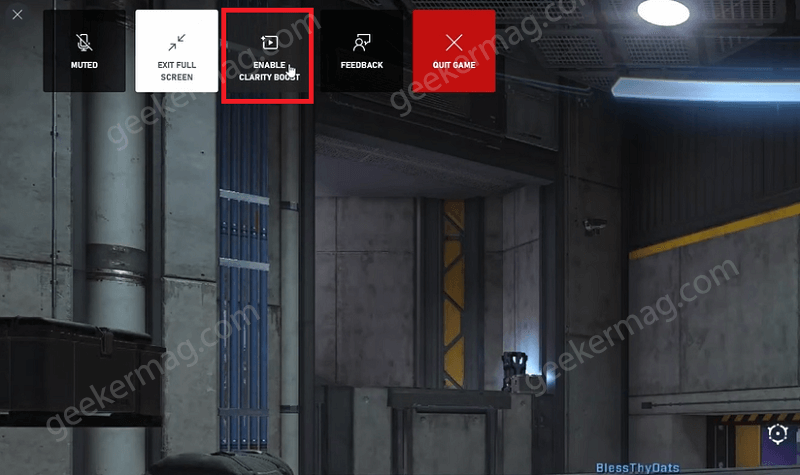
As simple as that!
Once you have enabled the Clarity Boost feature it will remember the preference for all future gaming sessions.
Check the comparison when with or without Clarity Boost
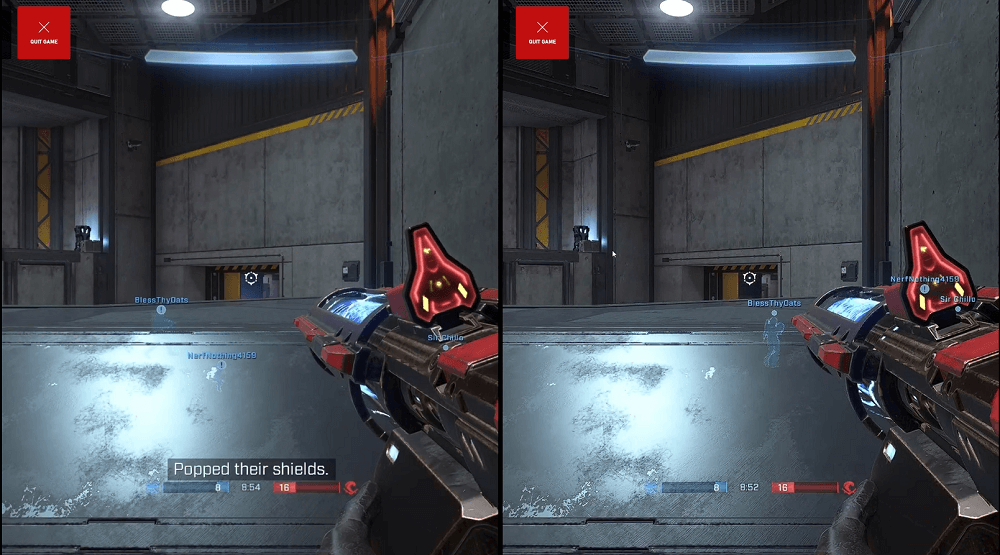
Note – After enabling the Clarity boost feature in the Edge browser, if you notice that the performance of the device decreased, battery consumption increased, or similar behavior, then you can turn off the Clarity Boost feature.
Disable Clarity Boost in Microsoft Edge
The steps of disabling Clarity boost in Edge are the same as discussed above. This time, you need to select Disable Clarity boost option.
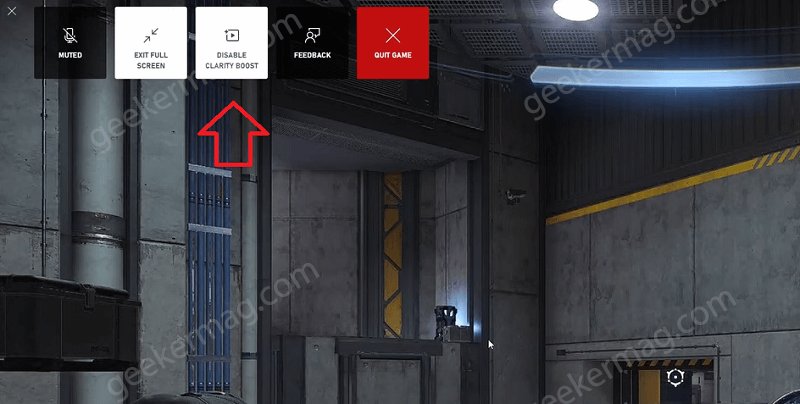
In case, you have a question in mind that if you’re able to use the Clarity boost feature in other streaming games, then the answer to this question is NO. The feature is exclusive to Xbox Cloud Gaming and you need to have Xbox Game Pass to try it.
Microsoft Edge has another gaming-related feature named Efficiency mode that improves the PC Gaming Experience and doesn’t require an Xbox Game Pass.
If you’re going to try Clarity Boost with Edge in Windows 11 or Windows 10, then don’t forget to share your opinion in the comments.





