Microsoft has added a new option dedicated to PC gamers that helps in improving the PC gaming experience with Edge Efficiency Mode.
FYI, the ‘Efficiency Mode’ feature in the Edge browser helps in improving the performance of the browser by minimizing resource usage (CPU & Memory) and saving battery. It also has a Sleeping tab and Tab Fading features that do the same.
You might be wondering how it will improve the gaming experience, right? So what actually going to happen is when you’re playing a game on your PC, the browser will reduce its computer resources (CPU) usage so that more resources will be used by a game. As a result, offer a better gaming experience.
How to Improve PC Gaming Experience with Edge Efficiency Mode
As of now, the feature is available in the latest Edge canary v102.0.1236.0 (at least we spotted the feature in this build).
In case, you’re a gamer and using Edge as a default browser on your PC, then maybe you find this feature interesting and would like to give it a try, right? Here’s how you can do that:
Launch Edge browser and then click on the Ellipse (…) icon and select Settings.
On the Edge browser settings page, you need to switch to System and performance, Or directly reach this page, by visiting edge://settings/system.
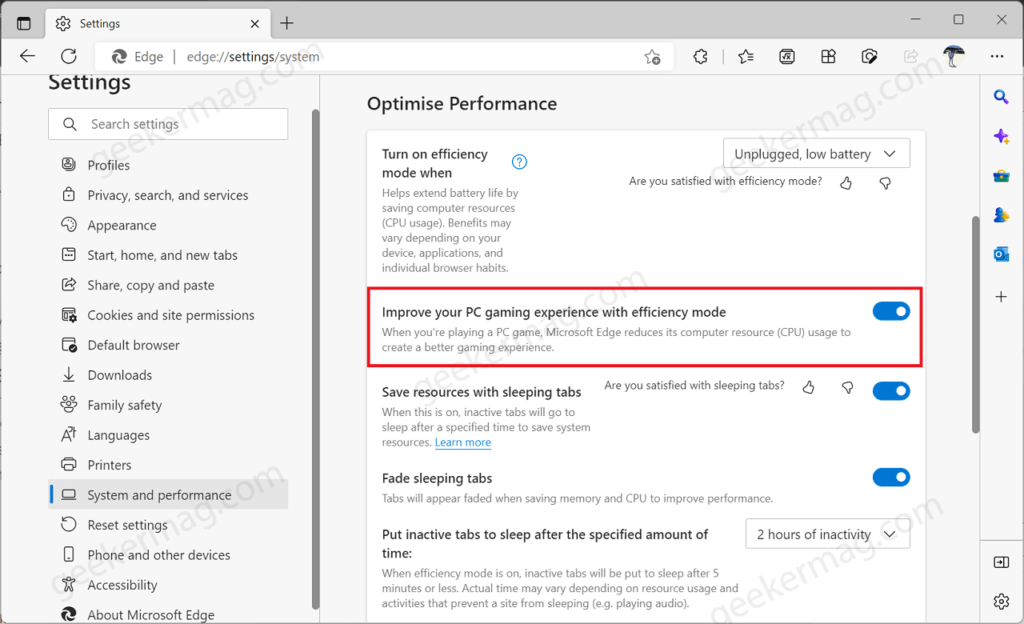
On the right side, head over to Optimize Performance section. Under this, you will find a new option i.e. “Improve your PC gaming experience with efficiency mode“, and turn it ON.
And you’re done!
Once you turn ON this feature and start playing games on your PC, then you will definitely experience a better gaming experience powered by the Efficiency mode of the Edge browser. As discussed with you above.
Although, I’m not an active PC gamer, why don’t you turn ON this option and let us know if you really experience a performance boost while playing the game? Apart from that, let us know your opinion about this feature in the comments.





