Microsoft released Windows 11 Insider Preview Build 26231 to the Canary Channel on June 6th. The release brings several new features, including the ability to copy files from the Windows share screen, the rollout of the revamped Rename your PC dialog box to more users, and various other improvements.
One of the exciting additions in this Windows build is a new AI profile picture editor. Currently, when you change your profile picture through Settings > Accounts > Your info, you can only take a new photo with your camera or choose an existing photo from your device. With this update, you’ll get two new options: Effects and Filters.
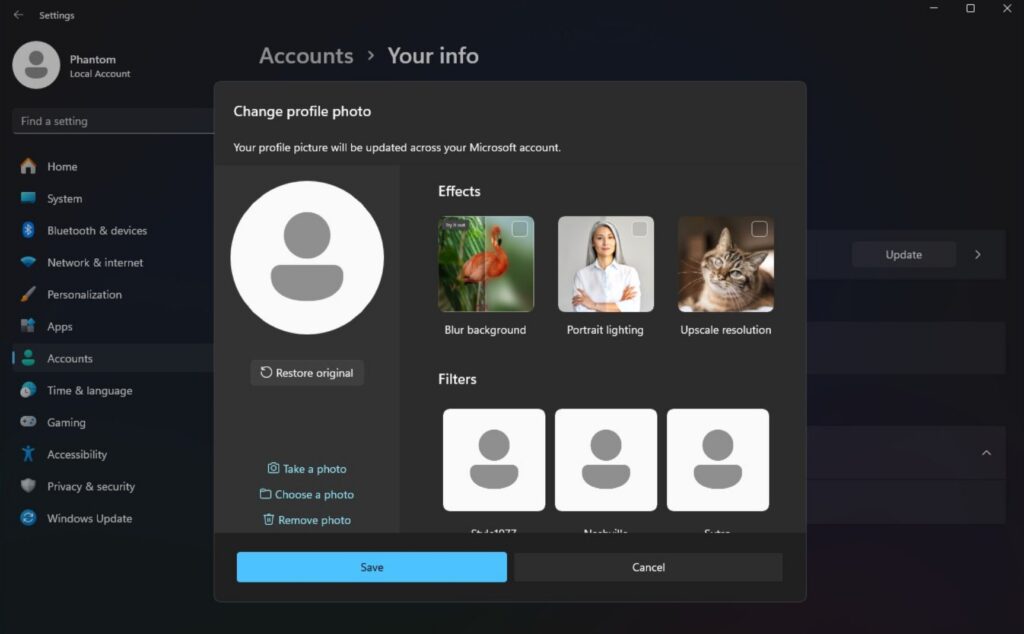
The Effects feature allows you to modify your image background, add portrait lighting, and upscale the resolution. As the name suggests, the Filters feature lets you apply different filters to your profile picture. This feature is disabled by default, but you can enable it using ViVeTool if you’re on Windows build 26231.
Enable New AI Profile Picture Editor in Windows 11
As mentioned before, you can enable the new AI profile picture editor using Vivetool. To get started, download and install the tool on your computer. Then, open Command Prompt as administrator and use the cd command to navigate to the directory where you saved the ViveTool files.
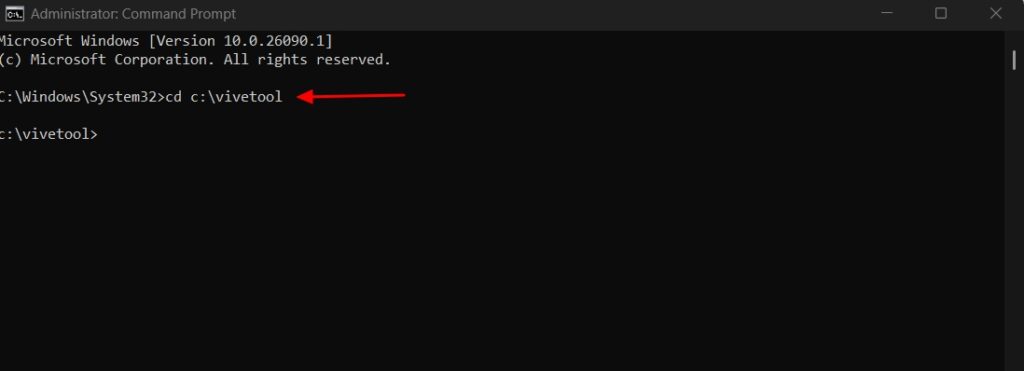
Run the following command to enable the new image editor:
vivetool /enable /id:45189370,47364920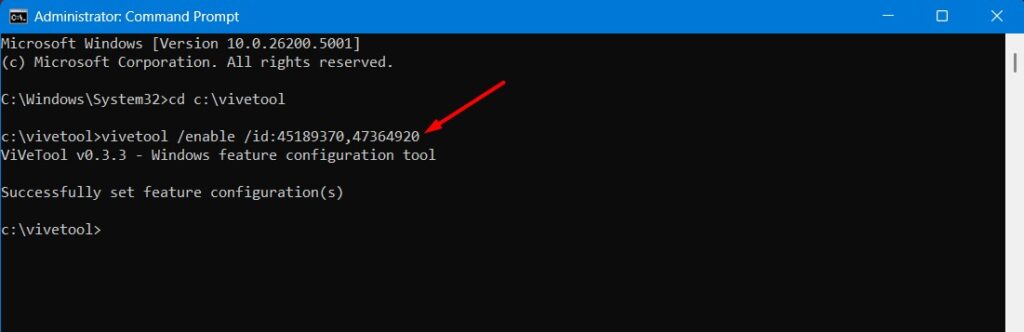
After that, restart your computer and you’ll see the changes.
Thanks Phantom for the lead.





