Microsoft added the new expanded widgets panel in Windows 11 build 25201. Apart from this, they internally testing a new file explorer search experience.
As of now, if you launch File explorer and type anything in the search box. The search results take a few seconds or you need to hit enter to see a list of search results.
The new search experience in file explorer automatically searches, updates live (as you type) and you don’t need to hit enter. Here’s how it looks like:
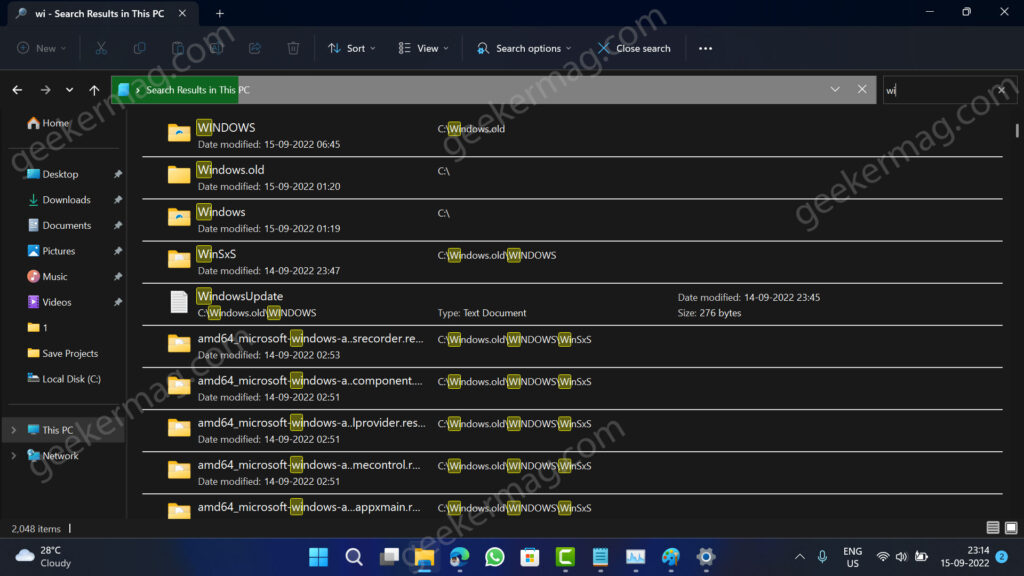
As discussed above, the company is testing the new search experience internally.
How to Enable New File Explorer Search Experience in Windows 11 – 25201
In case, you’re running Windows 11 build 25201 or above and would like to give it a try, then you can enable it manually using vivetool. Lets learn how to do that:
- Download the latest version of Vivetool from Github.
- Extract content of zip file to c:\vivetool folder.
- Launch Windows Terminal with admin rights. For that, right-click on the Start button and select “Terminal (admin)“.
- When the UAC dialog box appears, click Yes to continue.
- Execute this command:
c:\vivetool\vivetool.exe /enable /id:38665217 - Once you get the message Successfully get feature configuration, then you need to either Restart or Sign out of your device to apply the changes.
Congratulations, you have successfully enabled a new search experience in Windows 11 File explorer.
In case due to any reason you want to restore the current search experience, then you need to execute this command: c:\vivetool\vivetool.exe /disable /id:38665217 in Command prompt with admin rights.
What is your opinion about the new File Explorer Search Experience in Windows 11? Are you going to enable it? Let us know in the comments.
Credit – PhantomOfEarth





