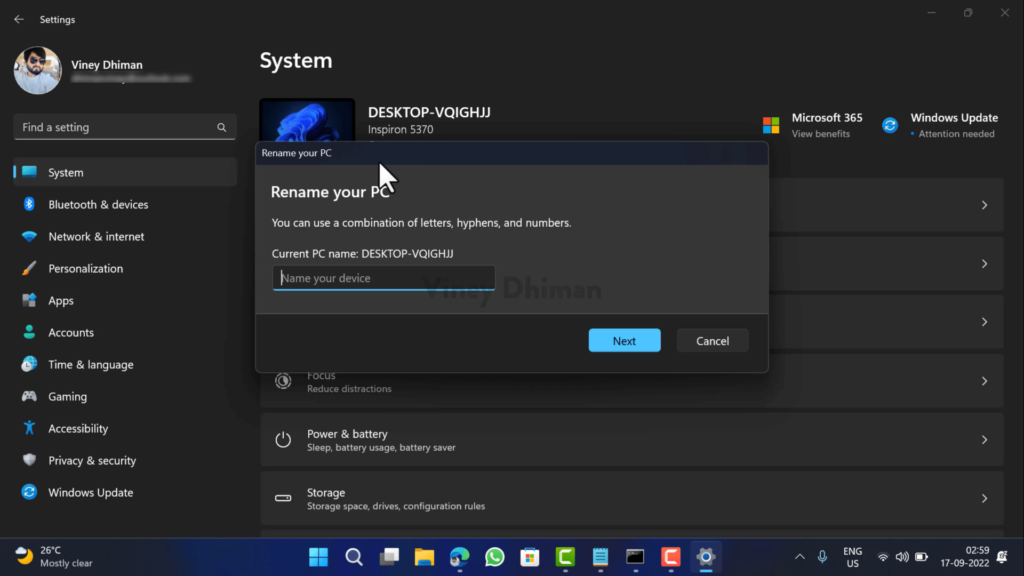Microsoft is internally testing New Dialogs UI (replaced old Metro Style dialogs) with support for dark more in Windows 11 build 25201. In the same build, they’re also testing the “Expanded Widget panel“, and “New File Explorer search experience.” as well.
The new dialog UI is similar to the Open with app picker design that the company was testing internally in the previous Windows 11 preview build 22563. The good thing about the new dialog UI is that it also respects light and dark mode preferences.
As of now, “Rename This PC” & “Date and Time settings” are only updated with new dialog UI. You can check the comparison between new and old ones accompanied by step-by-step instructions on how to enable it in the following video:
Enable New Dialogs UI Rename This PC & Date and Time in Windows 11 – 25201
Microsoft is testing a new dialog UI internally and if you’re running the same build, you can force enable it using vivetool. Here’s how you can do that:
Download the latest version of Vivetool from Github.
Extract content of zip file to c:\vivetool folder.
Launch Windows Terminal with admin rights. For that, right-click on the Start button and select “Terminal (admin)“.
When the UAC dialog box appears, click Yes to continue.
After that, you need to execute the following commands back to back:
- Date and Time:
c:\vivetool\vivetool.exe /enable /id:39811196 - Rename this PC:
c:\vivetool\vivetool.exe /enable /id:38228963 - Activate it for the above feature to work:
c:\vivetool\vivetool.exe /enable /id:36390579
Once you get the message successfully set feature configuration for all commands, you need to reboot your computer to apply the changes.
At this point, you have successfully enabled a new dialog UI for “Rename your PC” and Date and time.
It is possible that Microsoft will update more dialogs soon, For example, Reset this PC, Enter a product key, account dialogs, and even more.
What is your opinion about the New dialog UI with a dark mode in Windows 11? Let me know your opinion in the comments.
Thanks PhantomOfEarth for this find.