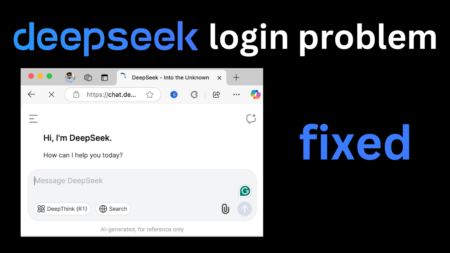Many Windows users have recently reported receiving an error message when attempting to use ChatGPT that reads:
“ChatGPT Is at Capacity Right Now”. With a message “Get notified when we’re back”

This error message suggests that the service is at capacity and users should try again later.
Most of the time “ChatGPT Is at Capacity Right Now” message appears when OpenAI’s server capacity is exceeded. This means that the AI language model is unable to handle any more requests from users at that time.
OpenAI has confirmed it could be frustrating for the users to see the issue, but we’re working to increase its capacity to accommodate the increased demand.
Fix – ChatGPT is at Capacity Right Now or Bypass It
If you landed on this blog post, then definitely you’re facing the same issue, right? Don’t worry, we’ve got you covered. In this post, we’ll take a look at how you can fix the “ChatGPT Is at Capacity Right Now”. So let’s start with the first solution in the list:
Check OpenAI’s Status Page
Before attempting any fixes, it’s important to ensure that the issue isn’t on OpenAI’s end. You can check the status of OpenAI’s services by visiting their status page (https://status.openai.com/).
If there is an ongoing issue with ChatGPT, it will be listed there. If there are no issues reported on the status page, then the issue is likely on your end.
Clear Your Browser Cache
Clearing your browser cache can help to fix issues related to website loading and can also help to fix the “ChatGPT Is at Capacity Right Now” error. You can check out a detailed post on How to clear the browser cache (All Modern Browsers).
Try a Different Browser
Sometimes, the issue could be with the browser you’re using. If clearing the cache doesn’t work, try using a different browser and see if the error persists. If the error only occurs in a specific browser, then it’s likely that the issue is related to that browser.
There are various modern browsers available on the web; Edge, Chrome, Firefox, Brave, Opera, and even more.
Use an Incognito Window
Using an incognito window in your browser can help to fix the “ChatGPT Is at Capacity Right Now” error. This is because incognito windows don’t save your browsing data, including cookies and cache, which can cause issues with website loading. To open an incognito window in your browser, follow these steps:
Open your web browser (e.g. Chrome, Firefox, Edge)
Click on the three-dot menu button or Hamburger icon button in the top-right corner of the browser window.
Select “New incognito window” or “New private window” from the dropdown menu.

And check, if you’re able to check ChatGPT.
Disable Browser Extensions
Sometimes, browser extensions can interfere with website loading and cause issues such as the “ChatGPT Is at Capacity Right Now” error. To disable browser extensions, follow these steps:
- For Chrome, check these instructions
- For Edge, check these instructions

For other browsers, you can search the web for detailed instructions.
Use a VPN
Using a VPN can help to fix the “ChatGPT Is at Capacity Right Now” error by allowing you to access the service through a different server location.
Sometimes, OpenAI’s servers may be overloaded in certain regions, but by using a VPN, you can connect to a different server location that may not be as congested. There are many VPN services available, both free and paid, that you can use to access ChatGPT.
Use a Different Device
If you’re experiencing the “ChatGPT Is at Capacity Right Now” error on a specific device, try accessing ChatGPT from a different device. This could be a different computer, smartphone, or tablet.
By accessing the service from a different device, you can determine if the issue is related to your computer or internet connection, or if it’s a problem with OpenAI’s servers.
Check Your Internet Connection
A poor internet connection can cause issues with website loading and result in the “ChatGPT Is at Capacity Right Now” error. To check your internet connection, try the following:
- Restart your modem and router.
- Connect to a different Wi-Fi network or use a wired connection.
- Run a speed test to check your internet speed. You can use a free tool such as Speedtest.net to do this.
- Contact your internet service provider if you’re experiencing slow internet speeds or connection issues.
Update Your Browser
If you’re using an outdated browser, it may not be compatible with the latest version of ChatGPT. Updating your browser can help to fix issues with website loading and improve performance. To update your browser, follow these steps:
- Open your web browser (e.g. Chrome, Firefox, Edge)
- Click on the three-dot menu button in the top-right corner of the browser window.
- Select “Settings” from the dropdown menu.
- Click on “About Chrome” “About Firefox“, “About Edge“, etc.).
- If there’s an update available, click “Update” to install it. For Edge browser, check this blog post.

After updating your browser, try to visit ChatGPT website and check if you’re able to access it.
Clear Your DNS Cache
Clearing your DNS cache can help to fix the “ChatGPT Is at Capacity Right Now” error by refreshing your computer’s DNS information. To clear your DNS cache, follow these steps:
Click on the Search icon and type “cmd“, when it appears in the search results, click to open it.
Type “ipconfig /flushdns” in the Command Prompt window and press Enter.
Wait for the process to complete, then try accessing ChatGPT again.
Reset Your Internet Connection
Resetting your internet connection can help to fix the “ChatGPT Is at Capacity Right Now” error. To reset your internet connection, follow these steps:
Click on the Search icon and type “cmd“, when it appears in the search results, click to open it.
Type “netsh winsock reset” in the Command Prompt window and press Enter.
After that, type “netsh int ip reset” in the Command Prompt window and press Enter.
Or, you can check the previous blog post on how to reset the Internet connection on Windows 11 PC.
Try Again Later
If all else fails, the simplest solution is to wait and try again later. OpenAI is aware of the issue and is working to increase its capacity to handle the increased traffic. It’s likely that the issue will be resolved soon, so it’s worth trying again after a little while.
Purchase ChatGPT Plus
If none of the methods helps in fixing the issue, then Open AI offers a ChatGPT Plus subscription priced at $20. The benefits of this service include unrestricted access to ChatGPT (even during peak usage times), faster response times, and priority access to new features and improvements.
The “ChatGPT Is at Capacity Right Now” error can be frustrating for users who rely on the language model for their applications. However, there are several steps that you can take to resolve the issue.