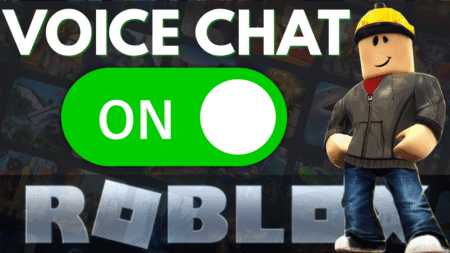Is your PS5 randomly turning off in the middle of your gaming sessions? You’re not alone—and yes, it’s just as annoying as it sounds. But don’t worry, we have a quick and effective fix to get you back into the game without interruptions.
This guide will walk you through a few easy steps to stop your PS5 from shutting down unexpectedly while gaming.
🎬 Watch the Step-by-Step Video Guide
Prefer to watch instead of read? Here’s a quick video tutorial from our Geeker Mag YouTube channel that covers all the steps mentioned in this article:
1. Restore Game Licenses
Sometimes, corrupted or missing licenses can mess with your PS5’s ability to run games smoothly.
Here’s how to restore them:
- Go to Settings (top-right corner of the home screen).
- Navigate to:
Users and Accounts > Other > Restore Licenses - Select the option to include all your games.
- Tap Restore.
This process usually takes just a few seconds. Once done, you’ll receive a confirmation message.
2. Adjust Rest Mode Settings
The PS5’s rest mode feature can sometimes interfere with your gameplay, especially during long sessions.
To disable it:
- Head back to Settings > System > Power Saving > Set Time Until PS5 Enters Rest Mode
- You’ll see two options:
- During Media Playback
- While Playing Games
Set both to Don’t Put in Rest Mode. This ensures your console stays fully powered while you’re gaming.
3. Enable Performance Mode
Performance Mode helps your console prioritize stable gameplay over high resolution, which can reduce system strain.
Here’s how to activate it:
- Go to Settings > Saved Data and Game/App Settings > Game Presets
- Choose Performance Mode from the dropdown
This setting ensures your PS5 runs games using the most stable configuration available.
4. Turn Off HDMI Device Link
If your PS5 is linked to your TV via HDMI Device Link, certain power signals could cause the console to shut off unexpectedly.
To disable this feature:
- Go to Settings > System > HDMI
- Toggle off HDMI Device Link
Simple as that. This step is often overlooked but can make a big difference.
5. Restart Your PS5
Once all the changes are made, give your console a quick reboot.
- Press the PS button on your controller
- Open the Power menu
- Select Restart PS5
This helps apply all the new settings cleanly.
That’s it! After following these steps, your PS5 should stop turning off randomly while playing games. These settings not only stabilize gameplay but also improve the overall performance and reliability of your console.