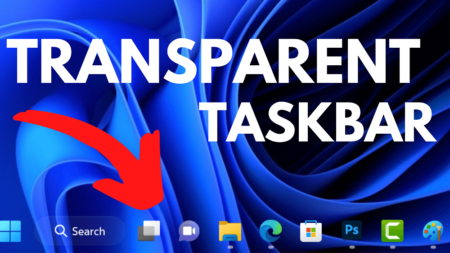According to posts on Reddit and Microsoft’s support forums, Surface Pro X (Arm-based tablet) users are encountering the error code: 0xA00F4271 when they attempt to open the camera app.
The full error message reads
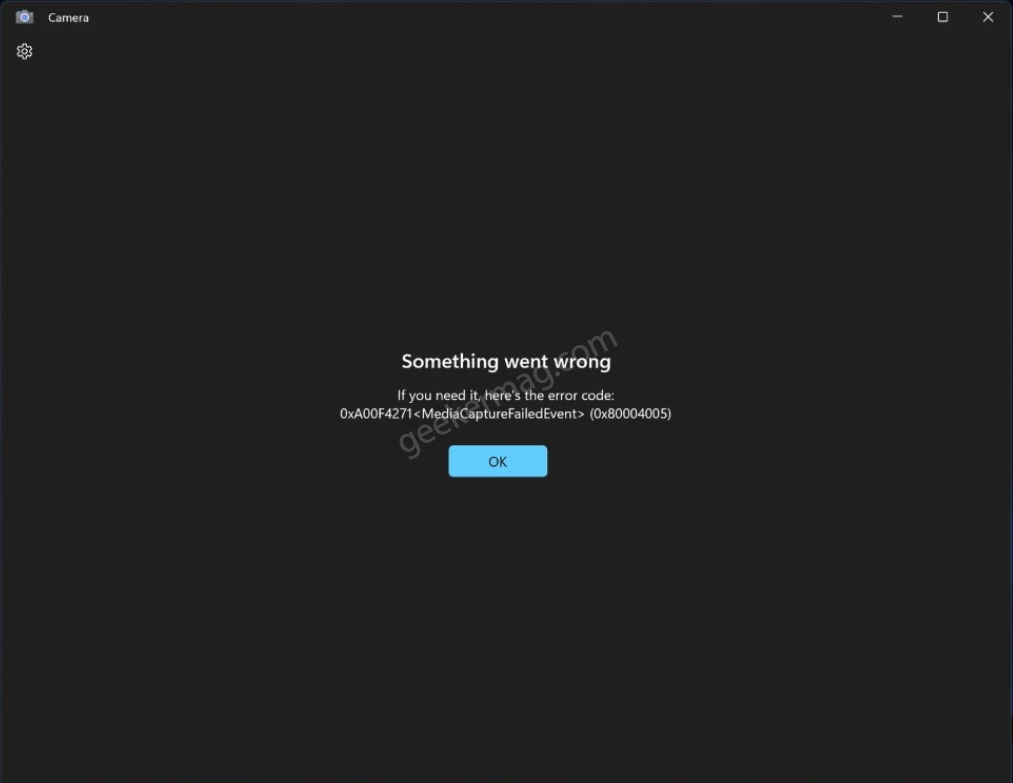
Something went wrong
If you need it, here’s the error code
0xA00f4271<MediaCaptureFailedEvent>(0x80004005)”
This error indicates a failure in capturing media, which prevents the camera app from functioning correctly. Unfortunately, reinstalling the camera drivers was unable to fix the issue. It seems to be a widespread problem affecting multiple Surface Pro X owners.
Microsoft is aware of the problem and is actively investigating it. In the meantime, the company roll out a hotfix, they suggest users roll back the device date to May 21, 2023.
Fix – Surface Pro X Camera “0xA00F4271 (0x80004005)” Error
Update – 27/05/2023 – Microsoft has released the Camera Driver Update with the name Microsoft Corporation – System Hardware Update – 5/26/2023. So head over to Windows Update and check for the same driver update, if available download and install it.
If the driver update is unavailable, you can apply the registry hack suggested by Microsoft:
Click on the Search icon and type CMD, when Command Prompt appears in the search results, click on Run as administrator. When the UAC dialog box appears, click Yes to continue.
Here, you need to execute this command: reg add "HKLM\SYSTEM\CurrentControlSet\Control\Qualcomm\Camera" /v EnableQCOMFD /t REG_DWORD /d 0 /f
After that, you need to restart any application that uses Camera app or restart your computer.
After applying the registry hack integrated camera should work as expected.
Note – It is possible that some of the features of the Camera app will be disabled or it will reduce the quality of the images.
If you’re not comfortable applying the above registry hack, then you can use the temporary solution to fix the issue till Microsoft releases the Camera driver update.
- Open the Settings app and switch to Time & Language.
- On the right side, select Date and Time.
- Here, turn off the Set time automatically.
- At last, head over to Set the date and time manually option and click on the Change button. The dialog box will open. Here set the time to May 21, 2023.
And you’re done! Now you should be able to open and use the camera on your Surface Pro X device.
Are you facing a Surface Pro X Camera issue? Is the temporary solution mentioned in this post fixed the issue for you? Let me know in the comments.