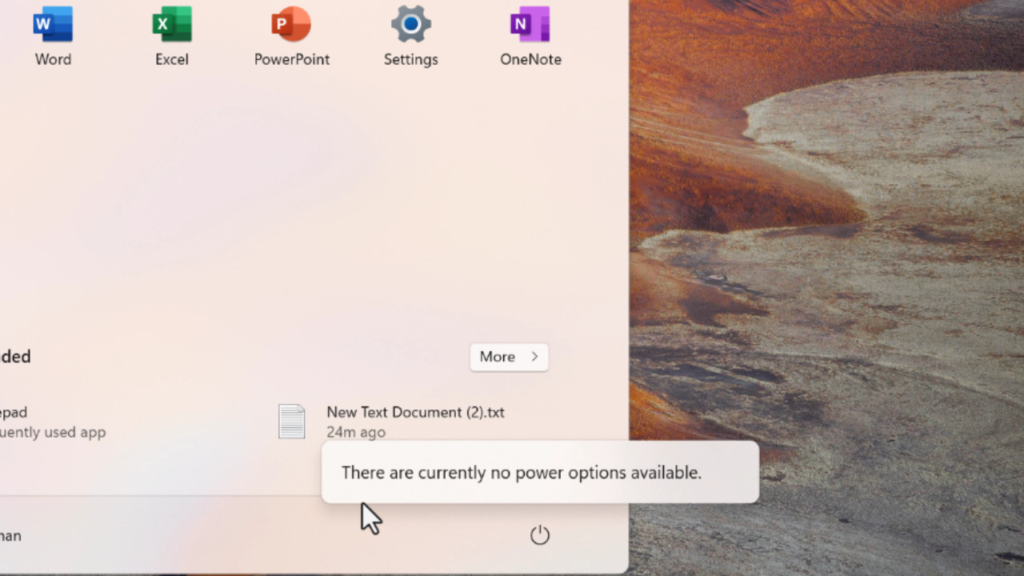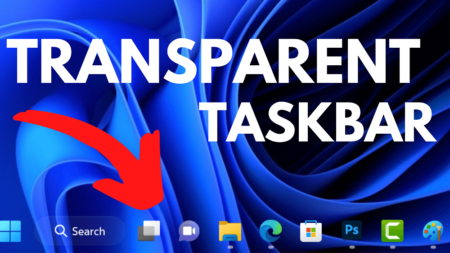Sometimes when you try to access the Power options menu, instead of displaying power options, it shows a message i.e. There are currently no power options available, it’s a common issue in Windows 11 and Windows 10 PCs.
Click on the Search icon and type regedit, when the registry editor appears in search results, click to open it.
When the UAC dialog box appears, click Yes to continue.
In the registry editor, navigate to the following key: Hkey local machine > Software > Microsoft > Windows > Current Version > Policies > Explorer
On the right side, look for the DWORD Value named No Close. If it’s available, double-click on it and set its value data to 0.
In case, it’s unavailable, right-click, select New > DWORD 32-Bit Value, and name it No Close.
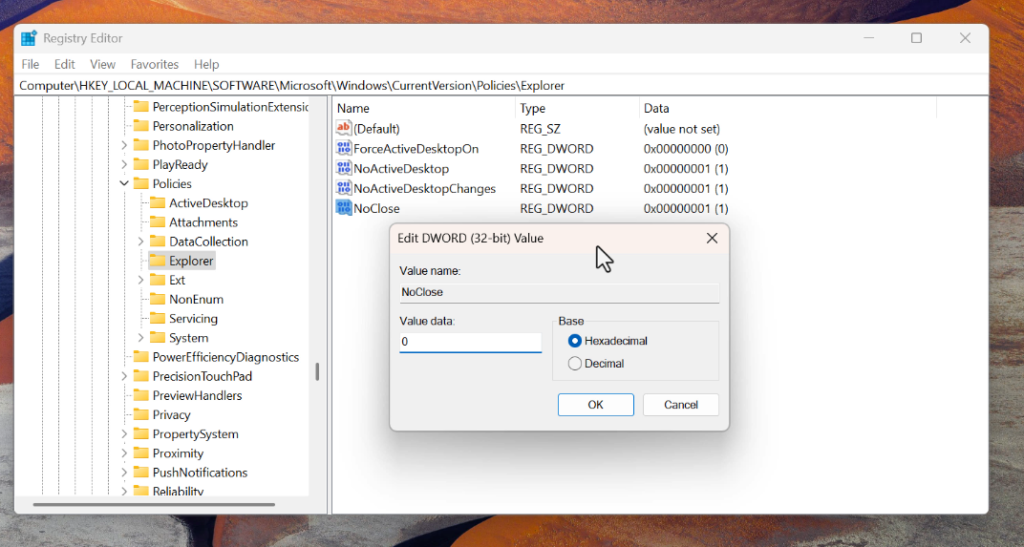
Now close the registry editor.
After that, click on the Search icon and type cmd, when the command prompt appears in the search results, click Run as administrator.
In the command prompt window, type this command: taskkill /im explorer.exe /f and hit enter.
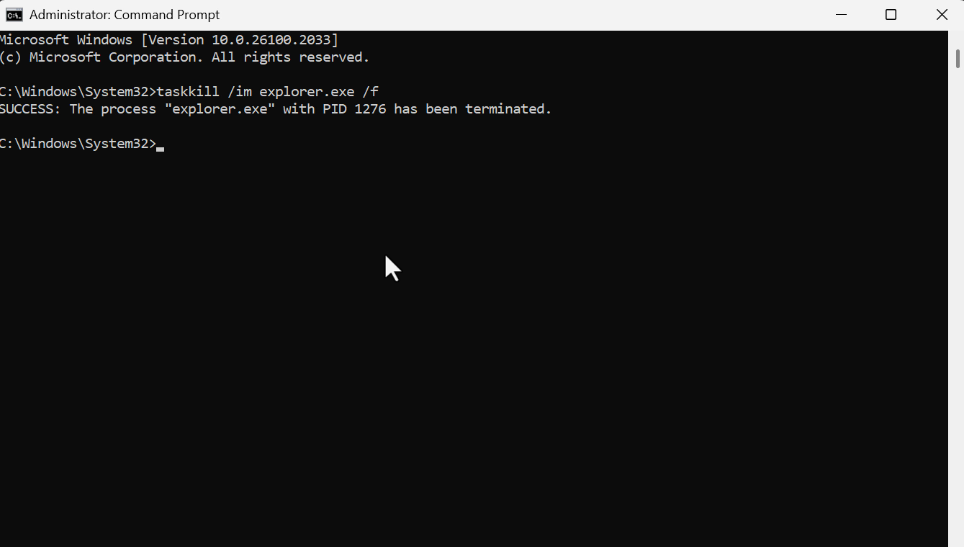
Once you get this success message, the desktop will turn black.
After that, type this command: explorer.exe and hit enter. This will bring the screen back and restore the power options.