Microsoft recently rolled out the first build of Windows 11 in the beta channel. Windows 11 builds in the beta channel are more stable as compare to builds in the dev channel.
Now that Windows 11 build-in beta channel is officially available some users want to move over from Windows 11 Dev to the Beta channel so that they can enjoy a better and stable experience.
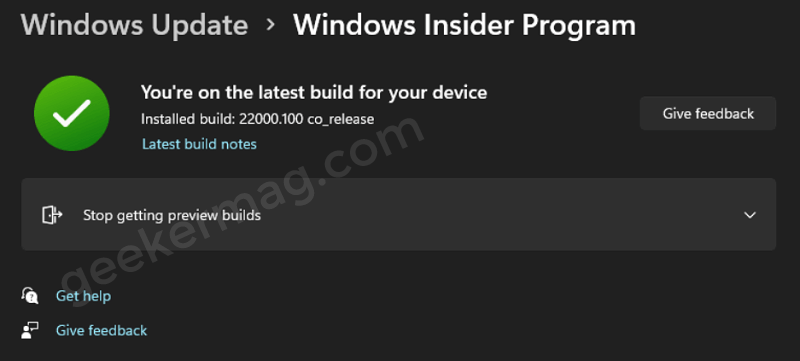
Although switching from Dev to the beta channel in Windows 11 is once click process. Some users reporting that they’re not seeing the options to change it. What they are seeing is the option that allows users to stop receiving insider builds.
Fix: Windows 11 Insiders Unable to switch from Dev to Beta channels
If you made up to this blog post, then it is highly possible that you’re also unable to switch between channels. Microsoft was already aware of this issue and now they have rolled out a solution to fix the same issue.
You need to keep in mind the following solution is dedicated to devices that aren’t showing two options; Choose your Insider Settings and Windows Insider account settings
Here’s what you need to do:
Launch Elevated Command Prompt in Windows 11.
For that, click on the Start button, type cmd in the search box and when it appears in search results, right-click and select Run as administrator.
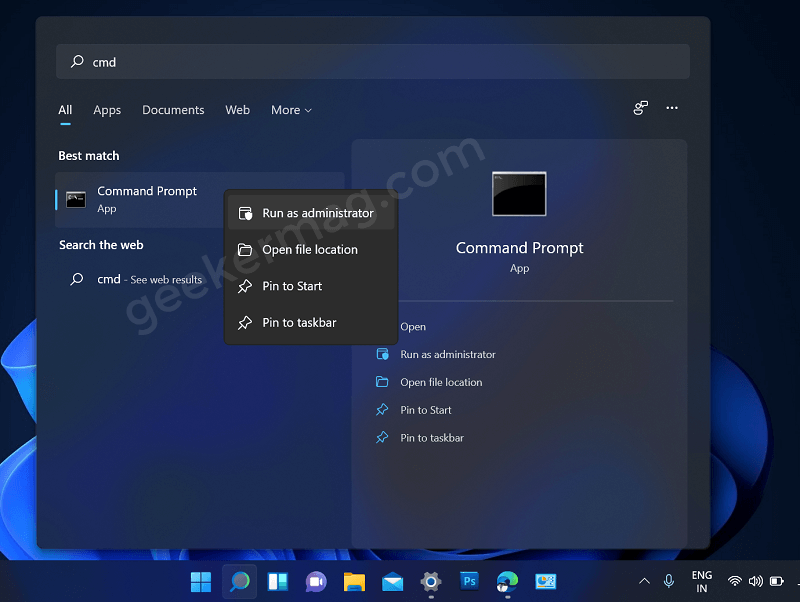
When the UAC dialog box appears, click Yes to continue.
Here, you need to type or copy-paste: bcdedit /set flightsigning on and hit enter.
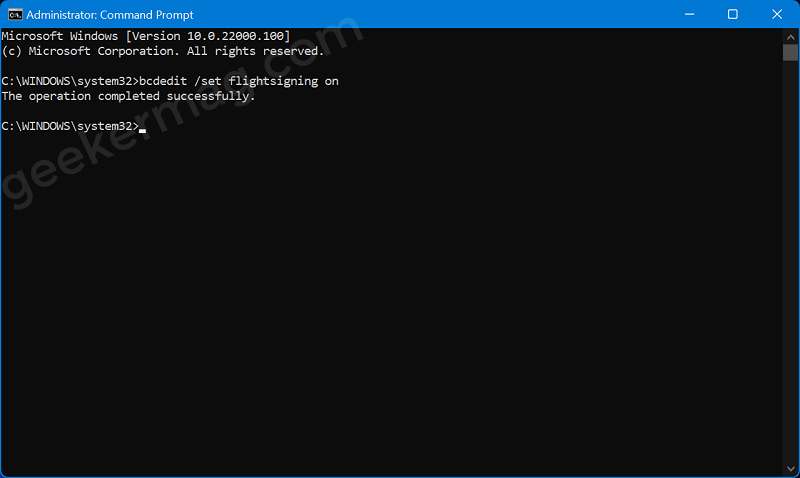
Reboot your device to apply the changes.
After doing this you should start seeing the missing option that will allow you to switch between channels. Here’s how it looks like:
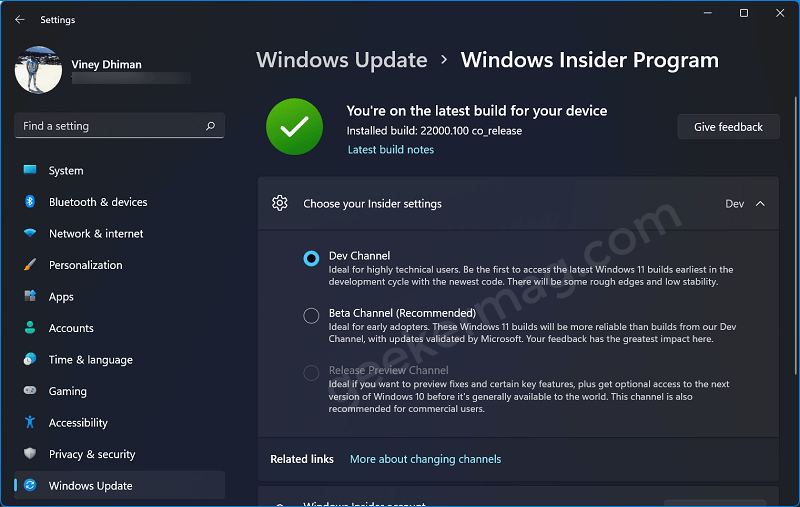
Are you facing the same issue and unable to switch between Dev and Beta channels in Windows 11? Does this solution worked for you? Let us know in the comments.





