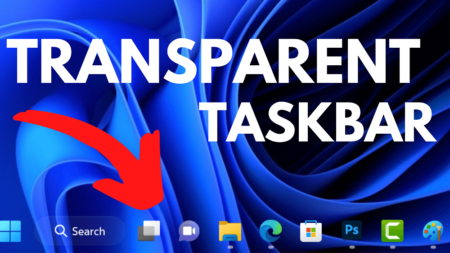Want to fix high disk usage issue caused by Tiworker.exe in Windows 10? Check out this post for a possible and working workaround.
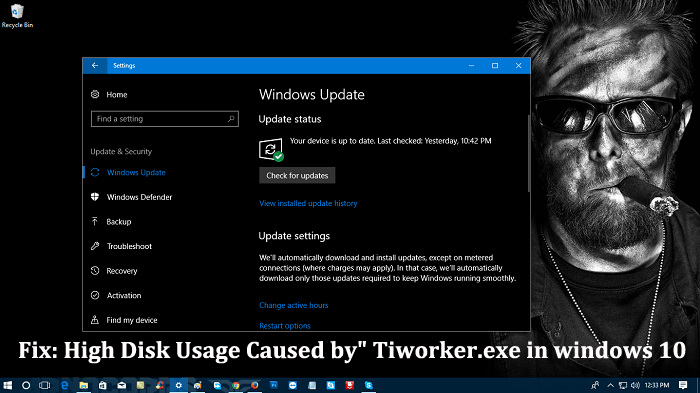
TiWorker (Windows Module Installer Worker) is the vital process belongs to Windows Update. It automatically starts whenever you turn on your Windows 10 PC. Usually, this service runs on the system background and comes in action when the system is checking for the latest update. It automatically frees the resources system update is completed.
Most of the users complaining that they started experiencing the high disk usage issue caused by Tiworker.exe in Windows 10 after updating the system to latest build available.
Fix: High Disk Usage Caused by” Tiworker.exe in windows 10
To help those users I decided to write this post featuring the possible workarounds that help in fixing the issue. So without further delay why don’t you start reading about it:
Run Windows Update Troubleshooter
1. Launch the Settings app -> Update & Security -> Troubleshoot.
2. On the right pane, look for Windows Update Troubleshooter. Simply click on it and press Run this Troubleshooter.

Now follow the instructions guided by troubleshooter and check if this fixes the high disk usage issue due to Tiworker.exe service in windows 10. If not, try the next method.
2. Delete Software Distribution Software
1. In the Start menu search bar type Services and when the same desktop application appears to click to open it.
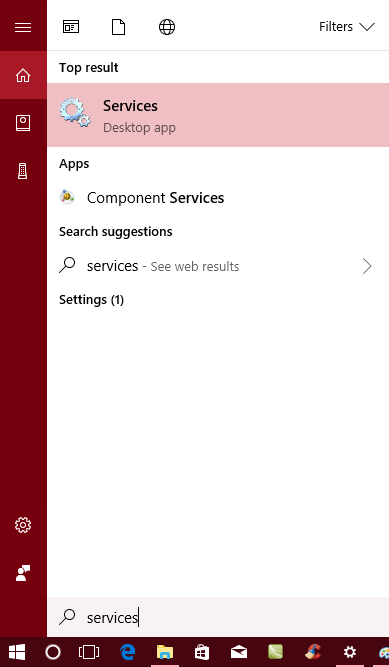
2. After that, scroll down until you find Windows Update service. Make a right-click and from the context menu click on Properties.
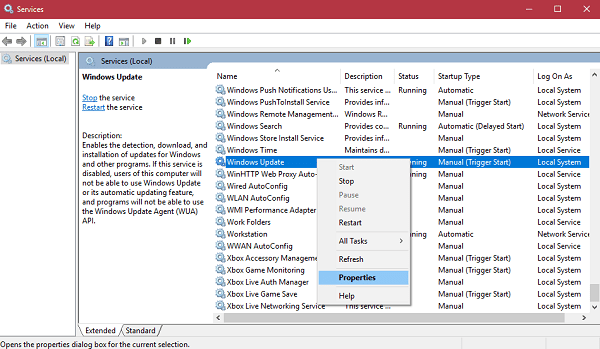
3. Here set the Startup type to Manual from Automatic.
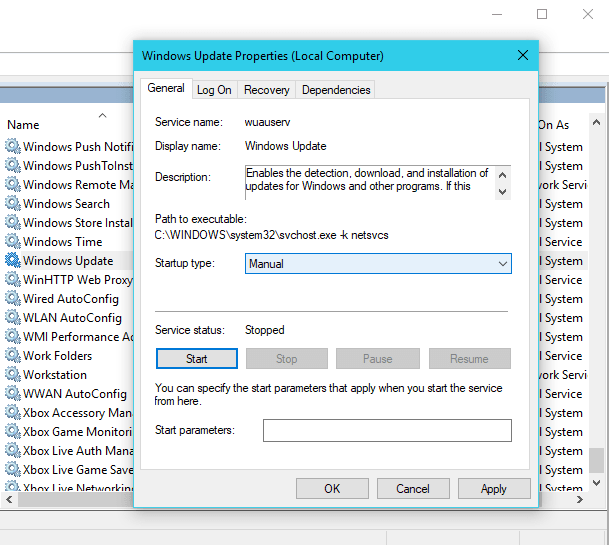
4. After that click on the Stop button to stop the Windows Update Service.
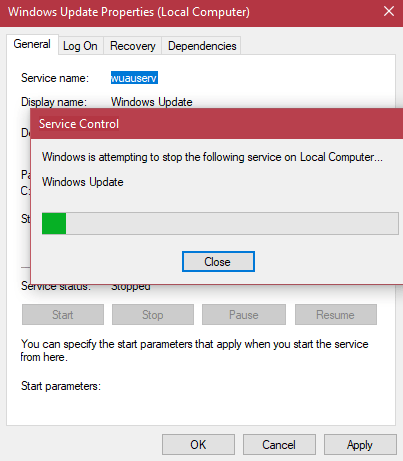
5. Now head over to following location C:\Windows\SoftwareDistribution folder.
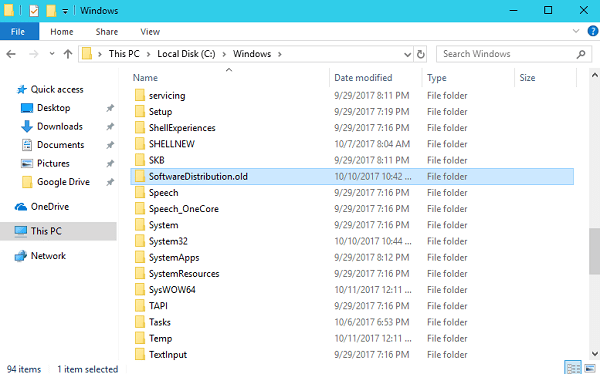
6. Rename the folder to SoftwareDistribution.old from SoftwareDistribution.
7. Again visit the services windows as mentioned in step 2. Make a right click on it and select Properties. Here change Startup type from Manual to Automatic.
8. Now launch Settings app and visit Update & Security -> Windows Update -> Check for Update.
This will fix the issue, and TiWorker in Windows 10 will not use high disk and earlier. I guarantee this will fix the issue in the case, the problem persists, try alternate methods:
3. Fix Corrupted System Files and Services using SFC Tool
Launch the Elevated CMD window and type sfc/scannow and hit enter.
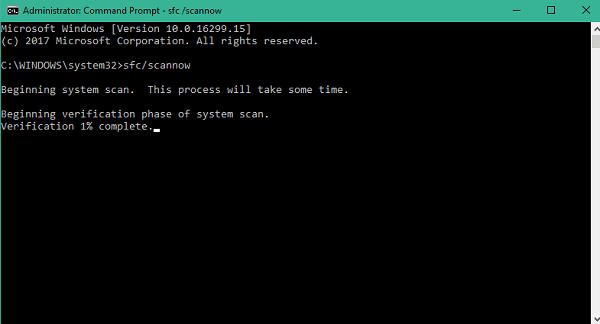
Wait until the process is completed and reboot the system. When the tool is running, don’t use your Windows 10 system.
4. Fix Windows Corruption Errors using DSIM Tool
For that, again launch the Elevated command prompt and type:
Dism.exe /Online /Cleanup-image /Restorehealth
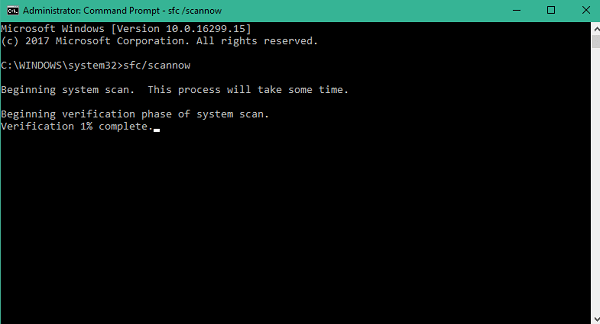
Be patient until the DISM is preparing the component stores. During the repairing process, it should also tell you that component stored corruption was repaired.
That’s it. I hope you find these troubleshooting step useful. Why don’t you try these was to fix high disk usage caused by Tiworker.exe in windows 10.
In case, you have any query related to it drop them in the comments.