Seeing “CCleaner doesn’t work on this version of Windows 10” error in the notification center? This post is dedicated to you featuring solution to the same problem.
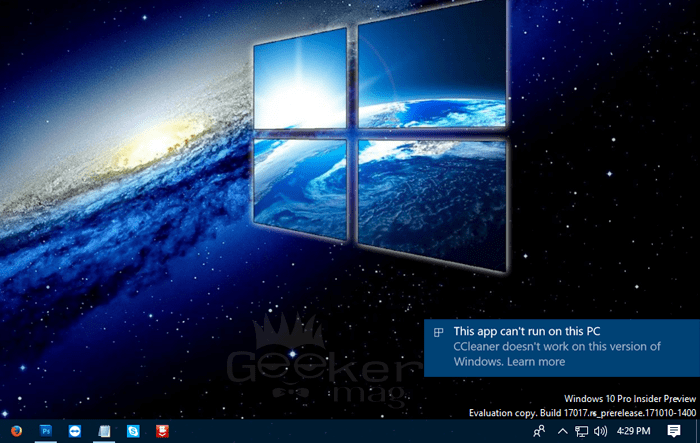
CCleaner is most used system cleaning and optimization program available for Windows operating system. The majority of the users using this amazing program on their Windows-based PCs and laptops to improve the overall performance of the system.
It comes with a variety of useful features like you can clear cache & cookies using Intelligent Cookie Scan, fix corrupted registeries, find and delete duplicate files, uninstall apps, delete previous windows installation and much more.
But there is one problem lots of users complaining that they’re not able to run CCleaner on Windows 10 PC. They received the error in the notification center which reads:
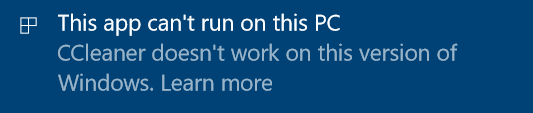
And when users clicking on this notification it takes users to Download Page of CCleaner. Now, this is really a serious issue for the users who regularly use CCleaner to optimize the system.
Fixed: CCleaner Doesn’t Work On This Version of Windows 10
After doing a research about this error I come to know that there are lots of users looking for a solution this CCleaner problem. To assist users I make up my mind to write this post featuring the possible fix to troubleshoot the issue. So without further delay why don’t you start reading about them:
Uninstall and Re-install the latest version of CCleaner
Majority of the users seeing this error when they trying to run the outdated version of the CCleaner available for the Windows 10. So to fix the issue, you first uninstall CCleaner from the PC. For that:
1. Press WIN + I keys to open Settings app.
2. Click on the Apps and then click on then Apps & Features.
3. On the right side, scroll down until you see “CCleaner” click on it and then click on the Uninstall button.
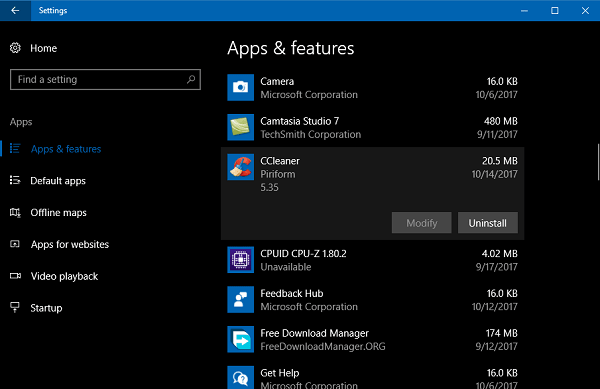
As you have uninstalled the outdated version of CCleaner from the PC. Now you need to reinstall the latest version of CCleaner. For that:
1. Visit the official website of CCleaner and download the latest version of CCleaner from here.
2. Run the installer and follow the instruction to complete the installation.
As you have installed the latest version of CCleaner on the system you will no longer see CCleaner doesn’t work on this version of Windows 10.
Note: There are users complaining that they downloaded the latest version of the CCleaner when setup file is not opening. To fix this problem users can rename the setup file to something like CCleaner or related.
For example, when you download the setup file it is named as “ccsetup535.exe”. To fix the issue you can rename it to CCleaner or something related.
That’s it!
In case, you’re still receiving the same notification in the notification center, then you can try installing the trial version of CCleaner Pro. You can grab it using this link and figure if this fixe the issue. If Yes, then chances are high that the company is forcing users to download the pro version of the CCleaner. But as of writing this post, I didn’t find any case.
So this is how you can fix CCleaner doesn’t work on this version of Windows 10. I hope you find the word written in this post useful.
Let me know in the comment if you have any query.






2 Comments
Say what? CCleaner 5.64 works fine. When I “update” to CCleaner 5.65 it won’t work at all. Clicking on the desktop icon does nothing. Clicking the 5.65 from Programs also does nothing. It appears to me that 5.65 is NOT compatible with Win-10.
Just rename the exe to something else.