Microsoft is testing a new “Add or Remove Optional features” feature that allows users to enable or disable optional features that they need or don’t want and offers a faster browsing experience.
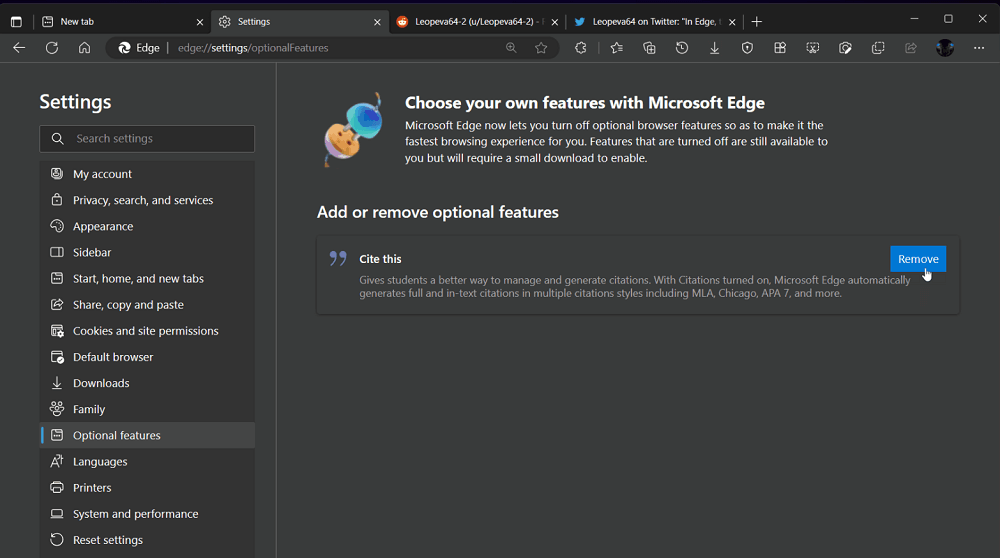
When you disable optional features in the Edge browser, it will help free up system resources and improve Edge’s overall performance.
After disabling optional features in Microsoft Edge, they are still available in the browser and can be re-enabled by performing a small download.
The Optional Feature settings are currently available in the latest version of Microsoft Edge in the Canary channel and are being tested in a controlled rollout (A/B) test. This means that the feature may not be available to all users at this time.
Add or Remove Optional Features in Microsoft Edge
If you’re lucky to have access to this new feature, then here’s how you can use it:
Click on the Ellipse (…) icon and select Settings.
On the Settings page, you will find a new “Optional feature” tab on the left side. Switch to it.
On the right side, you will find a new “Add or Remove Optional feature” section. Under it, you will find a list of features that you can add or remove features.
To disable the optional feature, you need to click on the Remove button next to the optional feature. To enable the optional feature, click on the Add button and this will start installing the feature. Once done, you can use it.
Right now, it only shows Cite this feature. In the future, it is possible that Microsoft will add more features under this section. You can check the feature in action here.
What is your opinion about this new feature that Microsoft is testing? Are you going to use it? Let me know your opinion in the comments.
Thanks, Leo for spotting this feature.





