If you always want to open links saved in the Favorites bar in the New Tab in the Edge browser, then Microsoft is testing a new “Always Open Favorites in New Tab” option in the browser settings. Let’s learn more about it.
What actually happens is, if you click on the link saved in the Favorite bar in Edge, it opens the link in the same tab. Due to this reason, the active webpage disappears. Although, you can click on the back key to get access to the same webpage. Sometimes, it could be a reason behind losing the data, especially when you’re filling out the form or similar.
As of now, To open favorite links in a new tab of the Edge browser users have to click on the link by pressing the CTRL key. Not all users find this method useful and maybe you’re one of them for sure.
How to “Always Open Favorites in New Tab” in Microsoft Edge
Keeping this in mind, Microsoft recently added the same option in browser settings that will help in achieving the same thing. If you want to turn on this option, then here’s how to do that:
Launch Microsoft Edge browser, then click on the (…) icon and select Settings.
In the Settings page, switch to the Appearance tab.
On the right side, scroll down until you find “Always open favorites in new tab“. Move the Slider to the ON position.
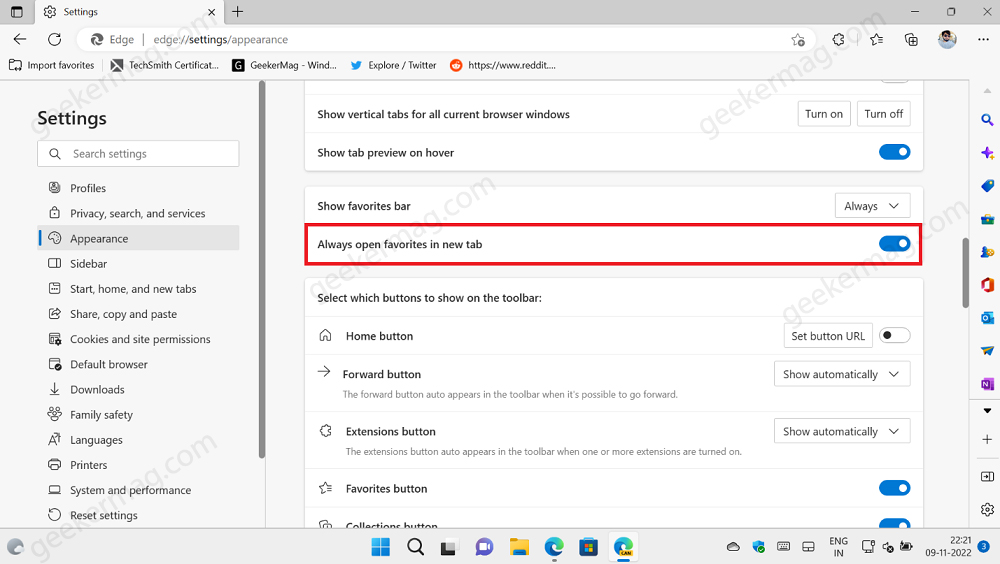
From now onwards, whenever you click on the link saved in the Favorite bar, it will open in the New Tab Page in the Edge browser.
In case, you have selected to show Favorites button on the toolbar, then you can also select this option from the Favorites menu. Here’s how you can do that:
Click on the Favorites button in the toolbar.
In the Favorites menu, locate the link that you want to open in a new tab, then right-click and select “Always open favorites in new tab“
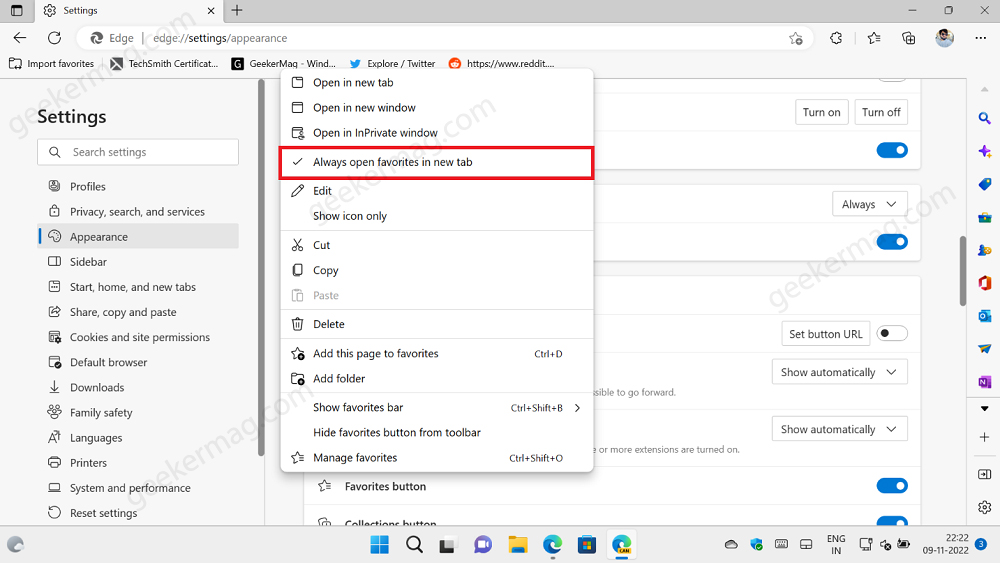
Note – In case, the “Always open favorites in new tab” option is unavailable for you, then don’t worry! Microsoft is testing this option this feature internally with limited users.
What is your opinion about this new option added by Microsoft in the Edge browser? Did you like it, let us know your opinion in the comments.
All Credits goes to Leopeva





