The battery is a critical component of any laptop, and its health directly impacts your device’s portability and longevity. Monitoring your battery health can help you extend its lifespan and optimize your laptop’s performance.
Windows 11 comes with a built-in feature that generates a detailed battery report, providing information about your laptop’s battery health and usage history.
How to Check Laptop Battery Health Windows 11/10
If you landed on this blog post, then it is possible you want to check battery health of a laptop running Windows 11. In this blog post, you will learn to generate a battery report just by making few clicks.
So without further delay, let’s learn what you need to do to generate and check battery health Windows 11
Although the steps covered below in this blog post are written according to Windows 11, the methods to generate or check battery health on Windows 10 are the same.
Open Elevated Command Prompt Window on your Windows 11 PC.
In the Command Prompt window, you need to type or copy-paste the battery report command command written below and hit enter.
powercfg /batteryreport
Once you receive the message “Battery live report saved to file path C:\Windows\System32\battery-report.html“. The message confirms that the battery report for the device is generated.
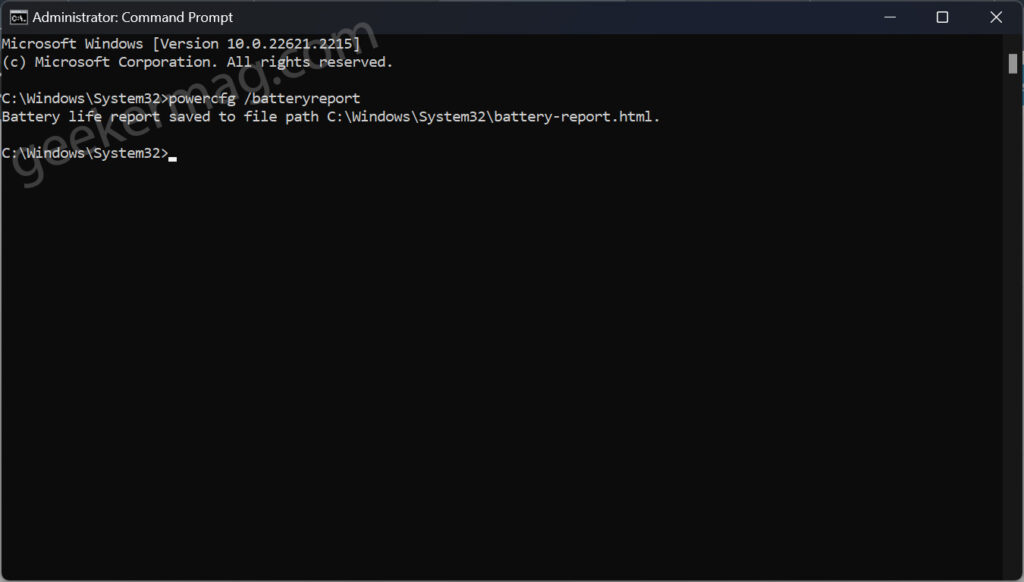
To access the battery health report, you need to launch File Explorer and navigate to the following location:
C:\Windows\System32\battery-report.html
In case, you won’t open a command prompt with admin rights, then your system will generate a battery report on this location: C:\Users\username
Open the battery-report.html file in your web browser to view the detailed battery report. You will find information about the battery which includes:
Information about each currently installed battery

Power states over the last 3 days
Battery drains over the last 3 days
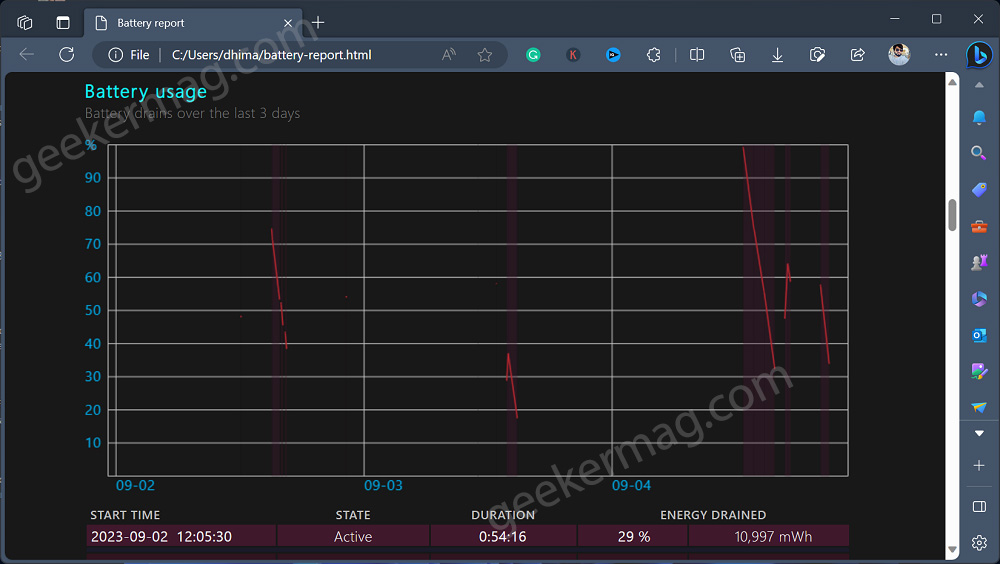
History of system usage on AC and battery
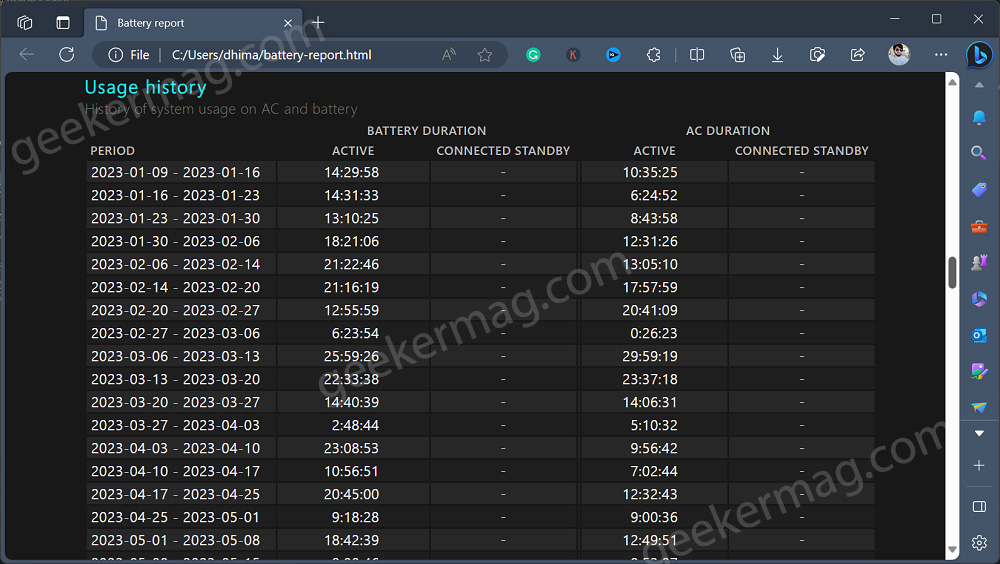
Charge capacity history of the system’s batteries
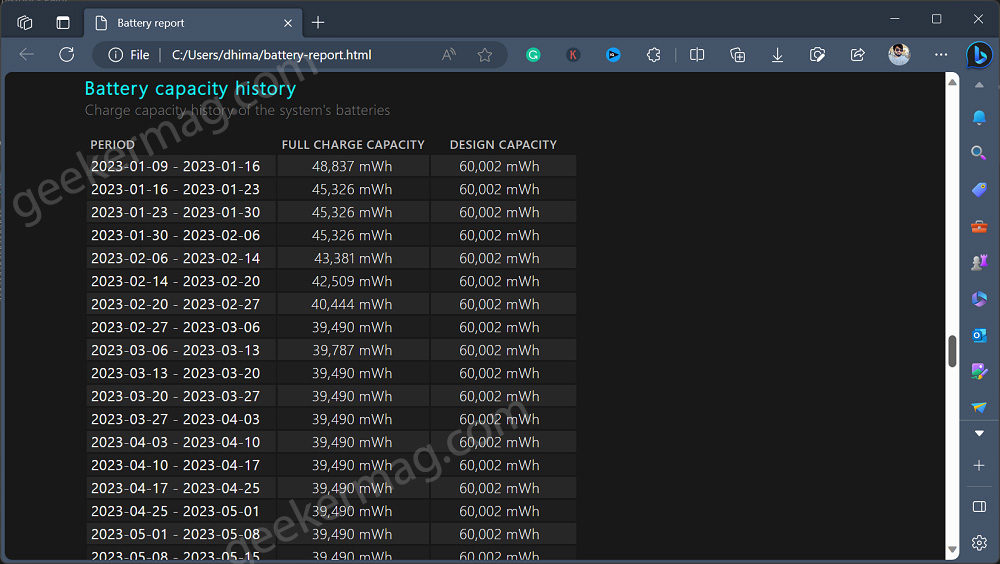
Battery life estimates based on observed drains
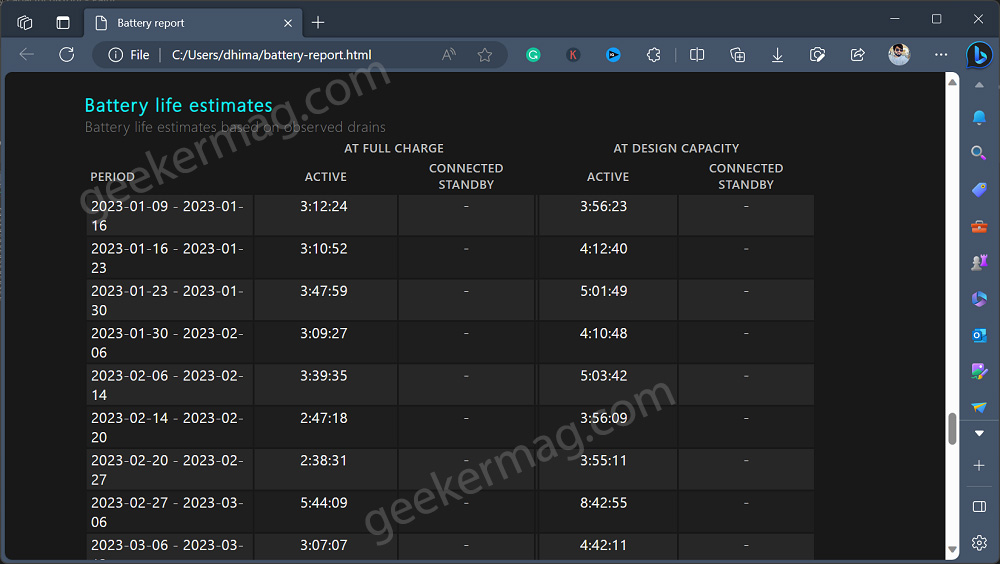
Current estimate of battery life based on all observed drains since OS install
As simple as that!
Check Laptop Battery Health via BIOS
If you want to access even more detailed information about your laptop’s battery health, you can check your laptop’s BIOS/UEFI settings. The process may vary depending on your laptop’s manufacturer and model, but generally, here’s how you can Enter BIOS on Windows 11 PC
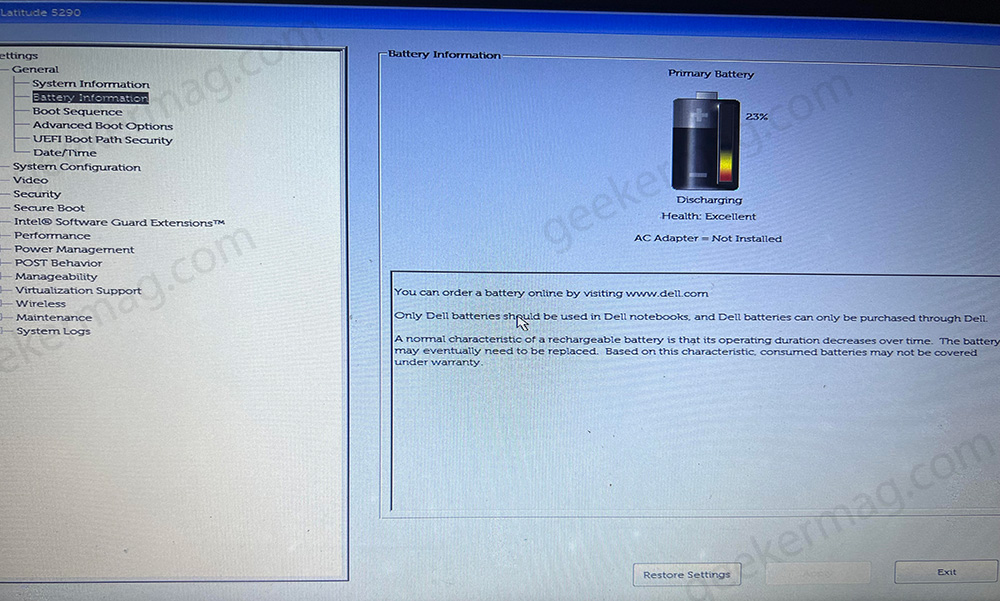
Inside the BIOS/UEFI, navigate to the hardware or battery section to find detailed battery information, including its health status and charge cycles. Note that accessing the BIOS/UEFI requires caution, as making incorrect changes can affect your laptop’s functionality.
In Dell laptops, you can find the battery health check feature in the Battery information. But it is possible that for other laptops the option exists in a different location in BIOS. You can head over to your laptop manufacturer’s website to learn more about it.
Use Laptop Battery Health Check Software
While Windows provides built-in tools to check battery health, you can also use third-party software for more detailed insights and monitoring. Here are a couple of popular options: BatteryInfoView by NirSoft and HWMonitor.
How to Check Laptop Battery Health Windows 11/10
So these are possible ways How to Generate and Check Laptop Battery Health on Windows 11 and Windows 10 PCs. If you have any queries related to the topic, feel free to ask us via comments.
Check Battery Report Windows 11 (FAQs)
What is Battery Report Command Windows 11/10
The “battery report” command, “powercfg /batteryreport,” is used in the Command Prompt to generate a detailed report about a laptop’s battery health and usage statistics. It provides valuable information for monitoring and optimizing battery performance.
How do I check battery time on Windows 11?
To check battery time on Windows 11, click on the battery icon in the taskbar. A pop-up will display the estimated remaining battery life, giving you an idea of how long your laptop can run on its current charge.





