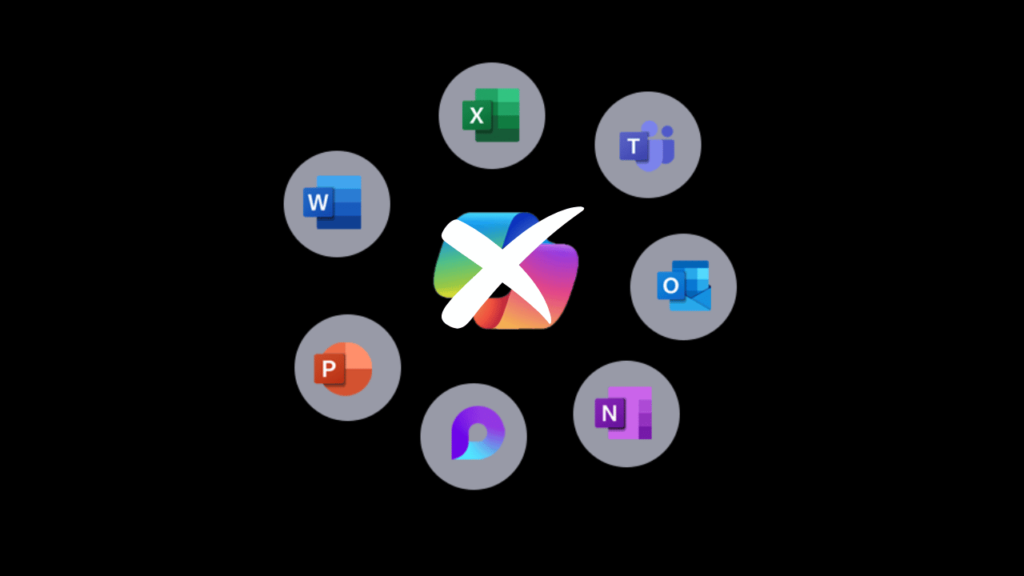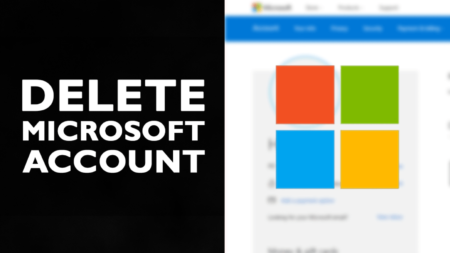Microsoft has integrated Copilot AI into Word, Excel, PowerPoint, and other Microsoft 365 apps to boost productivity with AI-powered assistance. But not everyone is a fan of this new addition. If you prefer working without AI suggestions or simply want to disable Copilot in Microsoft 365 apps, you’re in the right place!
📌 In this video, I’ll walk you through a quick and easy way to turn off Copilot in Microsoft 365 apps like Word, Excel, and PowerPoint. No complicated settings—just a few simple clicks!
Why Watch This Video?
🔹 Step-by-step tutorial – No guesswork, just clear instructions
🔹 Works for all Microsoft 365 apps – Disable Copilot in Word, Excel, PowerPoint, and more
🔹 Takes less than a minute – Quick and effective solution
🔹 Gain full control – Decide whether to keep Copilot or remove it completely
What You’ll Learn
✔️ How to access the Copilot settings in Microsoft 365
✔️ The exact steps to disable Copilot in Word and other Office apps
✔️ How to apply the setting across multiple apps for a seamless experience
✔️ What happens after you disable Copilot
📢 Don’t skip! Watch the video till the end to make sure you follow every step correctly. If you find this tutorial useful, don’t forget to LIKE 👍, SHARE 🔄, and SUBSCRIBE 🔔 to Geekermag for more tech tips and solutions!