After testing an option to show seconds in the Windows 11 Taskbar Clock Microsoft is now working on adding a new option using which users can hide Time and Date in the System Tray of Windows 11.
The purpose of adding these options, such as hiding the time and date or showing seconds in the clock, in Windows 11 is to help users declutter their taskbar. These customization features provide users with more control over their taskbar’s appearance, allowing them to choose which elements to display and create a cleaner and more personalized desktop experience.
Although, the same option is under development for a long time. Microsoft officially announced it in the Windows 11 build 23440 in the Dev channel. Surprisingly, the same option is hidden in Windows 11 build 25346 in Canary channel.
How to Hide Time & Date in Windows 11 Taskbar (System tray)
In case, you belong to group of a user who don’t want to show date and time on Windows 11 Taskbar, then here’s how you can hide it:
Launch the Settings app in Windows 11 by pressing the WIN + I key combination.
Switch to the Time and Language tab on the left side of the window.
On the right side of the settings page, select the Date and Time option.
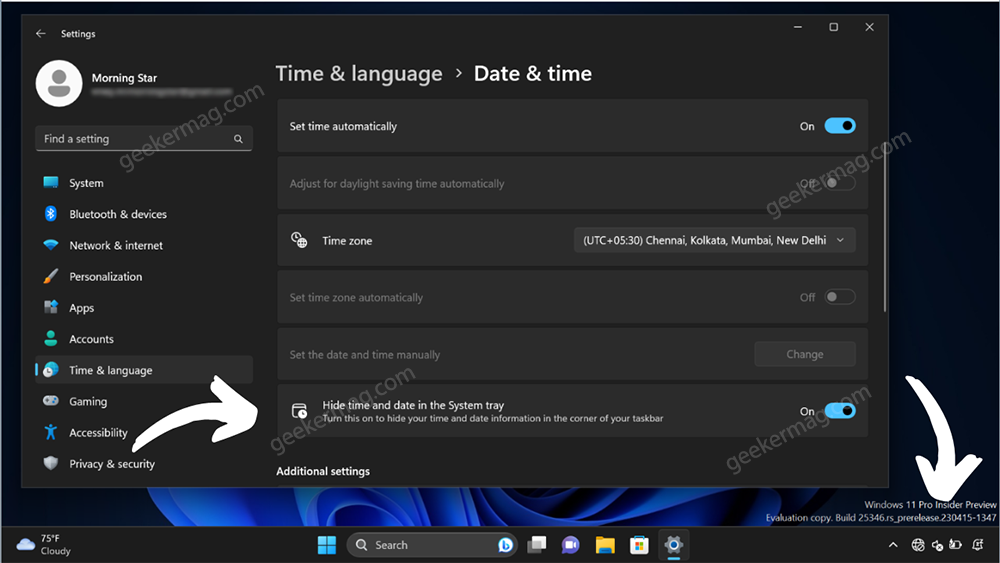
On this page, you will find a new option labeled “Hide Time and Date in a System Tray.”
To hide the date and time, turn this option ON. On the other hand, turn OFF the option to restore the changes.
As discussed above the option to hide time and date in the system tray of Windows 11 is hidden in Canary build 25346. Also if same option is hidden in Windows 11 build 23440, then you can follow instructions below to activate it.
Download and set up ViveTool on your Windows 11 PC.
Launch the Command Prompt with admin rights. To do this, click on the Search icon, type “CMD,” and open the Command Prompt when it appears in the search results. Click to open it.
When UAC dialog box appear, click Yes to continue.
In the Command Prompt, copy and paste the following command: c:\vivetool\vivetool.exe /enable /id:41437381 and press Enter.
After receiving a message stating “successfully set feature configuration,” reboot your computer to apply the changes.
At this point, you have successfully activated the option in Windows 11 Settings. Now, you need to follow the steps discussed above to Show or Hide the Time and Date in Windows 11 Taskbar.
Indeed, the option is currently available in the pre-release or test build of Windows 11, and there is no guarantee that the same feature will make its way to the public build of Windows 11.
What are your thoughts on the ability to hide the date and time in the Windows 11 System Tray? Are you excited about the prospect of having this customization option? Share your opinions and join the conversation in the comments section below.
Spotted by PhantomOncean3





