Spotify playlists are limited to 10,000 tracks; however, if your playlist has much less songs, you should be OK.
However, if you’re about to reach this limit, you may merge your playlists to make way for a lot more music as byt hsi you can eliminate many duplicate songs.
Perhaps, you may simply wish to keep your playlist better organised; whatever the case, this guide will be useful to you.
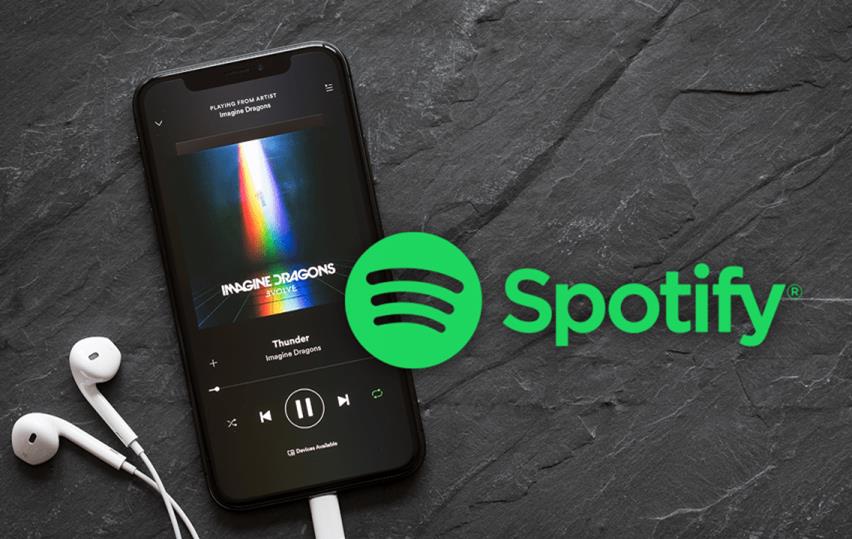
Let’s look at all of the different ways you may merge playlists on Spotify.
How to Merge Playlist on Mobile (Android, iPhone & iPad)
Open the Spotify app on your Android, iPhone, or iPad… any device you wish to merge the playlists on.
“Library” is located in the bottom-right corner. By tapping on it, access your library.
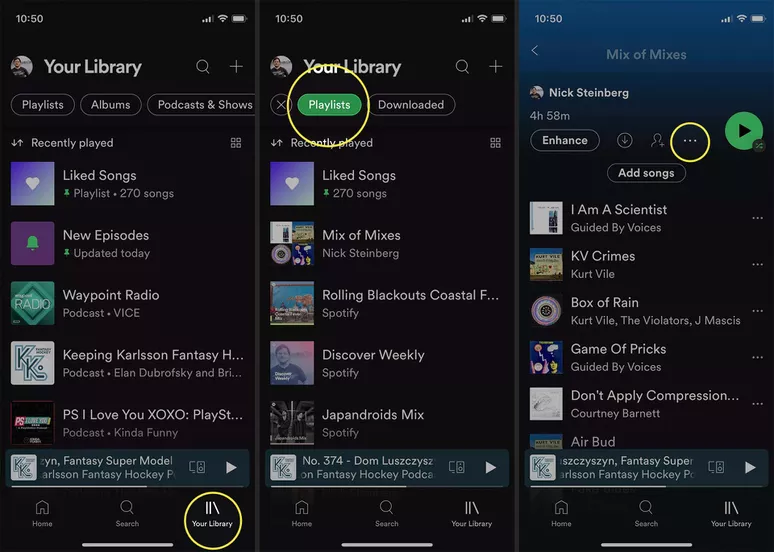
From the drop-down menu, Select & Open the playlist from which you want to copy all of the songs, find a song, and touch on the three dots(…) on the right side of it.
Tap Add to Playlist in the new playlist where you would like to copy all of the other tracks.
You should copy all of your songs to a new playlist or the one you choose.
You can also Tap New Playlist at the top of the screen to create a new playlist or choose an existing one.
How to Merge Playlists Using Spotify Playlist Merger
Go to the Playlist Merger website, Sign in to your Spotify account by selecting Connect with Spotify.
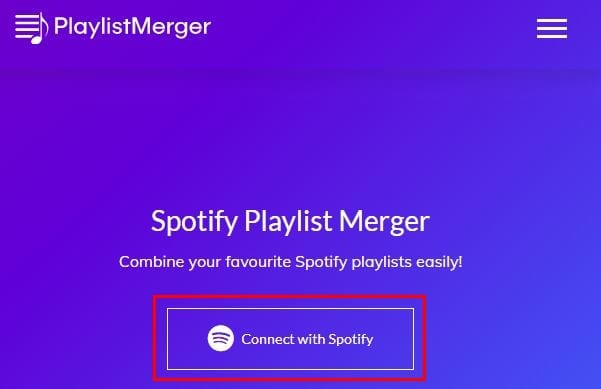
After logging in, click Next and provide the name or URL of the first playlist you want to combine.
Then type the name or URL of the second playlist you want to integrate, and Click Next.
To copy all songs to a new playlist, drag the slider under “Do you wish to merge them into a new playlist?” and then hit Next.
If you do not, all of the music will be copied to the first playlist you choose.
Tap Finish after giving your new playlist a name, by now in the Spotify app you can see your new playlist.
How to Merge Playlist in Spotify on Windows & Mac
Launch the Spotify desktop application, Choose the playlist from which you want to relocate songs.
To pick all songs in the playlist, press Cmd + A on your Mac and Ctrl + A on Windows. You may also click individual songs from the list while holding down the Cmd or Ctrl key.
Right-click and select Add to Playlist from the drop-down menu once you’ve picked all the music you want to transfer.
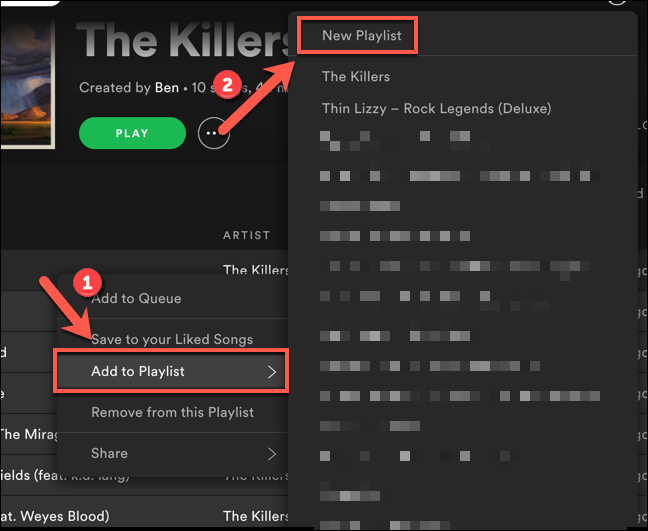
Select the playlist to which the new tracks should be added.
OR you can copy all marked tracks by pressing Cmd + C/Ctrl + C. Open the playlist to which you want to copy the music. By searching for it or choosing it from the list on the left side of the screen.
To paste your music, Press Cmd + V/Ctrl + V while the new playlist is open. They should show in the new playlist right away.
You can repeat this process for each additional playlist you want to combine.





