Microsoft is working hard on improving the Edge browser in each aspect. Following the same thing, the developer working behind the browser has now added a new feature that will enhance images on the web page automatically.
Microsoft Edge Enhance image feature automatically changes brightness and contrast and improves the tone of the image to make it look better on the device screen.
In case, you find this feature amazing and want to enjoy better-enhanced images on the web page you visit, then this feature is worth trying.
How to Automatically Enhance Images in Microsoft Edge
Follow the instructions discussed below to learn how you can turn Enhance Image feature ON or OFF in Edge browser
Update – 13/06/2023 – Starting with Microsoft Edge Canary build 116.0.1915.0, the company has updated Enhance Images settings. Now the feature has it own settings page, from where users can turn ON or OFF Enhance Images feature. Apart from this, you can also select for which sites you want browser to enhance images.
You directly reach Enhance Images settings page by visiting: edge://settings/privacy/enhanceImages
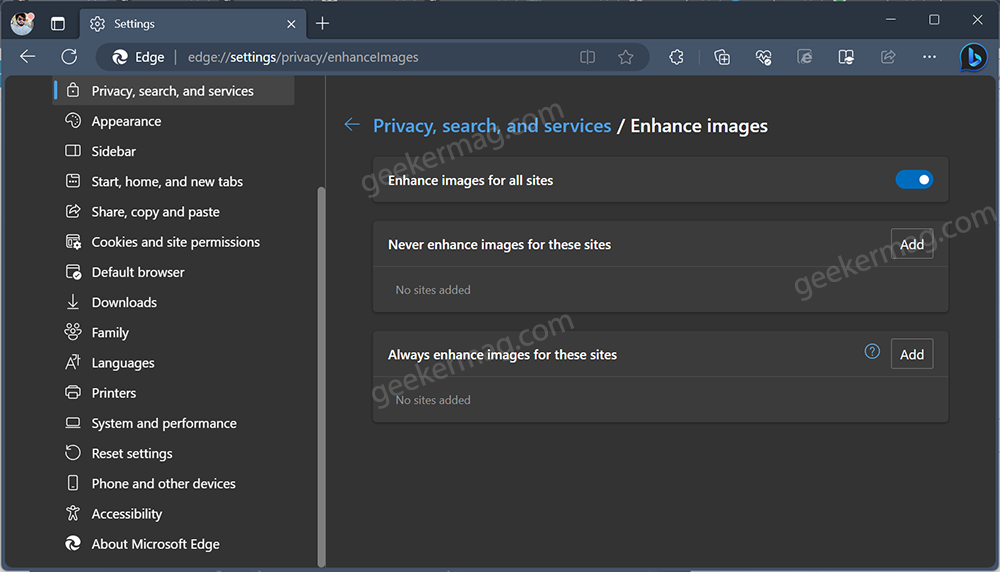
On this page, Toggle ON or OFF this “Enhance images for all sites” option to ON or OFF Enhance Image feature in Edge browser.
Apart from this, you can use Never enhance images for this sites and Always enhance images for this sites to create inclusion or exclusion list for sites of images you want browser to enhance.
Note – The above steps are available in Edge Canary. In Edge stable, these options aren’t available yet. So follow instructions below to turn ON or OFF Enhance Images feature.
Launch Microsoft Edge and then click on the Ellipse (…) icon and select Settings.
Switch to Privacy, search, and services, and then on the right side, head over to the Services section.
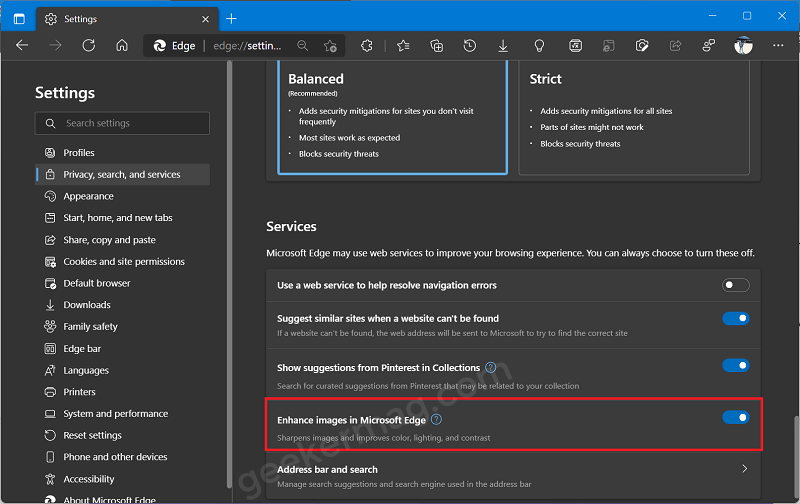
Here, you will find a new option “Enhance images in Microsoft Edge“. Make sure it’s turned ON.
As simple as that!
You need to make sure even if this feature is available for you and the setting is turned on, then doesn’t mean you will notice enhanced images.
If you click on the Question mark (?) icon it’s clearly said that:
This setting lets you choose if Microsoft Edge can automatically enhance images to show you sharper images with better color, lighting, and contrast. This is currently an experimental feature so it may not be available to you yet.
That’s all about the new image enhancement feature in Microsoft Edge
What is your opinion about Microsoft Edge Enhance image feature? Are you going to use it to enhance images? Let me know your opinion in the comments.





