Starting with the latest version of Microsoft Edge Canary v89.0.711.0, the company added a new option in the browser using which you can move tabs between different profiles in Edge.
Earlier, the dev team added the possibility to create profiles in Edge browser, which makes it easier for you to separate your personal and professional work. Later, they added automatic profile switching.
With the latest Edge Canary version, the company added the ability that allows you to move tabs in different profile windows than the current profile in the Edge browser. This makes the browser Profile feature robust.
Enable and Use Move Tabs to Different Profile Window in Edge
The new addition to Edge browse profile feature is available behind the flags and if you’re interested in trying this feature, then here’s how you can enable and use it:
Make sure, you’re running the latest version of Microsoft Edge Canary version 89.0.711.0
Next, you need to copy-paste this flag address: edge://flags/#edge-move-tabs-to-profile-window and using Enable move tabs to a different profile window drop-down change the settings from Default to Enabled.
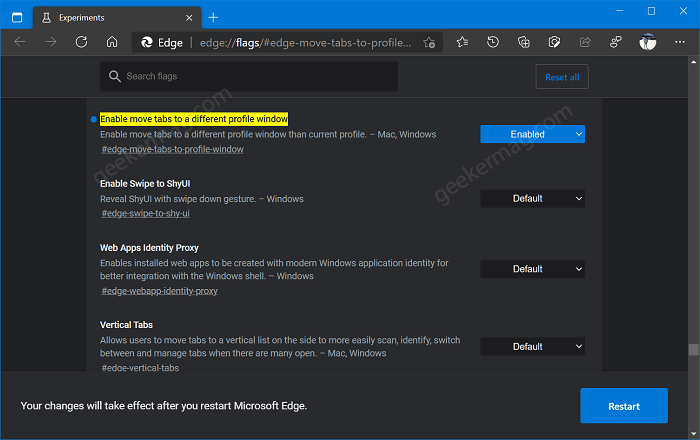
Click on Restart button to apply changes.
At this point, you have succesfully enabled the feature, now to start using it. Here’s what you need to do:
Right-click on the tab which you want to send to a different profile window and from the Tab, menu select “Move tab to your profile name window“.
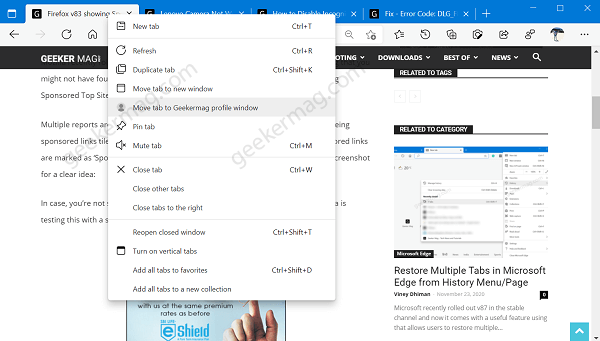
Doing this will instantly open the tab in selected profile window in Edge browser.
Things to keep in mind:
- You have to have at least two or more profiles in Edge for this to work.
- The other profile doesn’t need to be open or running.
It is also possible that, maybe in future Microsoft maybe improve the feature and add the drag and drop functionality between two Edge profile. Who knows?
We would like to know from you that how you’re going to take advantage of this new profile feature of Edge browser?





