Want to disable Handsfree Telephony in Windows 11, but don’t know how to do that? Keep reading the post.
Handsfree Telephony is a feature in Windows that allows you to use your Bluetooth audio device to make and receive phone calls, which can be useful for staying connected while on the go.
However, there might be instances when you want to disable the Handsfree Telephony feature on your PC, whether due to privacy concerns, reducing distractions, causing poor audio quality, or address compatibility issues, or simply because you prefer to handle calls directly on your smartphone.
In the previous version of Windows OS, the process of disabling Handsfree Telephony feature was easier, but in Windows 11 the process became a little complicated as the setting that lets you disable this feature is difficult to find.
How to Permanently Disable Handsfree Telephony Windows 11
No matter why you landed on this blog post, it’s confirmed that you want to disable the Handsfree Telephony feature on your Windows 11 PC and you don’t know how to do that, right? So without further delay, let’s learn how to do that:
Launch the Settings app in Windows 11 by pressing the WIN + I key combination.
Switch to the ‘Bluetooth & devices‘ tab on the left
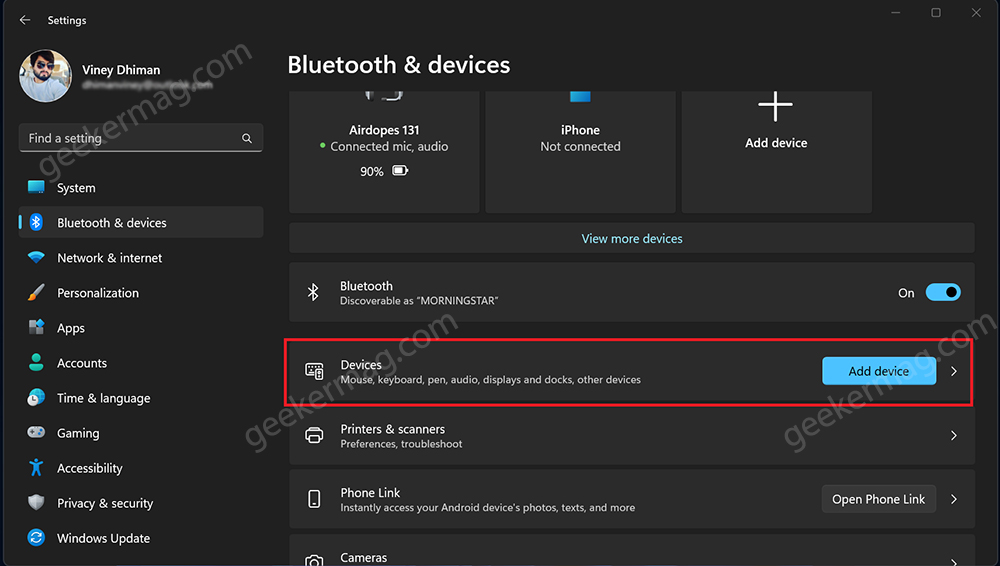
On the right side, click on the Devices option.
On the devices page, you need to scroll down to the ‘Related settings‘ section and click on the “More devices and printer settings.”
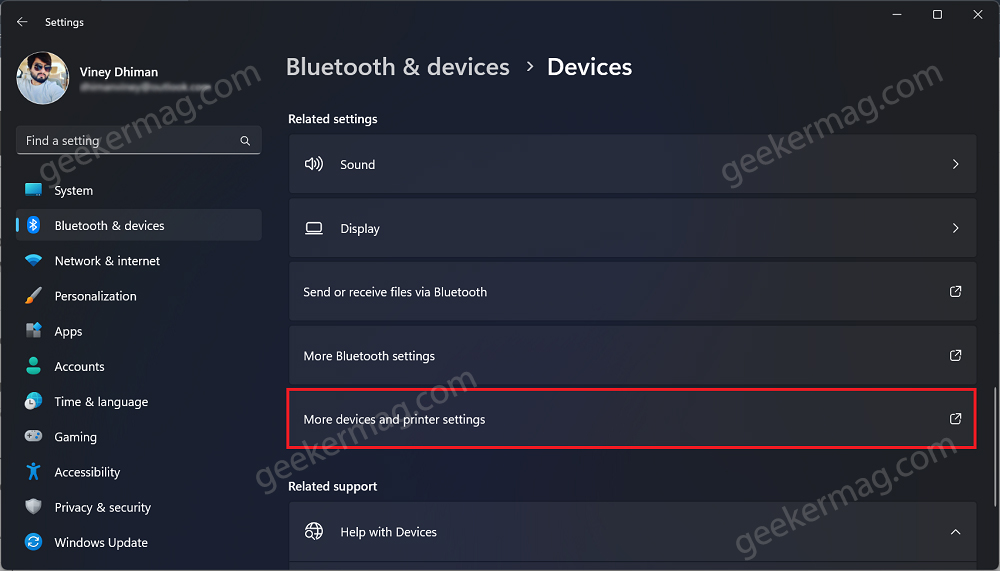
The Devices and Printer settings page will open in the Control Panel. (If you try to access this setting by directly opening the control panel will open the links in the Settings app)
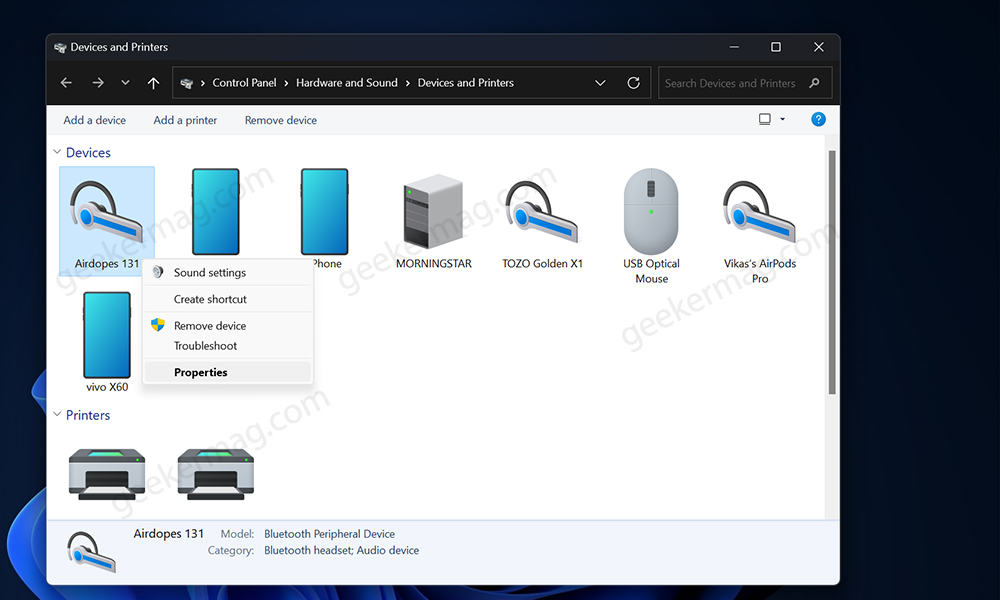
Under the Devices section, locate the Audio device (for which you want to disable Handsfree Telephony) then right-click and select Properties.
In my case, I want to disable Handsfree Telephony for Airdopes 131 Bluetooth headphones.
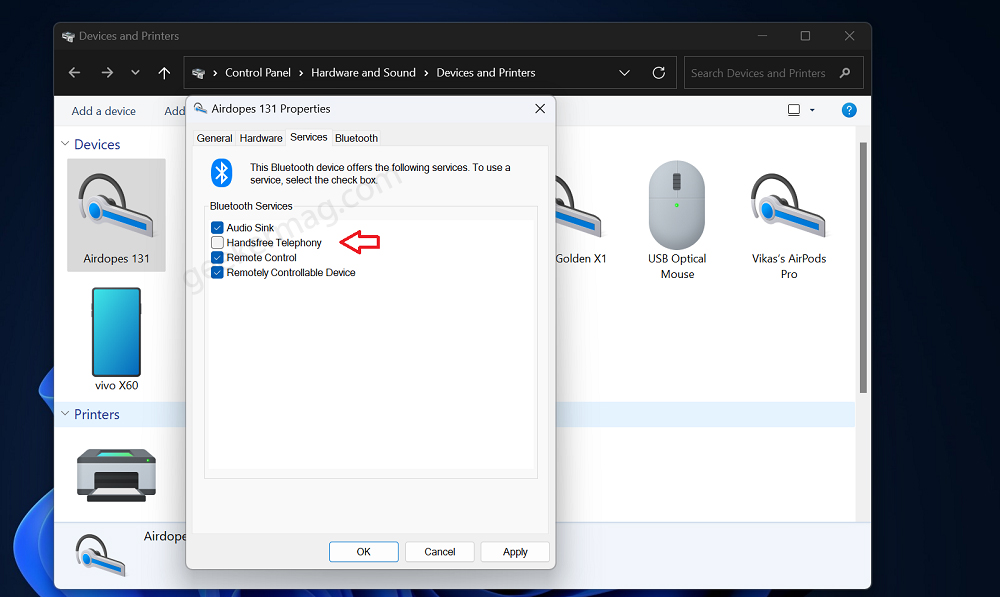
In the Properties window, you need to switch to the ‘Services‘ tab. Under the ‘Bluetooth services‘ section, uncheck for Handsfree Telephony.
At last, click Apply and OK. After that close everything.
Note – Although the steps covered in this blog post are for disabling Handsfree Telephony feature in Windows 11, you can apply these steps on earlier versions of Windows as well. You need to go to Control Panel\Hardware and Sound\Devices and Printers and follow the instructions discussed above.
Although it’s not required, I recommend you restart your computer to apply the changes and check if fixes inconvenience is caused by this Handsfree Telephony feature.
Permanently Disable Handsfree Telephony in Windows 11 – YouTube Video
Fix: Handsfree Telephony Parameter is Incorrect
In case, the Bluetooth service error dialog box opens with the message “Parameter is Incorrect” when unchecking the Handsfree Telephony option, then try to Uninstall Bluetooth drivers from Device Manager and restart the PC. This should fix the issue.
Check out this blog post to learn “How to uninstall and reinstall drivers in Windows 11. “
So this is how you can permanently disable Handsfree Telephony feature in Windows 11. If you have any queries related to this, then feel free to drop them in the comments.
Handsfree Telephony Frequently Asked Questions (FAQs)
What does Handsfree Telephony do?
Handsfree Telephony enables the seamless integration of a smartphone with a computer, allowing users to handle calls directly from their PCs
What is Handsfree Telephony Windows 11?
Handsfree telephony is a feature that allows you to use your Bluetooth audio device to make and receive phone calls without having to hold your phone to your ear. This can be helpful for people who are driving, working, or doing other activities where they need to keep their hands free.






1 Comment
This is not permanent.