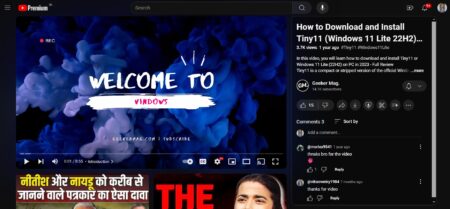YouTube recently introduced YouTube stories feature named as Reels. The blog post has instructions on how to create and post your first YouTube Stories and share it with your subscribers.

YouTube finally introduced Instagram-style stories feature to the creator using their video-sharing platform. The company was testing this feature from last year, and finally, it is available. Unfortunately, the new Reels feature is limited to YouTube creators having a minimum of 10ooo subscribers.
The similar story feature is only available on popular services like Skype, Facebook, Messenger, Snapchat, and Instagram. Although, the YouTube stories feature is adopted from service discussed, but it’s not the exact copy. The Reels will not be visible on the top of the apps, similar to Instagram stories. Also, all the YouTube stories will be visible on the new tab on the creator’s channel.
The company shared on the public announcement that, the Reels is going to be the new video format on the YouTube that helps creators to express themselves to their subscribers and get more engagement with fans without posting a full video.
The eligible subscribers will be able to create 30 seconds stories and then add filters, text, music, and even more, accompanied by the new “YouTube-y” stickers. Like Instagram, the Reels will not disappear after 24 hours and viewers will able to view it for the next seven days. Whether the viewers have subscribed the channel or not, they will be able to watch videos.
In case, you meet the requirement of using YouTube’s Reels feature, i.e., 10,000 subscribers, then here’s how to create and post your first YouTube story on your channel.
How to Create and Post YouTube Stories (YouTube Reels)
1. Make sure to download and install the latest version of the YouTube app on your device.
2. Tap on the ‘Video recording‘ icon available on the top of the screen. From the options, you need to tap on the Story.
3. Next, tap and hold the ‘Capture‘ button visible on the bottom of the screen to capture a new photo or video.
You can also tap on the ‘Camera roll‘ icon if you want to import the existing video or photo from the device.
Note: To switch between your front and back cameras, you can tap on the circular arrows icon available on the bottom right corner of the device screen.
4. Here, on this screen, you can add extra things to your story which includes text, stickers, drawings, even the music by pressing the relevant icon visible on the top.
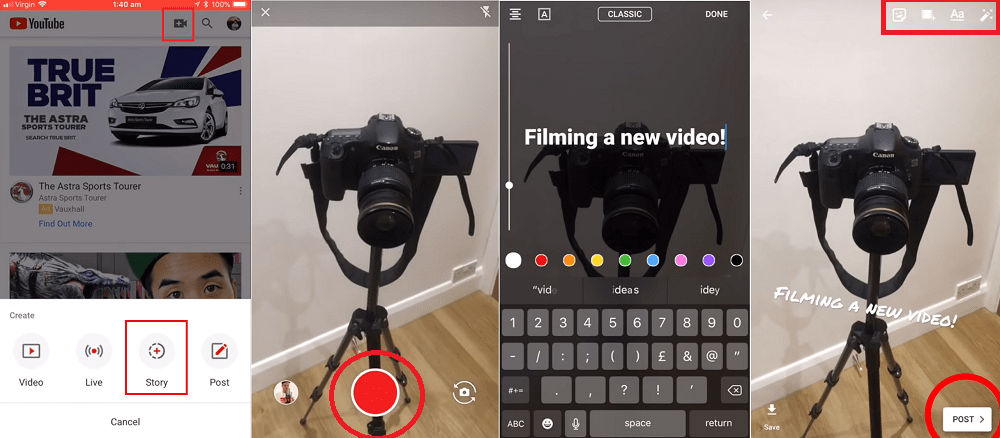
5. After you have done all the editing, tap on the ‘Post‘ button available on the bottom right side of the screen. This will share the YouTube Story or Reels to your channel.
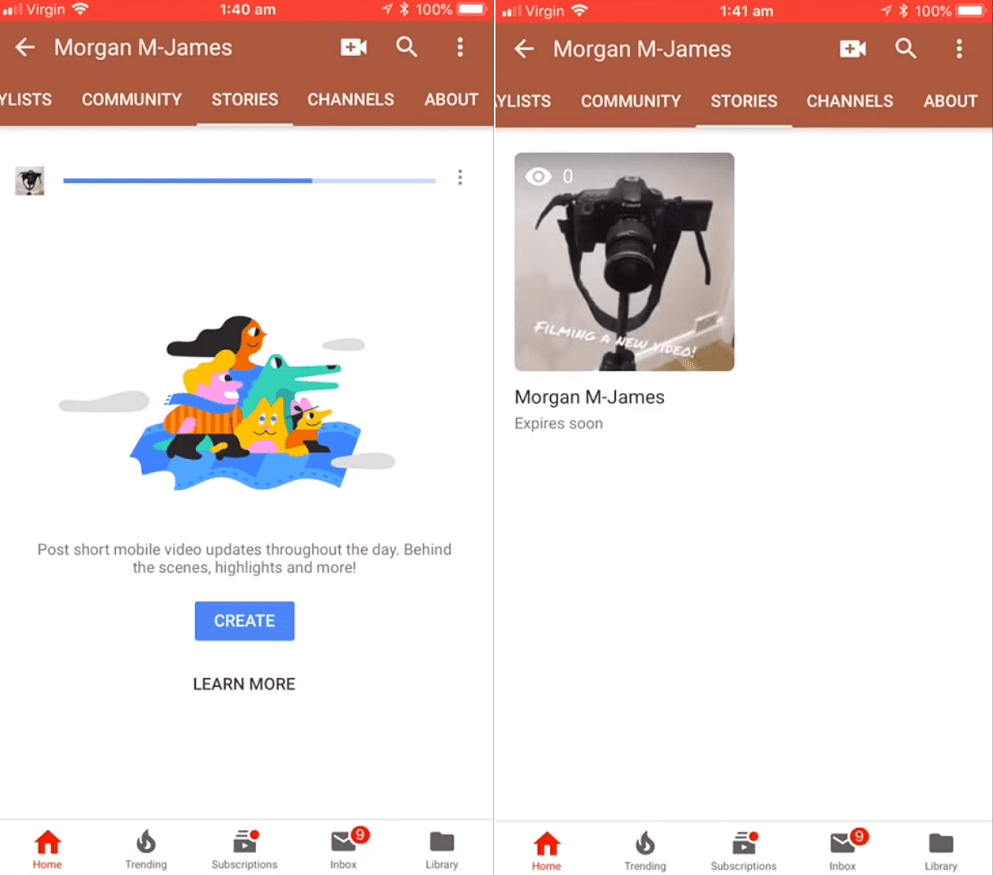
To view you YouTube Stories, viewers need to switch to Stories tab available on the YouTube Profile.
That’s all about YouTube Stories or YouTube Reels feature. Why don’t you give a try to this new feature from YouTube? What are your thoughts about this YouTube’s Instagram based story feature? Share your thoughts in the comments.