Just installed Apple Music on your phone, but you’re still hanging on to those precious Spotify Playlists? Its because you’re unable to move or export them to Apple Music? What if you’re able to export Spotify Playlist to Apple Music, it could be great right?
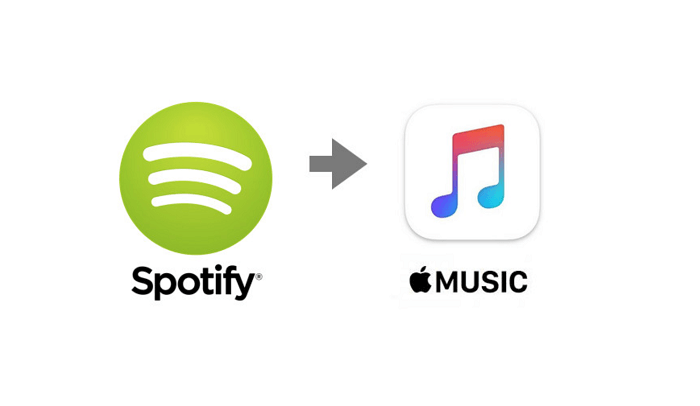
Unfortunately, there’s no service is offered by both music streaming services to export playlists, but that doesn’t mean you have to re-create your playlists Spotify Playlist on Apple Music
How to Transfer Spotify Playlist to Apple Music
Thankfully, what looks to be a very tedious task, a third-party app called SongShift makes it actually pretty simple and can be done in a few easy steps. Here’s how it goes:
Download SongShift from the app store. There’s no need for concern, for this app is very accurate in transferring songs, playlists, and your favorite albums.
Launch the app, you will get a list of supported music streaming services. Here, select Spotify from the list and then log in to the app using your credentials.
Next, you have to provide various permissions which includes connecting SongShift to Apple Music Library, tap Connect. You have to hit Connect various times to give permissions.
Next, login to Apple Music and if SongShift ask for permission at this point, tab Allow.
At this point, the SongShift app is successfully configured as you’re logged into Spotify and Apple Music within the app and provided the required permissions.
Now, tap on the (+) icon available on the upper-right corner.
Here, tap on ‘Setup Source’ and then select Spotify. Make sure, to select the Playlist option too. Doing this will instantly show you all the playlists that you have created in Spotify.
Select the one that you want to transfer. With default settings, you can export one playlist at a time. You can turn on the Multiple Playlist option to transfer multiple playlists.
After that, tap I’m Finished button.
Next, choose ‘Setup Destination’, here make sure that the “New Playlist” option is selected, and then pick Apple Music. Doing this will begin the transfer process. The process will take time depending on the size of the playlist.
You can check the transfer process by tapping the option listed under Processing option.
During the process, you will be asked to Confirm Matches. After that, the music is shifted to your library.
Note – If you find any errors, you merely have to take the problem match and then re-match it with the correct song. Select ‘Confirm Matches’ when you’re done and the SongShift app will create your new playlist in the destination you provided.
This is one of the many ways to transfer playlists from Spotify from Apple Music. You can also use SongShift to export playlist from Apple Music to Spotify. For that, you need to select Apple Music as Source and Spotify as Destination, reset of the process remain same.
We have chosen the simplest and easiest method for you. We hope the article helped you and saved you from the hassle of re-creating Playlists. Enjoy your Music!





