Microsoft has added a new Browser Essentials feature in the Edge browser that will help users understand how various security and performance features like Startup Boost, Sleeping Tabs, and Efficiency Mode make the browsing experience safe, fast, and efficient.
Browser essentials icon will appear on the Edge toolbar out of the box. When you click on the same icon a panel will open where you will find the status of various Performance features like Sleeping Tabs, Efficiency Mode, and Performance Detector.
What is Edge Browser Essentials feature?
Under the Performance section, you will find the “Save battery with efficiency mode” option that you can turn ON or OFF depending on your requirements.
Under the Security tab, you will find out how many sites and downloads are scanned accompanied by dangerous sites and downloaded blocked using the SmartScreen reputation engine in Microsoft Edge.
Apart from this, you will also find Performance recommendations that you can apply to make the Edge browser fast, safe, and efficient.
Show or Hide Browser Essentials on Edge Toolbar
To show or hide the Browser Essentials icon in the Edge toolbar, you need to click on the (…), select Settings > Switch to Appearance.
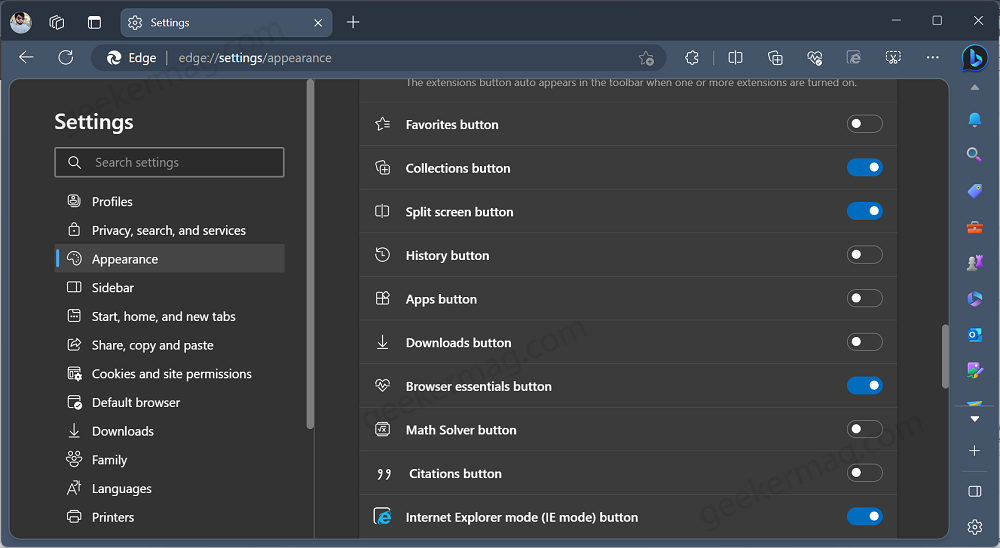
On the right side, you need to scroll down to “Select which buttons to show on the toolbar:” Here, turn ON or OFF Browser Essentials option depending on the requirements.
Some users already seeing Performance Hub is replaced with Browser Essentials in Edge 112 as Microsoft has already started rolling out in the Dev and Canary channel. Once the feature is available to you, you will see a heart pulse icon on the toolbar.
Are you excited about the Browser Essentials feature in Microsoft Edge? What is your opinion about this feature? Let me know in the comments.






