Microsoft Edge browser has Sync feature for a long time using which users can sync their favorites, passwords, and other browser data across all your signed-in devices. As of now, it was not possible for users to Sync History and Open tabs. Although entry for both is available but not active.
Recently after adding a button to Reset Sync, the company is testing the History and Open Tab Sync feature with some users in the latest Edge Canary v88.0.682.0. It seems like Microsoft is rolling out this feature under Controlled Feature Rollout as a user running an older version of Edge for macOS get access to this feature and luckily we also have in Edge Canary v88.0.683.0, 😉
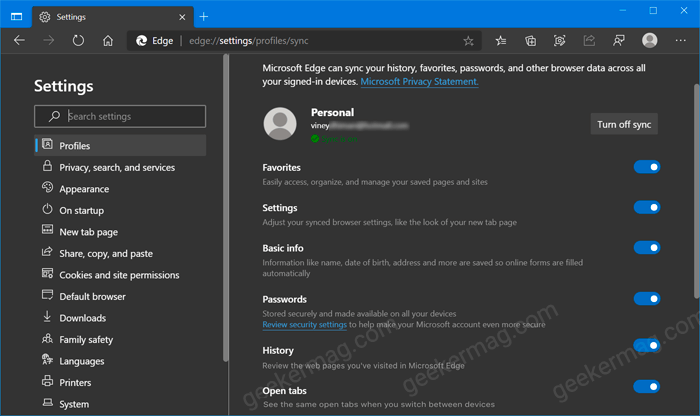
But it is possible that the company will soon add support for Sync History and Open Tabs feature to other users as well. If you’re lucky and both options are activated at your end, then you will notice that both options are turned ON out of the box.
Sync History and Open Tabs in Microsoft Edge Canary
If you don’t know, here’s how you can manage History and Open Tab Sync feature.
Click on the Ellipse (…) icon, select Settings from the menu.
Here select Profile tab, and then on the right side click on the Sync option.
If you scroll down on the Sync settings page, you will find two options History and Open tabs which are activated now. Earlier both options were grayed out with the message “Coming soon! We’ll turn it on as soon as it’s ready“
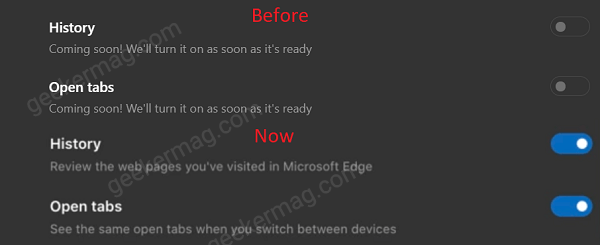
You can turn ON or OFF both options depending on your choice.
With this help of this feature, users will be able to Sync History and Open Tabs across all your signed-in devices. We’re also running the latest version of Edge for Android and we’re not seeing similar option in that too. It seems like feature is under development and testing phase.
Whenever this feature is rolled out to all users, Edge Chromium browser will become another great modern browser with a clean UI like Chrome.
If you’re using Edge Canary, then why don’t you update Edge to latest version and check if you get the feature. Also, we would like to hear from you in the comments.





