Microsoft is working on implementing a new Wallet feature in the Edge browser for Windows 11 and Windows 10. The purpose of adding this feature is to help users in managing their physical card details online conveniently and securely.
When you make a payment using Edge browser and reach a screen where you have to enter debit or credit card credentials like Card no, CVV, and related information. A dialog box appears asking for confirmation if you would like to save the information in the browser as well.
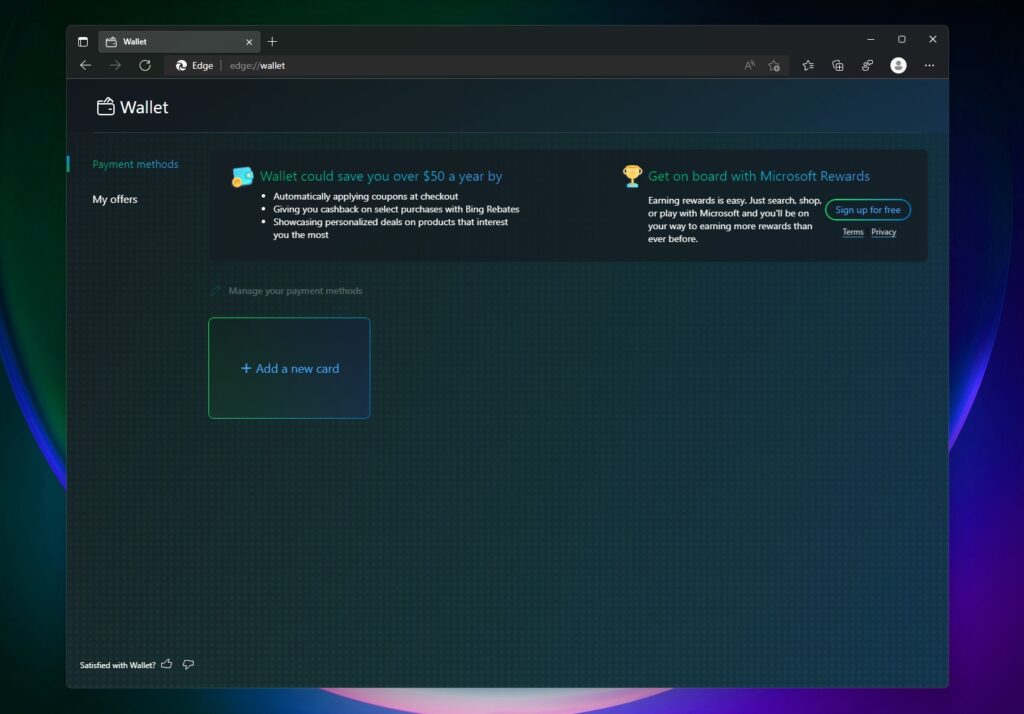
The developers working behind Edge browser now have plans to make this feature better by offering a dedicated page ‘Wallet’. On this page, you can add credit or debit cards for online payments, view Rewards points, and find discounts of various kinds.
According to a screenshot leaked by a popular leakster, some of the benefits of using the Microsoft Edge wallet feature are as follows:
- Let you save more than $50 a year or even more
- Automatically apply coupons during the checkout process
- Bing Rebates let you avail extra cashback on selected purchases.
- Get personalized deals on the product you like to purchase.
Get Access to Wallet in Microsoft Edge
Microsoft is testing the ‘Wallet’ feature with limited users running Edge browser in Canary, especially in Unites states region. In case you’re running the latest build and belong to the same area, then you can access it through the user profile settings page via invitation(Try the new management experience Wallet). Click on the Go to Wallet link.

Alternatively, you can directly reach the Wallet page by visiting this edge://wallet in Edge address bar.
Add a Debit or Credit Card in Wallet in Edge
If you’re lucky enough to get early access to the feature, then here’s how you can add a card to Wallets page:
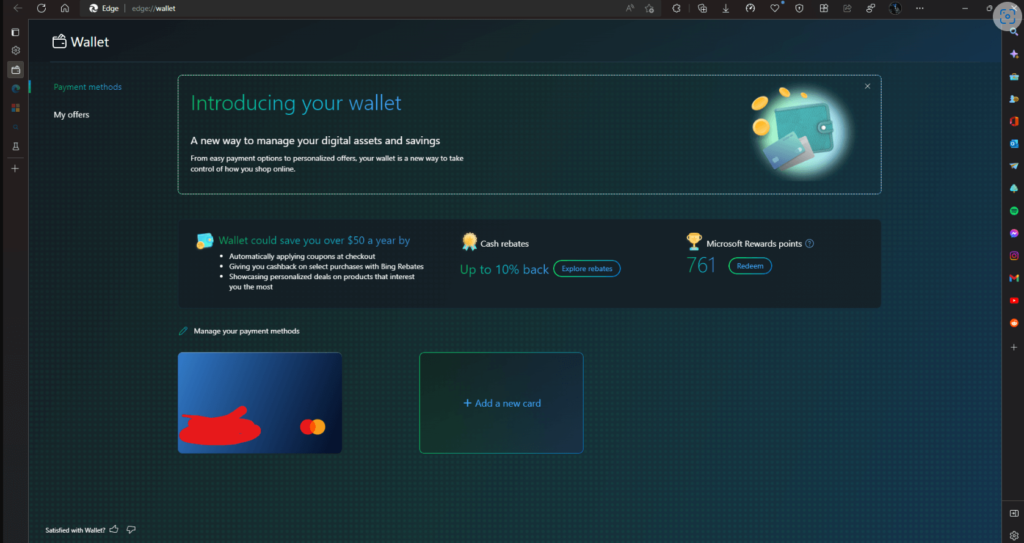
On the Wallet page, you need to select the Payment methods tab, and then on the right side, click o the New card button.
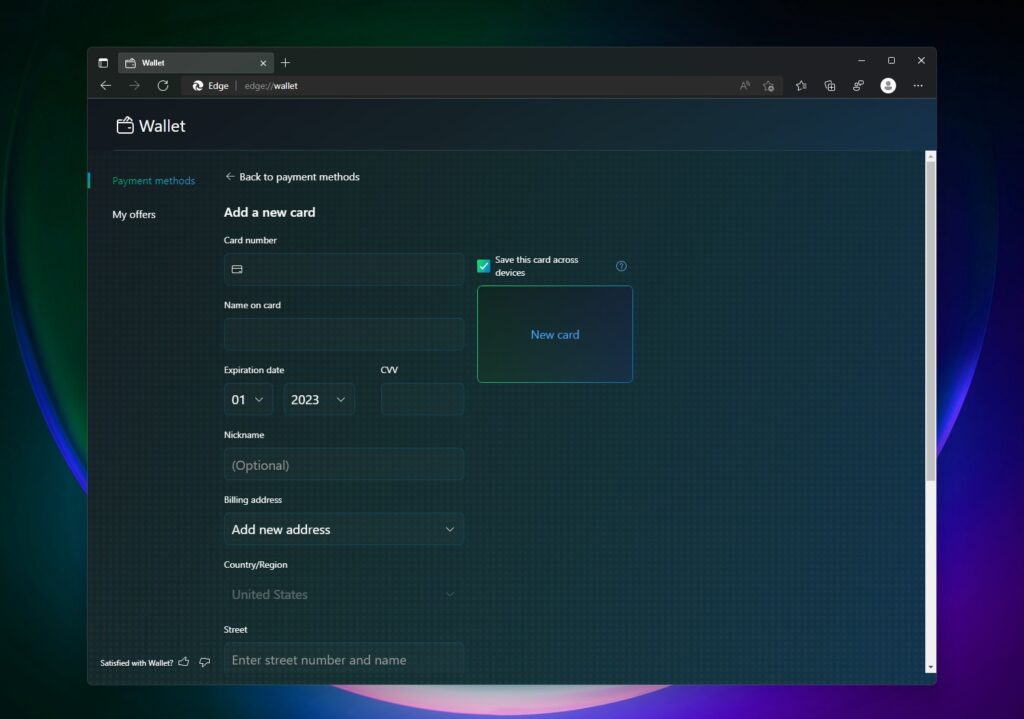
Next, file the information that includes: Card no, Name on card, Expiry date, Billing address, and other information.
If you want, you can also check the option for “Save this card across all devices“
Click Save.
Once you have added a card to the Wallet page, you will start seeing offers related to the card.
Next, time if when you reach the checkout field while purchasing something, the Microsoft Edge browser will automatically all the payment detail. Of course, there will be an authentication method to confirm the action.
As of now, those users who get access to the Edge Wallet feature can’t do purchases as the feature is under development.
That’s all the information we have about the Edge Wallet feature. We will update more information when we manage to get it.
In the meantime, let us know if you like the Microsoft action is integrating Wallet into the Edge browser. Once available are you going to use it? Drop the comment below.





