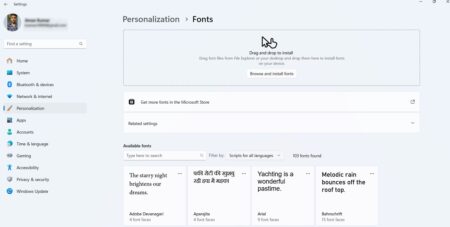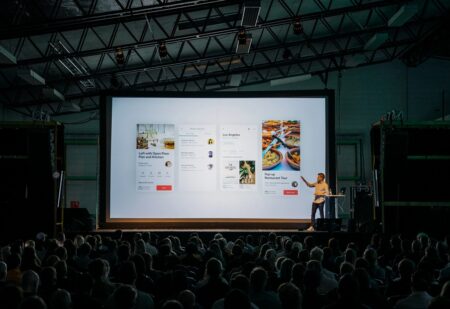It goes without saying that your computer is a valuable tool. Not only does it allow you to connect with the rest of the world, but it also stores a wealth of personal information. As such, it’s important to take steps to secure your PC from unauthorized access and theft.

To help you out we decided to cover this blog post in which you will read about five features that you should make sure are enabled on your computer. So without further ado, lets start with first one:
1. VPN
A VPN, or virtual private network, encrypts your internet traffic and routes it through a server in another location. This makes it much more difficult for someone to snoop on your activity or steals your data.
There are many different VPN for PC providers available, so be sure to do your research to find one that’s right for you.
2. Firewall
A firewall is a piece of software that helps to protect your computer from malicious attacks. It does this by blocking incoming connections that it deems to be dangerous. While most operating systems come with a built-in firewall, it’s always a good idea to install a third-party firewall as well. This will give you an extra layer of protection.
3. Automatic Updates
One of the best ways to keep your computer secure is to make sure that all of your software is up-to-date. Most software programs have security vulnerabilities that are regularly patched with updates.
By enabling automatic updates, you can rest assured that your programs are always up-to-date and secure.
4. Anti-Malware Software
Malware is a type of software that is designed to damage or disable your computer. It can come from viruses, trojans, spyware, and more. Installing anti-malware software is the best way to protect your computer from these threats.
Be sure to keep your anti-malware software up-to-date to ensure the highest level of protection.
5. A Strong Password
One of the simplest but most effective ways to secure your computer is to use a strong password. A strong password should be at least eight characters long and include a mix of letters, numbers, and symbols. Avoid using easily guessed words like “password” or your birthdate. Instead, opt for a phrase that is easy for you to remember but difficult for others to guess.
By taking these steps, you can help to ensure that your computer is secure from unauthorized access and theft. Keep these security features in mind the next time you sit down at your PC.
While there is no one-size-fits-all answer to the question of what security features you should have on your PC, we’ve outlined five essential ones that will help protect you from a wide range of online threats.
Make sure your antivirus software is up to date and working properly, use a firewall, install malware protection, set up two-factor authentication, and keep your software and operating system updated. Having these security features in place will give you peace of mind and help keep your data safe while you browse the web.