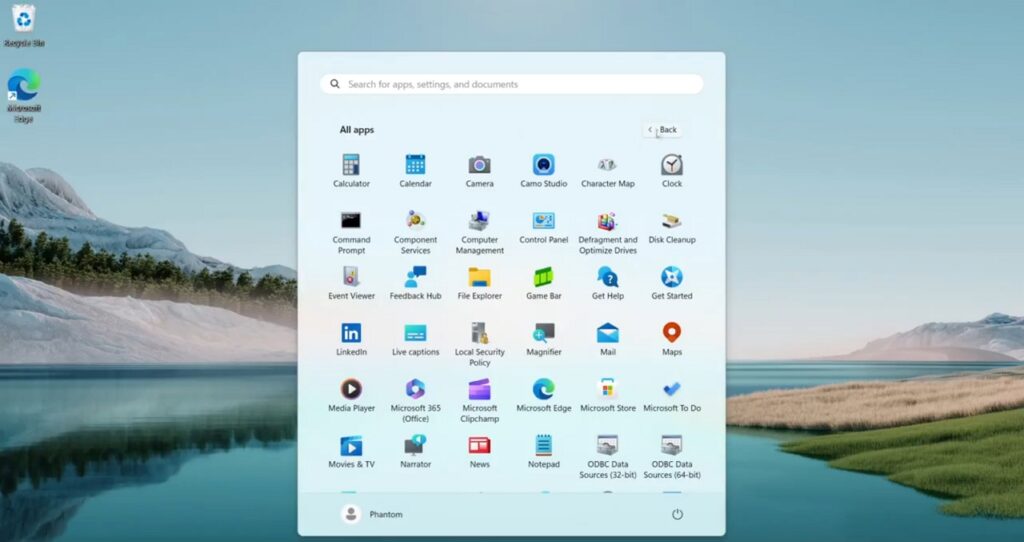Currently, when you click the All apps option in the Start menu, you see the list of all the installed apps in a vertical format. However, Microsoft is testing a new interface for the All apps page, where all the installed applications will be displayed in a grid of icons instead of a vertical list.
According to PhantomOcean, the redesigned Start menu All apps page is still in the testing phase, and there’s no official announcement on when it will be released globally. Nevertheless, you can force enable it on Windows 11 build 22635.3420 by executing a Vivetool command.
To start, download and set up Vivetool on your computer. Then, open the Start menu, type Command Prompt in the search bar, and select Run as administrator.
In the elevated Command Prompt window, navigate to the folder containing the Vivetool files using the cd command. For example, if the files are located within the Vivetool folder on the C drive, enter the following command and press Enter.
cd c:\vivetool
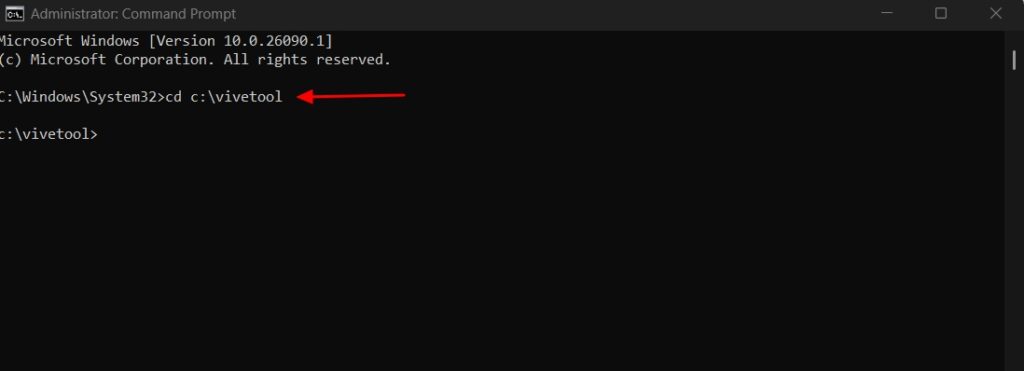
Type the following command and hit Enter.
vivetool /enable /id:48433541,48433706,48433719,48468527,48468541
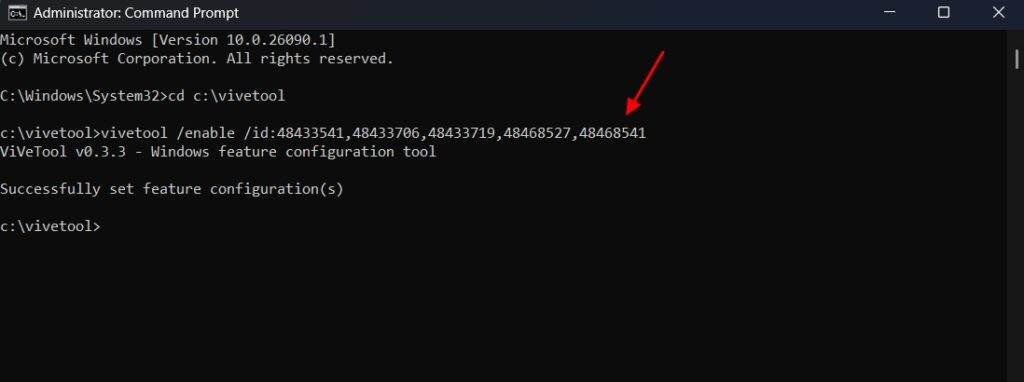
Type the following command and hit Enter.
vivetool /enable /id:47205210 /variant:2
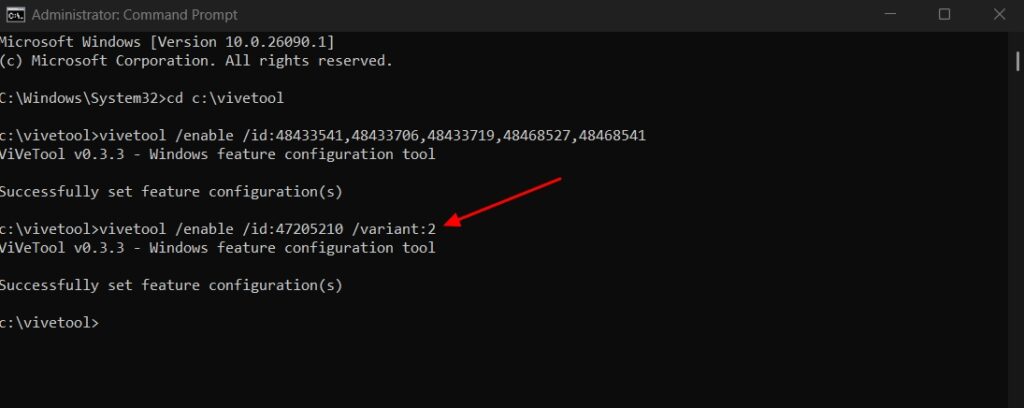
After that, restart your computer and you will have the new Start menu layout.
In addition to the grid layout, there is also a list layout available. While it may not be as visually appealing as the grid layout, you can try it if you prefer. To do this, execute the following command:
vivetool /enable /id:47205210 /variant:1
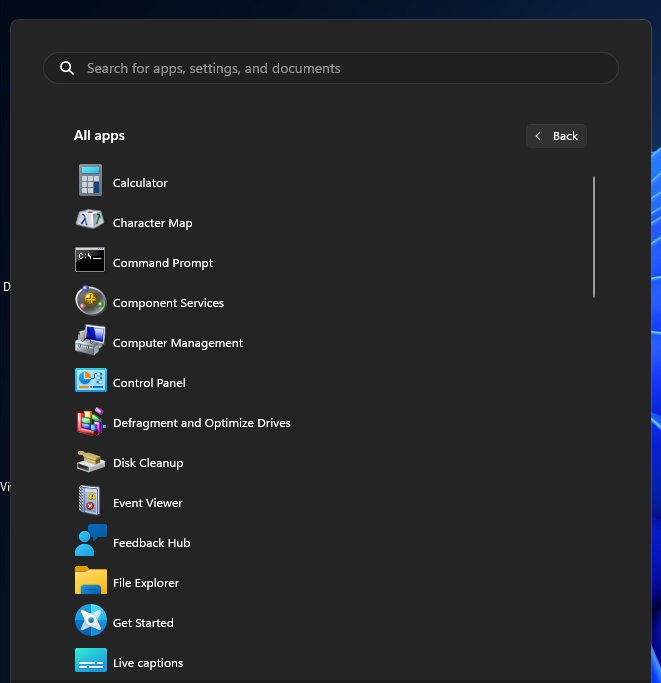
This is how you can enable the new Start menu layout. Feel free to share your thoughts on whether you like this new grid layout in the comments.