Starting with Microsoft Edge v87.0.663.0, the company has introduced a new another planned feature in the browser that allows users to pin websites to start menu in Windows 10. Earlier, it was possible to pin websites to taskbar using Edge.
The purpose of introducing Pin to Start feature is useful for the users who have habit of quickly pinning website to start. If you’re wondering how you can use this feature, then here’s what you need to do:
Make sure, you’re using the latest version of Edge Canary Version 87.0.666.0.
Next, visit the website which you want to pin.
Now click on the Ellipse (…) icon and select More tools > Pin to Start from the menu.
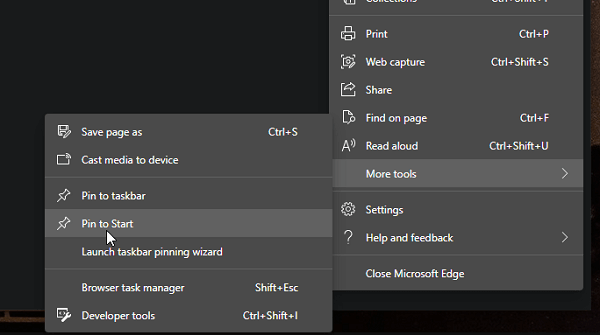
Doing this will open a Pin to Start dialog box. Here, you can type the desired name for the Start menu tile for the website.

After that another dialog box called Do you want to pin this tile to start will appear. Click Yes to confirm.
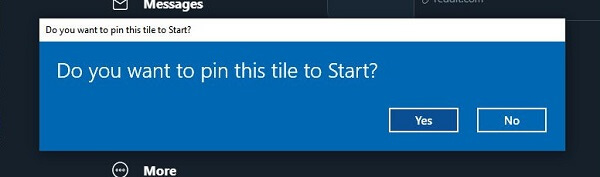
Instantly tile for that website will start appearing in the Start menu of Windows 10. This how it going to look like:
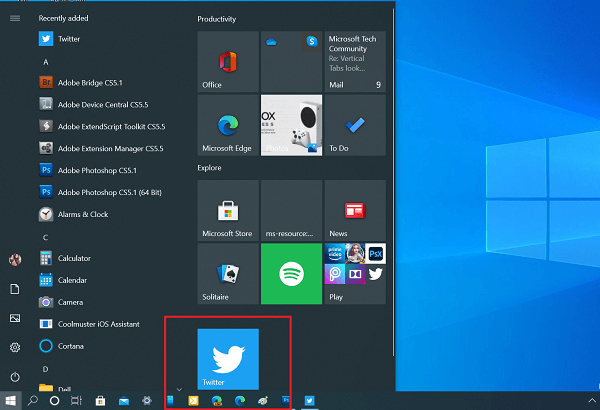
What are your thoughts about this new addition to Micorosft Edge browser? Let us know in the comments.





