Twitter started rolling out the redesign for its web version and very soon you will be switched to it automatically. In case, the new design of Twitter is not updated for you; then you can do that manually by clicking the “Take a Look” option available on the right side of the Twitter account.
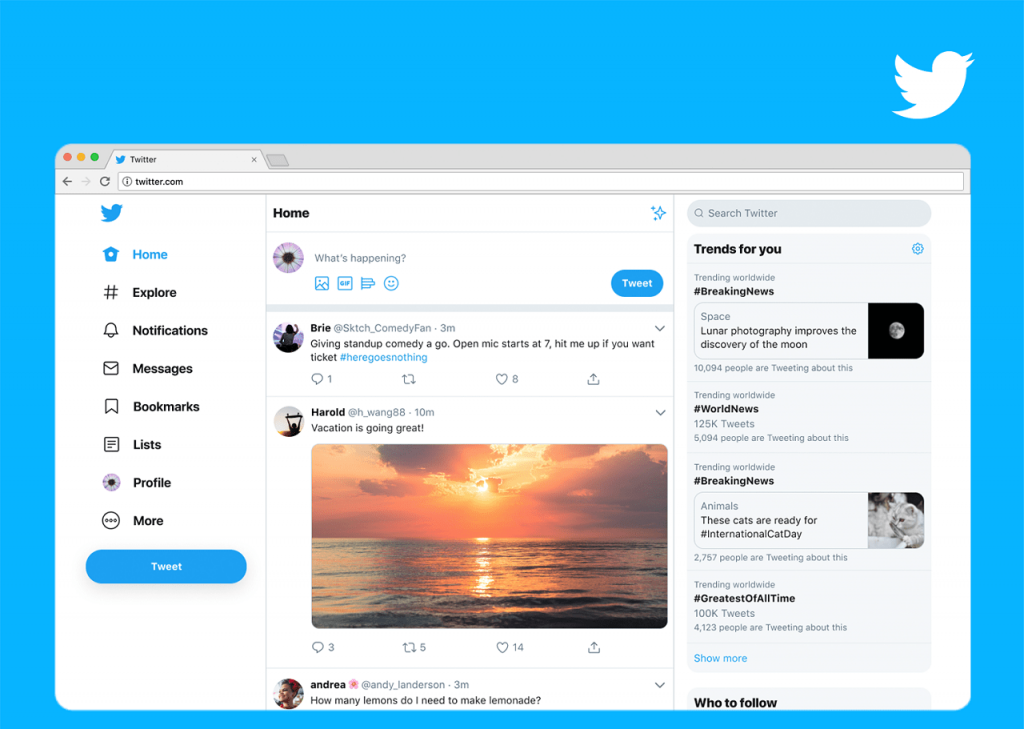
Unfortunately, this time, the company decided not to provide the option “Legacy twitter-like” which was available during the testing phase. It means once the new layout is available for you, then there is no way back if you’re not impressed with it after testing.
The company on its official blog announced that soon the new layout of the Twitter.com would be available for users all across the globe. Here’s a quick overview of what’s new in the Twitter new design.
- It is more comfortable to navigate and offer a more personalized look
- ‘Explore’ feature now available for the Twitter web version. Now you will see more videos, moments and trending content in your region.
- ‘Bookmark’ feature is similar to the one available in the web browser. You can now bookmark your favorite tweets.
- You will able to check conversations and send messages right from a single view.
- Support multiple Twitter account. Add more than one account and switch between them.
In case, you already get the updated layout of the Twitter, and you’re not impressed with it, then fortunately there’ a quick workaround using which you can switch back to old twitter.com UI on desktop.
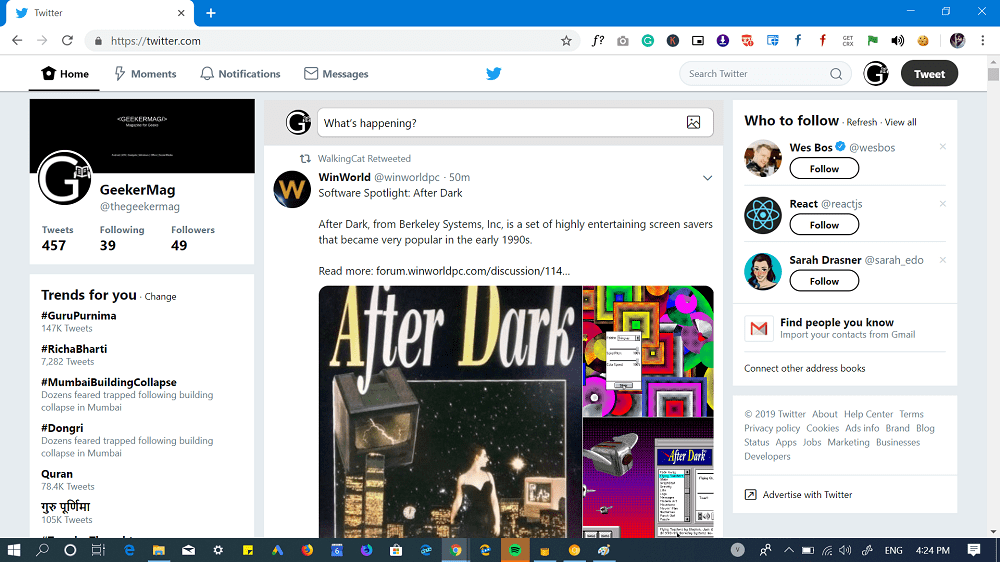
Disable Twitter New Interface (2019)
In upcoming lines, you will learn how to disable the Twitter new interface and restore the old Twitter design.
1. If you’re using Chrome browser, then you need to download and install Editthiscookie extension from Chrome Web Store.
In case, you’re using Firefox browser; then you install Cookie-editor extension.
2. Now visit twitter.com and login to your account.
3. Next, click on the Editthiscookie extension icon available Chrome toolbar, which is available on the upper right corner.
4. Now, you need to click on the twitter.com | rweb_ optin to expand it and change its value from ‘ON‘ to ‘OFF‘.
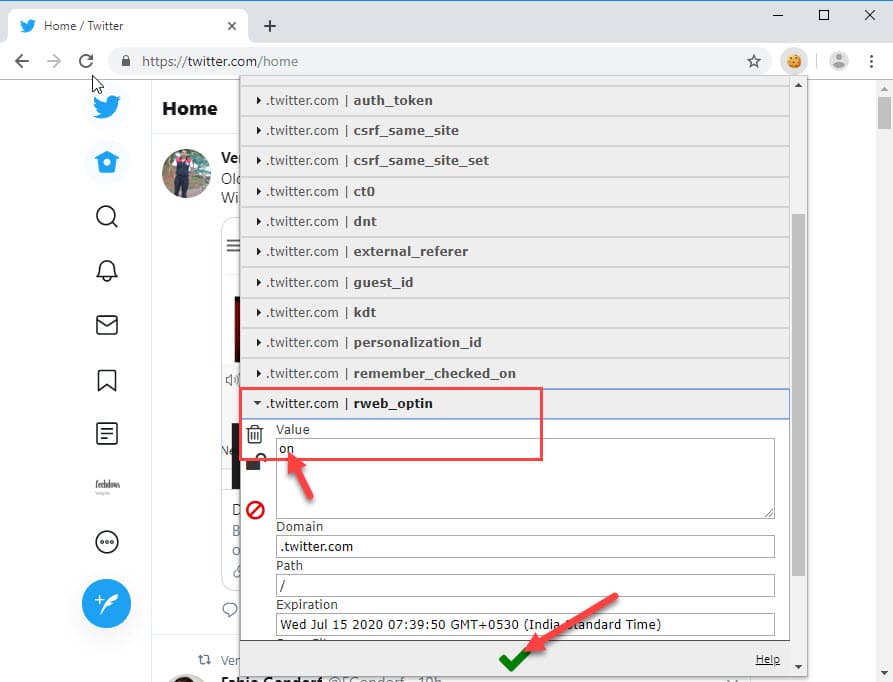
5. At last, click on the Green tick icon to apply the changes.
6. Reload the twitter.com webpage to get back to old twitter layout.
By doing this, you have made changes in Twitter site cookies and it only applies to the browser. In case, you visit and login Twitter on the different web browser, then the twitter.com will load up with the new layout.
What are your thoughts about the Twitter new user interface, like it? Or you want to switch back to the old user interface of Twitter. We would love to hear from you in the comments.






1 Comment
This doesn’t appear to work anymore – do you know if there’s a workaround?