Looking for an answer to a question i.e., How to View your Facebook Profile as Someone else? Remember Facebook View as a tool? It still works in 2020, and you can use it for the same purpose.
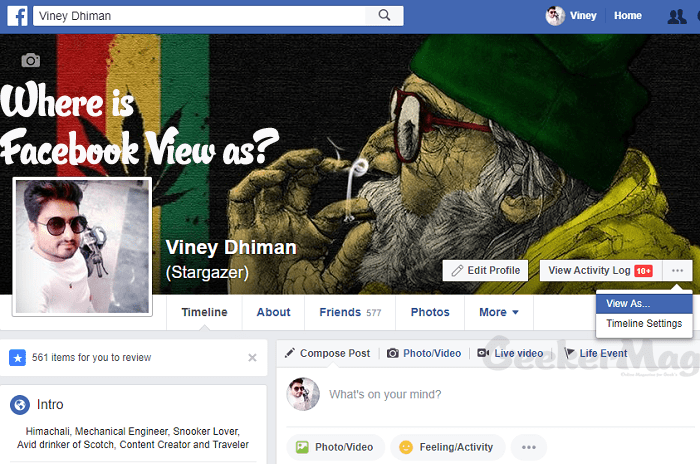
Facebook is well known for its privacy features. It has various privacy feature which users can employ to ensure a high level of privacy. Facebook users can easily those privacies just by making a few clicks.
After applying the privacies, the first thing that every user checks is how their Facebook profile looks to others when they visit your profile. This step is taken to ensure that only users who’re on your friend’s list can check your details.
There might be other reasons why users want to view Facebook profiles as someone else, but the reason which we discussed above is the primary reason.
How to View your Facebook Profile as Someone Else – 2020
Facebook officially provides a tool named ‘View as’ using which users can quickly check how their Facebook profile looks to others. However, not all the users know how to use it.
To help users, we decided to write this post in which you can find answers to various questions like where is “Facebook View as” tool? How to view a Facebook Profile as public using View as?
So without further delay, why don’t you start reading about it:
Facebook for Web
1. First of all, using your credentials log into your Facebook account.
2. Click on your ‘Profile picture‘ which mostly appears on the top right side. This will take you to the Facebook timeline.
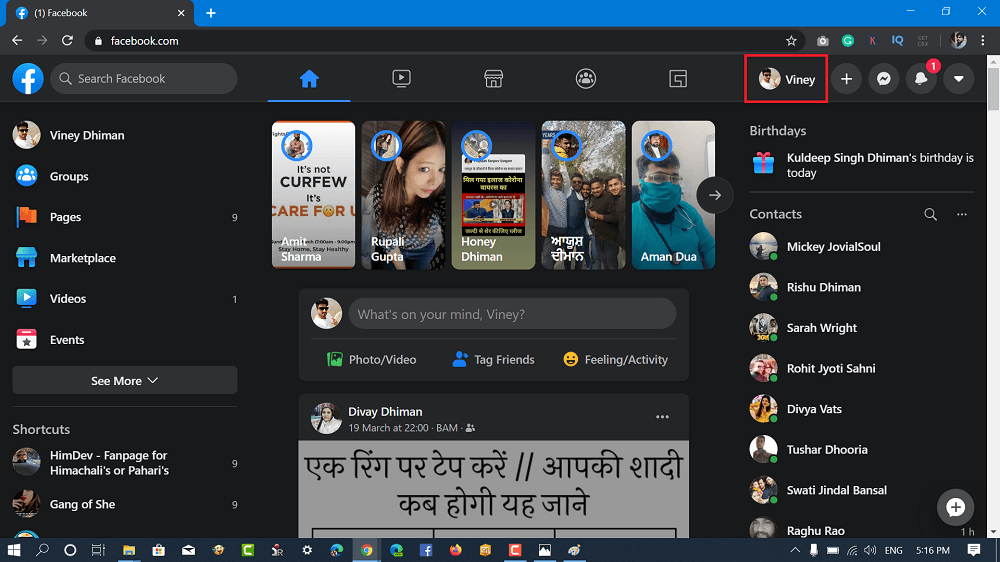
3. Here you will find View As (Eye) icon to enable Facebook View as mode.
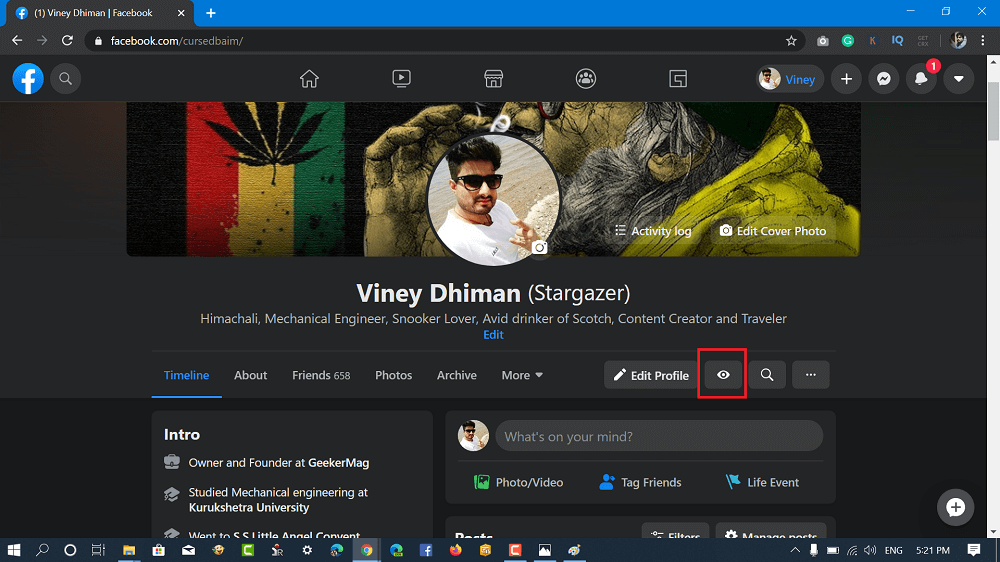
This will instantly reload the page and show you how your Facebook profile looks like to other users when they visit.
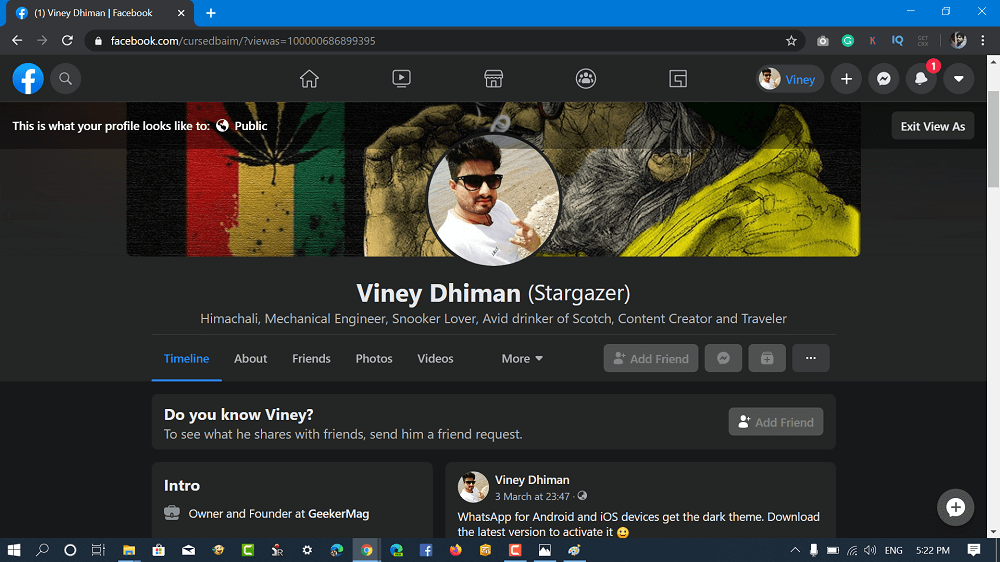
To exit the tool, click on the Close icon available on the left side.
Facebook for Android
1. Launch the Facebook app for Android
2. Tap on the Hamburger icon available on the upper right corner and then tap on Profile picture or name.
3. In the Facebook Profile screen, you will find an option with the name “View as” tap on it to find out.
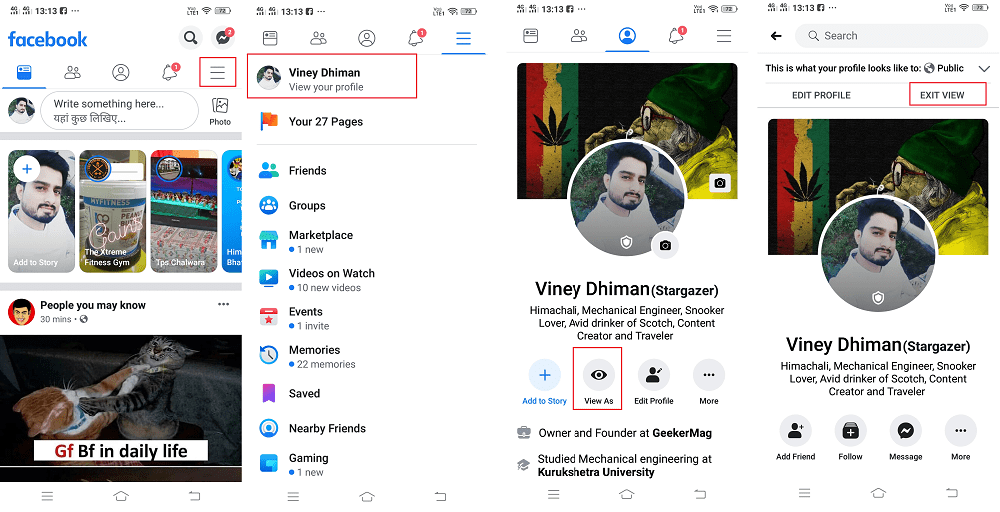
To exit the tool, click on the Exit view option available on the upper right side.
Facebook for iOS
1. Launch the Facebook app on iOS device
2. Tap on the Hamburger icon available on the bottom right corner and then click on Profile name option (at the top).
3. In the Facebook Profile screen, you need to tap on the (…) More icon and from the options select View as.
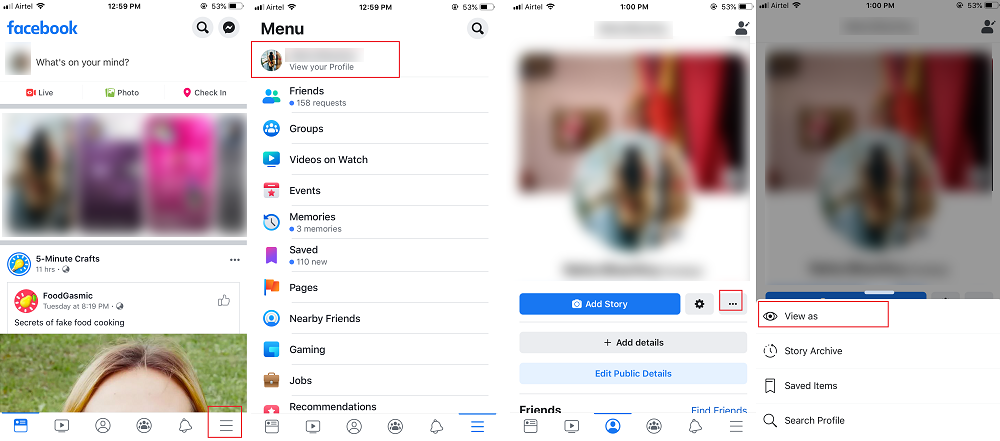
Facebook “View as” tool is indeed a useful tool, and one can take the help of this tool to ensure how the Facebook profile looks to others after making privacy changes.
We hope that your question i.e., How to View your Facebook Profile as Someone Else is answered? Do you find Facebook View as tool handy? We would like to know your opinion in the comments.






2 Comments
This only explains how to “view as” public, not as another person.
Yes, it only works for public, not for a specific person. A few years ago, I was able to “View As” a specific friend, and now there doesn’t seem to be that option.