If you’re a great fan of Skype screen sharing feature, then the good thing is that it is also available for Skype for the web.
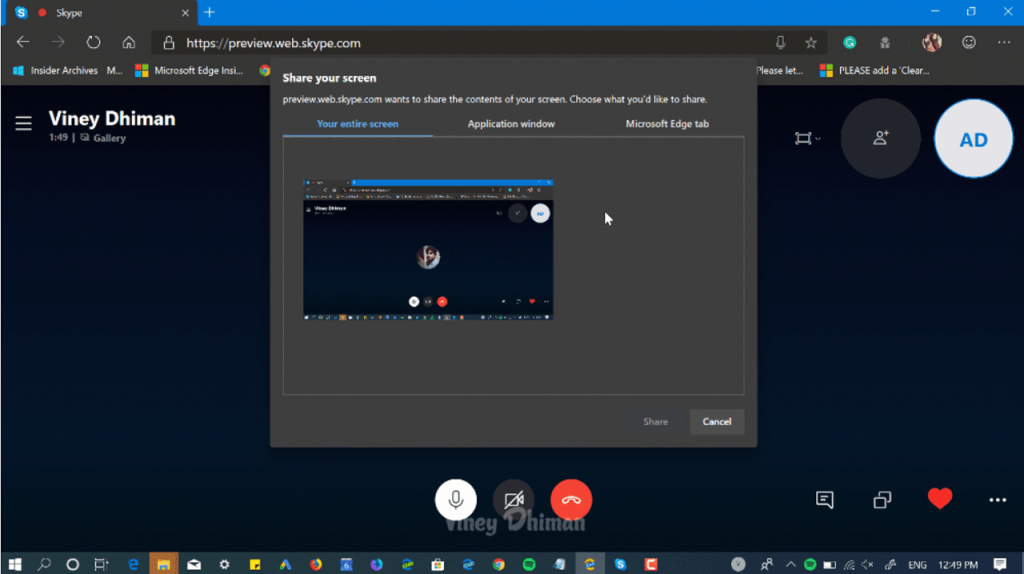
Microsoft introduced Skype’s screen sharing feature to it’s Skype for Web client. The information is shared by Karah (Microsoft Employee) on this thread of Microsoft Answer.
According to her, now you no require extensions or plugins to share your screen with other users on Skype. The feature is available on Skype for Web Preview version 8.46.76.59. As cited on the thread, the screen sharing feature is available is only available for Chrome v72 or above, but users running Chromium-based browser (New Edge browser) can also try the feature.
To get acess to Screen sharing feature on Skype for Web, here’s what you need to do:
Use Screen Sharing in Skype for Web
1. Login to Skype for Web at preview.web.skype.com.
2. Next, make a video call with your friends. Make sure, that person also running the same version.
During the call, click on the ‘Share Screen‘ icon available on the bottom right side.
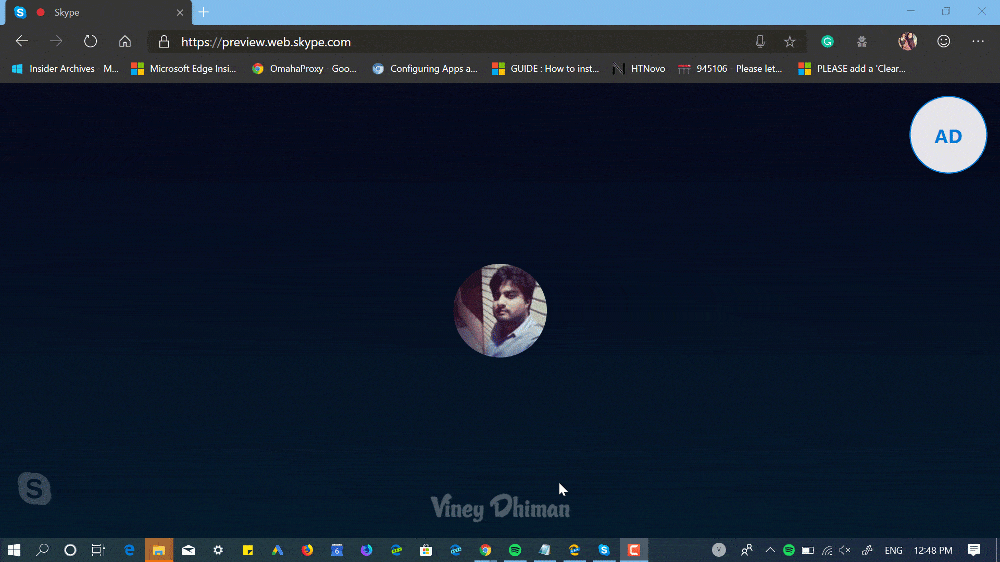
A quick ‘Share your screen‘ window will open up, here you can select the screen which you would like to share and then click on the Share button.
3. To stop screen sharing, click on the ‘Stop sharing‘ button available on the bottom of the screen.
At the moment, the Screen sharing feature in Skype for Web is under testing and it is expected that the company will roll out the same feature in stable version of Skype for web.
In the meantime, you can try Skype’s new Screen sharing feature and let us know your thoughts in the comments.
Via: Neowin





