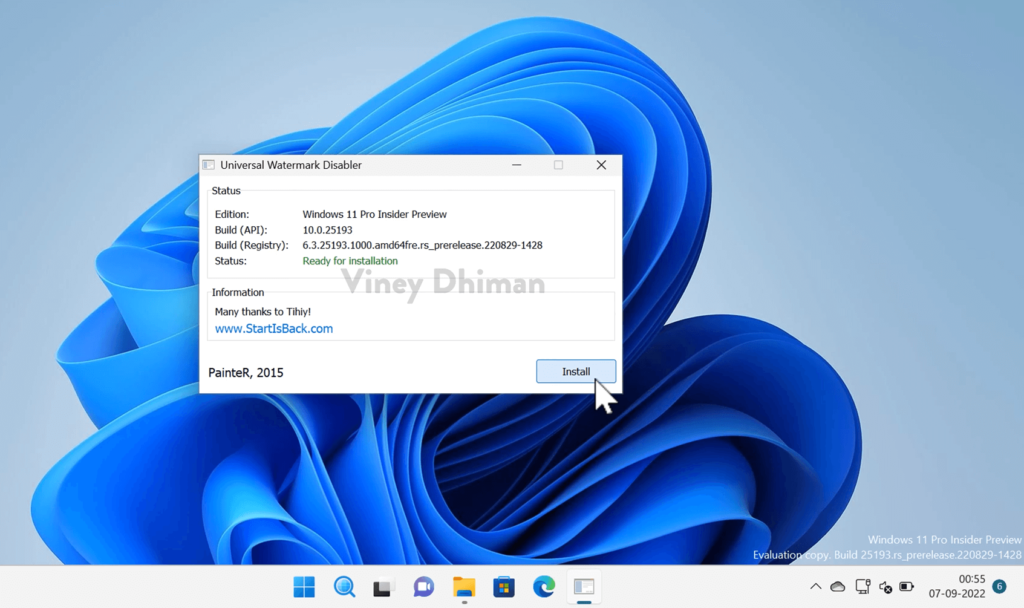If you’ve enrolled in the Windows 11 Insider program, you see an Evaluation copy watermark on the lower right corner of the desktop. The watermark gives information about what edition of Windows 11 you’re running accompanied by the build number.
Evaluation copy watermark is useful, some users who prefer a clean desktop experience might find it annoying and if you made up to this blog post, then you’re one out of them.
Microsoft doesn’t offer an option to remove the Windows 11 insider build evaluation watermark. Officially, the only option to get rid of the watermark is by switching to the stable build.
Removing Evaluation Copy Watermark From Windows 11
In this situation, the only solution is to use a third-party program named Universal Watermark Disabler. It’s a freeware program using which users can remove all kinds of watermarks from Windows 11, and other versions of Windows OS.
If you don’t have a problem using a third-party program to remove watermarks from Windows 11 desktop, then here’s what you need to do:
Thing to keep in mind – You need to follow the same steps for Removing Evaluation Copy Watermark From Windows 11
Head over to this page and download Universal Watermark Disabler tool.
Next, head over to the location where you have downloaded the program.
Extract the tool available in the UWP zip file. For that, right-click on the downloaded file, and then click on Extract All
Open the UWP folder and then double-click to run the executable file (.exe file) to run it.
When Universal Watermark Disable application opens up, under the Status section you will find information about Edition, Build, Build Registry and Status.
Click on the Install button available at the bottom right corner and wait for the application to complete the installation.
Once done, the screen will turn black for a second and turn back to normal. This confirms that the installation was successful. You will notice that this also removes the watermark as well.
Next, you will be asked to restart your computer to apply the changes. Once you do this, there will be no evaluation build watermark on the desktop.
At any point, you want to restore the Evaluation copy watermark in Windows 11, then run the executable file again, and click on the Uninstall button. This will revert the changes you made, and the watermark will appear again.