The following post has all the possible workarounds to troubleshoot if there was a problem resetting your PC in Windows 11 and Windows 10.
While resetting your PC the process may fail showing an error message that reads “There Was A Problem Resetting Your PC. No changes have been made“
Why Can’t I Factory Reset My PC?
It’s likely due to a corrupted Windows image. This corruption can occur for different reasons, such as the presence of viruses or malicious applications on your system. Another possible cause is a faulty Windows Recovery Environment.
Additionally, if you’ve made incorrect changes to your PC or if essential system files are damaged, it can prevent a successful factory reset.
Fix – There Was A Problem Resetting Your PC in Windows 11/10
Unfortunately, it’s hard to tell what triggered this failure, so before fixing the issue, you need to troubleshoot the issue using following methods discussed below:
1. Reboot your machine
Geekermag suggests you all the time that before following any workaround to troubleshoot the issue in the Windows operating system, try to reboot your Windows 10. The same process fixes most of the issues.
2. Repair Windows 10 Image
Microsoft has suggested users repair Windows OS images (the same steps work in Windows 10) using DISM to fix the issue.
After doing that restart your computer and check if this fixes the issue.
3. Disable and Enable Recovery Environment
Some users suggest that disabling and enabling the Recovery Environment fixes the issue. Here is how you can do that:
Launch the Elevated command prompt type the following commands back to back and press enter:
To Disable Recovery Environment
reagentc /disable
Wait until the ‘Operation Successful‘ message appears.
To Enable Recovery Environment
reagentc /disable
Wait until the ‘Operation Successful‘ message appears.
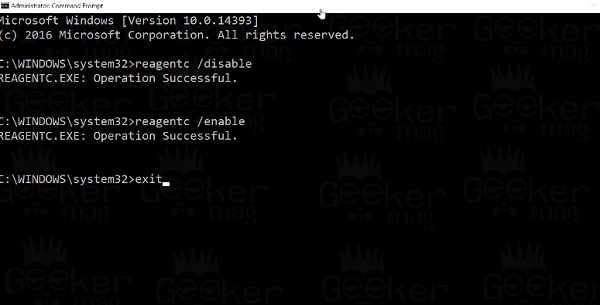
Now type ‘Exit‘ to exit the command prompt window.
Reboot your machine and try to reset the machine
4. Do a System File Scan
Corrupted system files might be the culprit for triggering this issue. You can use System File Checker (SFC) to Repair System Files on a PC (Steps works in Windows 10 as well)
After doing this, try to reset your PC and check if this fixes the issue. If this fails, try executing the commands discussed below:
cd %windir%\system32\config ren system system.001 ren software software.001
If the issue is not resolved, then try the next troubleshooting method.
5. Reset using Advanced Startup Options
Some users suggested that when they reset the system using Advanced Startup Options the process completely flawlessly without giving an error message. You can also try that, here is how you can:
First of all access the Advanced Startup Options menu. Follow instructions for Windows 11 and Windows 10.
In the Troubleshoot screen, you need to click on ‘Reset your PC‘ instead of Advanced options.
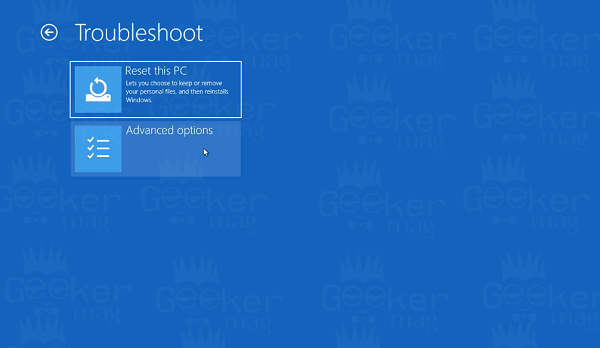
In no second this will start the Resetting process.
6. Reset using a Bootable USB Stick
The Windows operating system is so flexible that you can also use a Windows bootable USB stick to reset the machine.
During the process, you will require
You need to under what edition you have installed, the version, and the system type or the architecture. By those details create a Windows 11/10 installation media
After the successful reboot, try to reset your system.
7. Perform Repair Install
You can also try to perform a repair upgrade on your PC. It refreshes the operating system without deleting data or apps. Follow these instructions: How to Repair Install Windows 11.
The process is the same for Windows 10 PC, you just need to download Windows 10 ISO.
8. Clean Installation
In case, none of the workarounds help you in fixing the there was problem resetting your PC, then the last resort is to perform a clean installation of Windows on your PC. Follow the instructions to Clean install Windows 11 and Clean install Windows 10.
There is no doubt that one of the methods discussed above will fix the issue there was a problem resetting your PC in Windows 10.







1 Comment
Sadly, Germany players aren’t authorized to play
regarding genuine money currently.