Starting with latest version of Firefox Nightly, the company introduced a new option using which users can display Bookmarks Toolbar on New Tab page.
If you don’t know Bookmarks Toolbar is available in the Firefox browser for a long time. The feature when enabled display bookmarks on the front end of the browser.
Whenever you enable the option “Only on new tab” in the browser, Bookmark Toolbar will take vertical space and show you all the bookmarks which you have saved under Bookmark Toolbar.
Some users might find it useful as the Bookmarks toolbar vertical bar will help them in accessing their saved site quickly. On the other hand, might not be happy with this as going to take extra vertical space on the browser window.
Enable Bookmarks Toolbar on new tabs in Firefox Nightly
In case, you find Show Bookmarks Toolbar in New Tab Page option useful, then here’s how you can enable it:
Update – 25/12/2020 – You can enable the “Only on New Tab” option in the Stable version of Firefox by enabling the preference assigned for this option.
Additional Step – You need to visit about:config in Firefox > Accept the Risk and Continue > Search “browser.toolbars.bookmarks.2h2020” > Double-click to Set it True
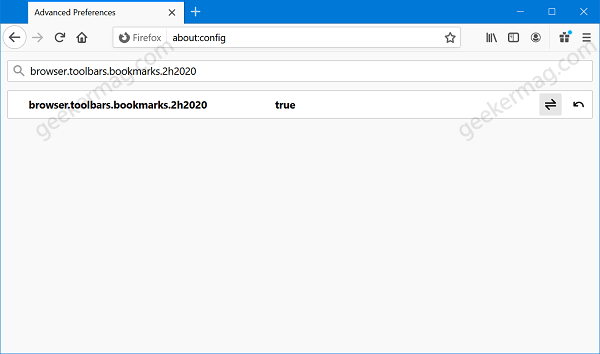
Make sure, you’re using the latest version of Firefox nightly and the Title Bar with Toolbar option is enabled, or press the ALT key to bring it.

Click on the View > Toolbars > Bookmarks Toolbar > Only on New Tab. The option to always or never view show Bookmarks Toolbar is available already. This is how it going to look like:

As simple as that!
From now onwards, whenever you open a new tab page in Firefox you will see Bookmarks and as soon as the site loads up, the bookmark will automatically hide.





