Updating your Operating system frequently is bliss, as it may bring few good updates on speed issues fixes, and major optimization. But what if you see a mysterious error message that stoping you to download and install the update?
Lots of users reporting that whenever they visit the Windows Update settings page in Windows 10, that can be accessed by going to Settings > Update & Security > Windows Update. They are seeing an error message that reads:
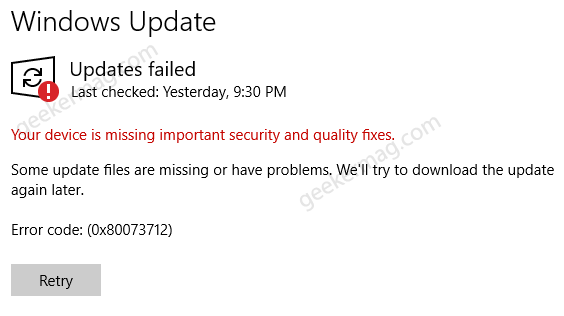
Your device is missing important security and quality fixes.
Some update files are missing or have problems. We will try to download the update later.
Different users are reporting different error codes for this message. Usually, users can see this error message for various reasons such as the broken registry of the latest update, or a de-sync of your system’s parameters.
Fix – Your Device is missing important security and quality fixes
Fortunately, there are some amazing workarounds available using which you can get rid of this error message and install the update. Let’s start with first solution:
Run Windows Update Troubleshooter
In the Start menu search, type Troubleshoot Settings, and when the same settings appear in results, click to open it.
Here on the right side, click on the Additional troubleshooter link. Doing this will show you list of all the troubleshooter available in Windows 10.
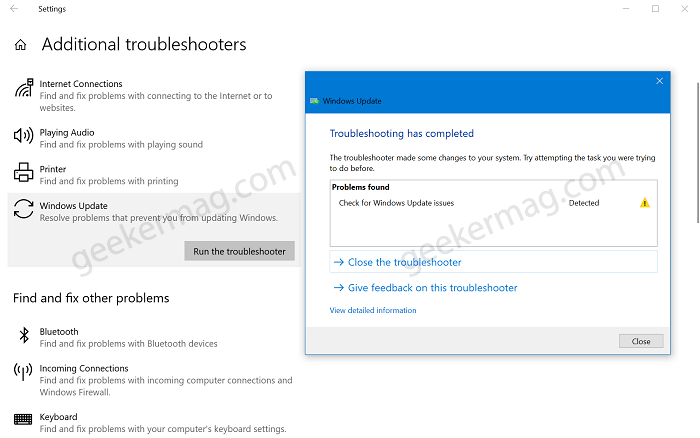
You need to click on Windows Update and then Run this troubleshooter. It will fix problems that prevent you from updating the system.
Run Update in Clean Boot
Another thing you can try is to run the windows update by doing a clean boot. In the clean boot, the system load up with essentials services and drivers. Check out How to Perform Windows 10 Clean Boot.
After that, head over to Windows Update settings page and check if you’re able to download and install the update.
Reset Windows Update Service
There’s a script shared by users on Microsoft Answer using which users can reset Windows Update completely. Here’s what you need to do:
Download Script from this link.
Extract the zip file and you will get Wureset Windows 10 folder, open it.
Next, right-click on the wureset.bat batch file and select Run as administrator. When the UAC dialog opens click Yes to continue.
Command window will open, here you need to press any key to continue.
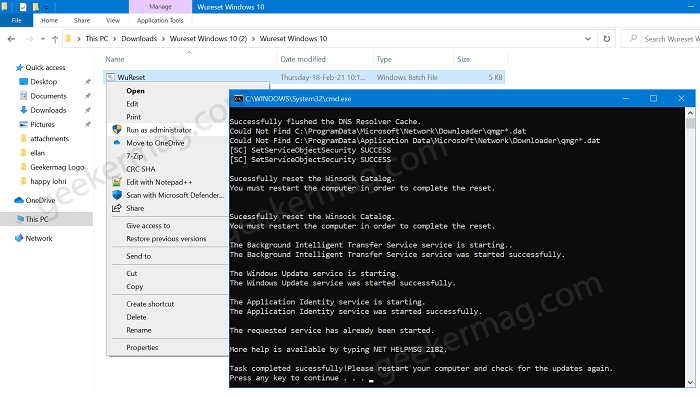
Wait for few seconds and let script done its work.
The script does the following things:
- Removes the older Windows update Folders, where the updates are downloaded. Newer ones are created automatically.
- Re-registers the Windows update Files.
- Resets your network connection.
So these are the solution that helps in fixing ‘Your device is missing important security and quality fixes‘ error in Windows 10. Why don’t you give it a try.
In case, you know any other solution that worked for you, then share it with us in the comments.





