Microsoft has added a new setting “Show websites from your browsing history” using which users can enable or disable recommended websites on the basis of their browsing history that appears on the Start menu in Windows 11.
Usually, Recommended websites appear under Recommended section in the Start menu. If you have set the Start menu layout in Windows 11 to Default or More recommendations. The feature picks the website on the basis of the browsing history of Edge and Chrome.
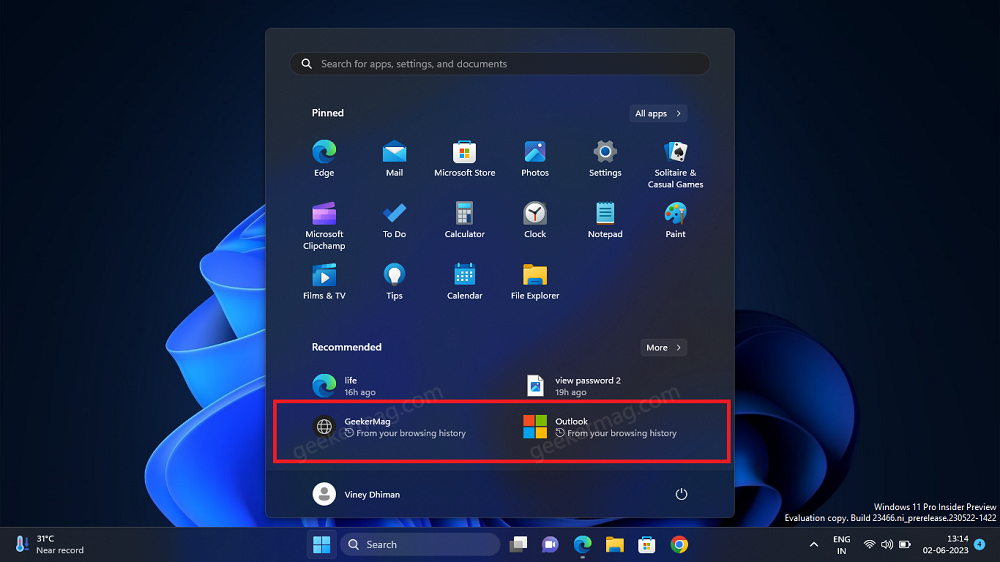
Recommended websites on the Start menu were first spotted in Windows 11 build 25472. Later, removed in Windows 11 build 25272 and reintroduced in Windows 11 build 23451 with the option that allows users to remove the site just by making a right-click and selecting “Stop showing recommended websites.“
The majority of the users were not happy with the appearance of Recommended sites in the Start menu. Keeping this thing in mind, the company added settings in the Start menu settings page from where users can manage whether they want to show or hide recommended websites the start menu.
In case, you’re running Windows 11 build 23466 or above and seeing Recommended websites in the Start menu, then here’s how you can disable it:
Launch the Settings app in Windows 11 by using WIN + I key combination.
Switch to Personalization Tab.
On the right side, scroll down and select Start.
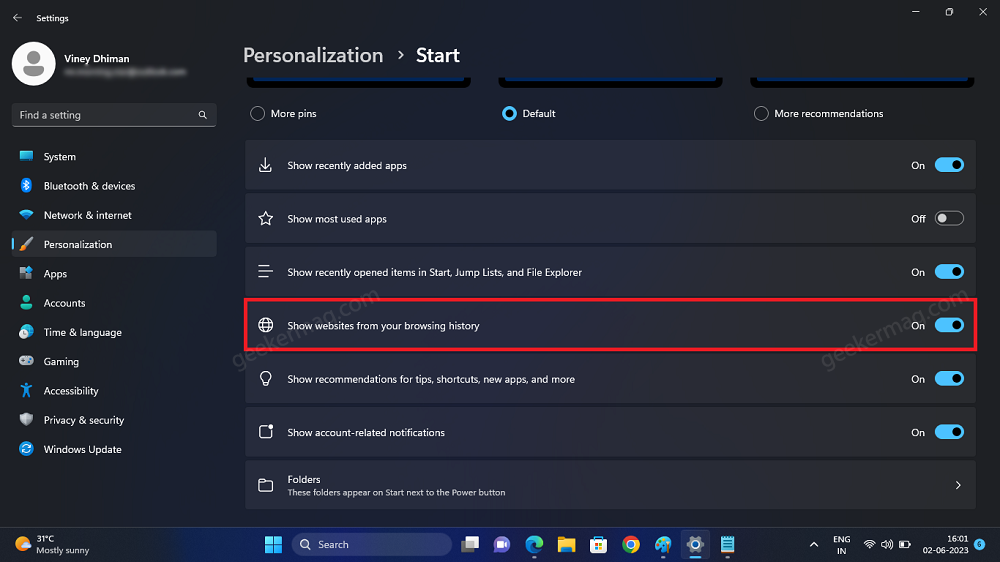
Here, you will find the need to toggle OFF “Show websites from your browsing history“. As simple as that!
On the other hand, if you like this feature and would like to display recommended site, then toggle ON the same option.
Show websites from your browsing history option missing
In case, the option “Show websites from your browsing history” is missing in the Start menu settings page, then you can use vivetool to enable this setting. Here’s what you need to do:
Download and set up ViveTool on your Windows 11 PC.
Launch the Command prompt with admin rights. For that, click on the Search icon and type CMD, when it Command prompt appears in the search results click to open it.
Here, you need to copy-paste this command: c:\vivetool\vivetool.exe /enable /id:42905461 and hit enter. (Feature ID shared by PhantomOnEarth)
Once you get the message successfully set feature configuration, you need to restart your computer to apply the changes.
Once the feature is enabled and you’ve restarted your PC, “Show websites from your browsing history” will be added to the Start settings page. Now, you can follow the instructions discussed above to Enable or Disable Recommended websites in Windows 11 Start menu.
What is your opinion about Microsoft started showing Recommended website under Recommended section in Windows 11 Start menu? Let us know in the comments.





