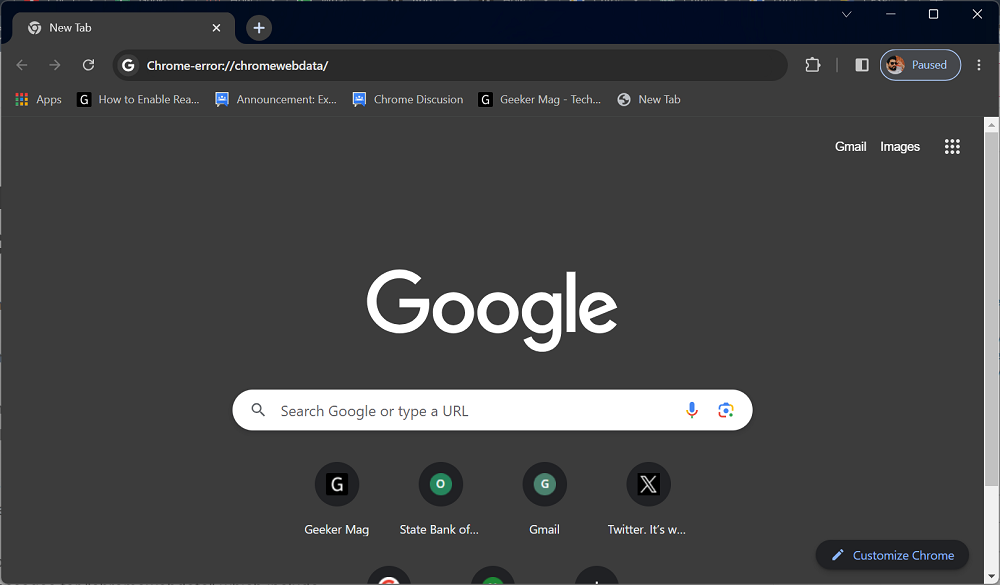Chrome is well known for its reliability, but sometimes when you try to launch a particular application, web app, or URL instead of opening it throws an error message “chrome-error://chromewebdata/”.
Unlike standard web protocols like “http://” or “https://,” “chrome-error://” is a Chrome-specific scheme for displaying error messages within the browser.
As the name suggests “chrome-error://chromewebdata/” indicates an issue with the web data of the Chrome browser.
Not all the time, you will receive the same error message. Sometimes you will receive other error messages for “chromewebdata” which include:
- chrome-error //chromewebdata/ 5551
- chrome-error //chromewebdata/ 5305
- chrome-error //chromewebdata/ 6772
- chrome-error //chromewebdata/ 7053
- chrome-error //chromewebdata/ 7146
- chrome-error //chromewebdata/ puppeteer
- chrome-error //chromewebdata/ 1 failed to load
- chrome-error //chromewebdata/ electron
- chrome-error://chromewebdata/#buttons
- failed to load resource the server responded with a status of 500 () chrome-error //chromewebdata/
- failed to load resource the server responded with a status of 405 () chrome-error //chromewebdata/
There could be other instances of “chrome-error://”, but I’m aware of these only, let are know if you’re seeing other error messages in the comments.
Chrome-error://chromewebdata/ Error Causes
If you’re wondering what triggers the “chrome-error://chromewebdata/” error, then there are several factors which include:
- Compatibility Issues: Certain applications or websites may not be fully compatible with Chrome’s server, leading to this error message.
- Corrupted Web Data: Chrome stores various types of data, such as browsing history, cookies, and cached files. If this data becomes corrupted, it can result in errors.
- Conflicting Extensions or Settings: Some Chrome extensions or browser settings may conflict with each other, causing disruptions in Chrome’s functionality.
- Server Issues: If the requested URL is hosted on a server experiencing downtime or technical difficulties, it can trigger this error.
- Outdated Chrome Version: Using an outdated version of Chrome might cause compatibility problems with certain web apps or websites.
- Corrupted Chrome User Profile: A corrupted user profile in Chrome can also lead to errors like “chrome-error://chromewebdata/”.
How to Fix “Chrome-error://chromewebdata/” in Chrome
If you landed on this blog post, then it’s highly possible that you’re seeing one of the “Chrome-error://chromewebdata/” error codes. Fortunately, this issue can be fixed using the following solutions:
Reset Chrome Settings
Follow the instructions discussed below to Reset Chrome browser:
In the Chrome address bar, you need to copy-paste this: “chrome://settings/resetProfileSettings?origin=userclick” and hit enter.
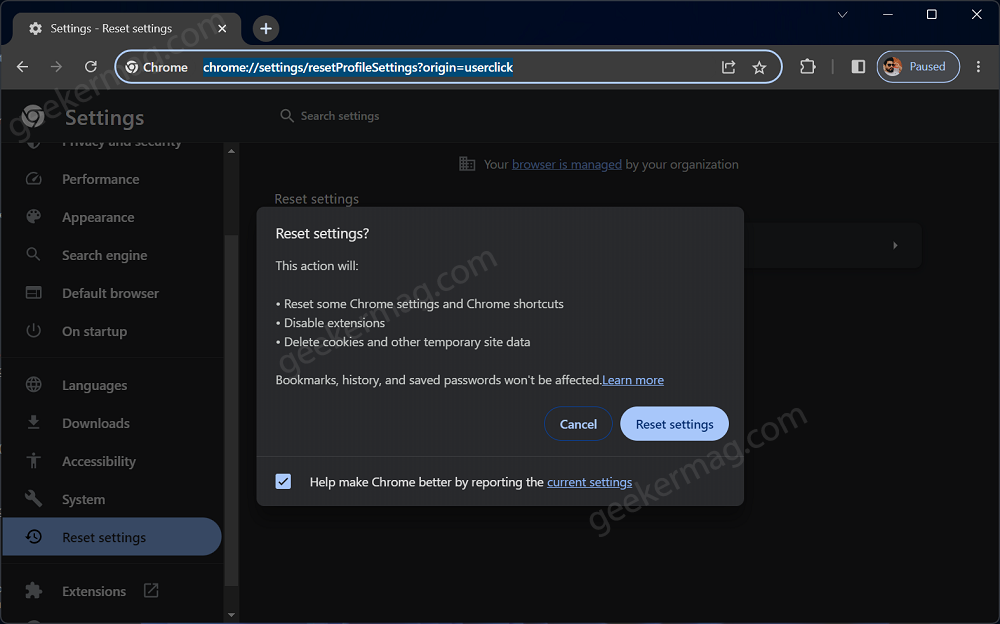
A confirmation popup will appear; click “Reset settings” to proceed.
Restart Chrome and check if the error is resolved.
Clear Chrome Browsing Data
Sometimes clearing Chrome browsing data which includes Cached images and files and Cookies and other site data fixes the issue.
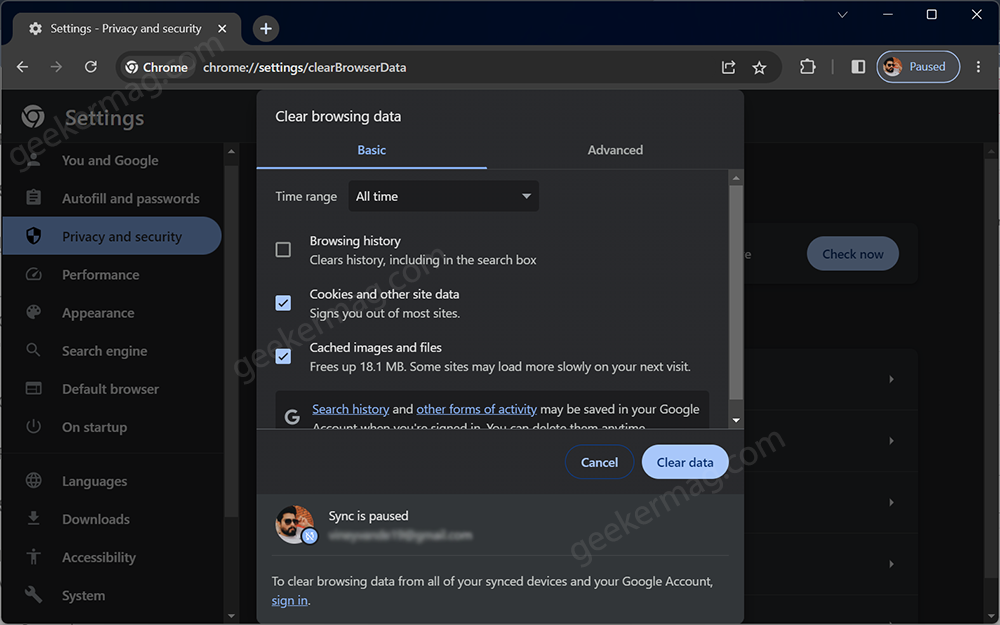
Restart Chrome and see if the error persists.
Check for Chrome App Compatibility
If you are a developer working on a Chrome-based app, then check “chrome.app.isinstalled” to figure out if the application is compatible. Simply add the code added below:
if (window.chrome && chrome.app && chrome.app.runtime) {
// Code for Chrome App context
} else {
// Code for other contexts
}The code listed above is a conditional check to verify the compatibility
The piece of code you see here checks if the current situation is happening inside a Chrome App. It does this by looking for special things that only exist in Chrome.
If everything is okay and it’s indeed inside a Chrome App, then the code will work fine. If there’s an error, it’s probably not because of this check.
If it turns out that this is not in a Chrome App, you can either turn it into a different kind of Chrome app or fix the issues in the code so that it can work in this situation.
Disable Chrome Extensions
In the Chrome address bar, you need to copy-paste this: chrome://extensions/ and hit enter.
On the Extensions page, toggle off each extension until you disable all of them.
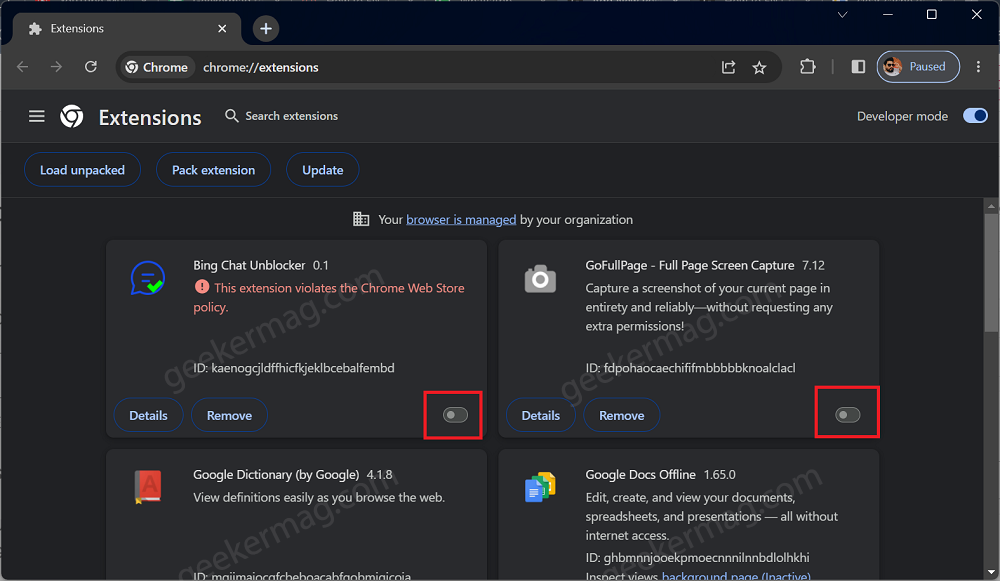
Restart Chrome and check if the error is resolved.
Enable extensions one by one to identify the problematic ones, if any.
Create a New User Profile
Sometimes, the user profile might be corrupted. You can create a new user profile to resolve the issue.
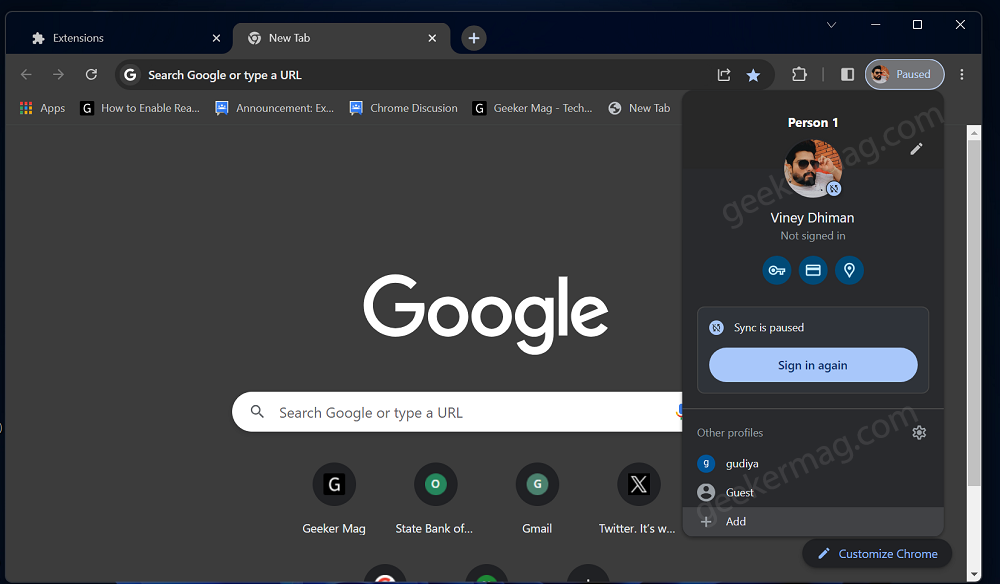
Click on the Profile picture icon in the upper right corner and select Add option.
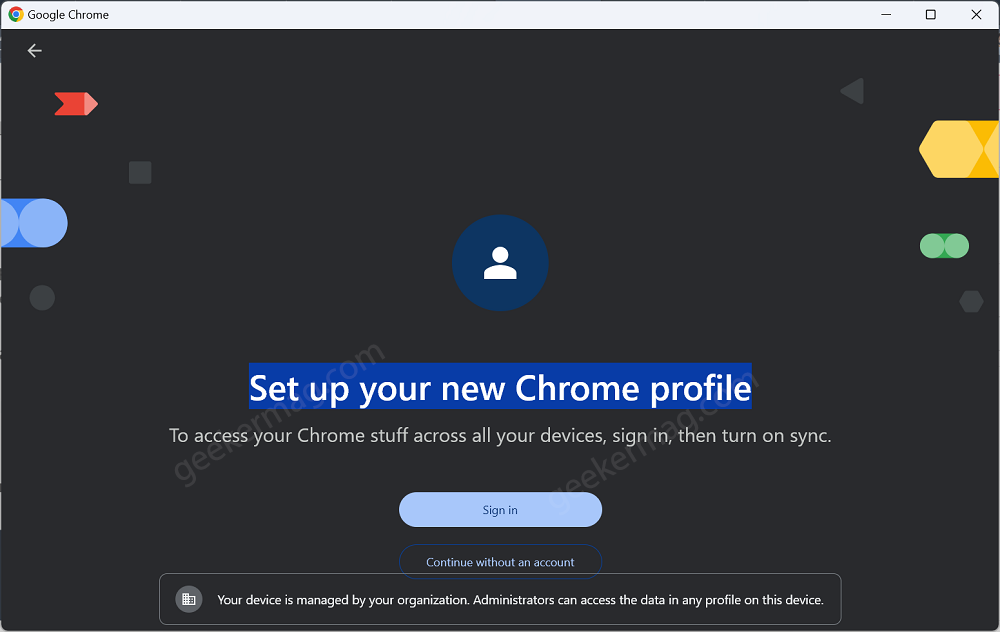
A “Set up your new Chrome profile” will open. Here, select Sign in or Continue without an account option depending on your preference and check if this fixes the issue in the new profile.
Reinstall and Update Chrome
Uninstall Chrome from your PC, here’s how you can do that:
Click on the Search icon and type Chrome, when it appears in the search results, right-click and select Uninstall. If asked confirm the action.
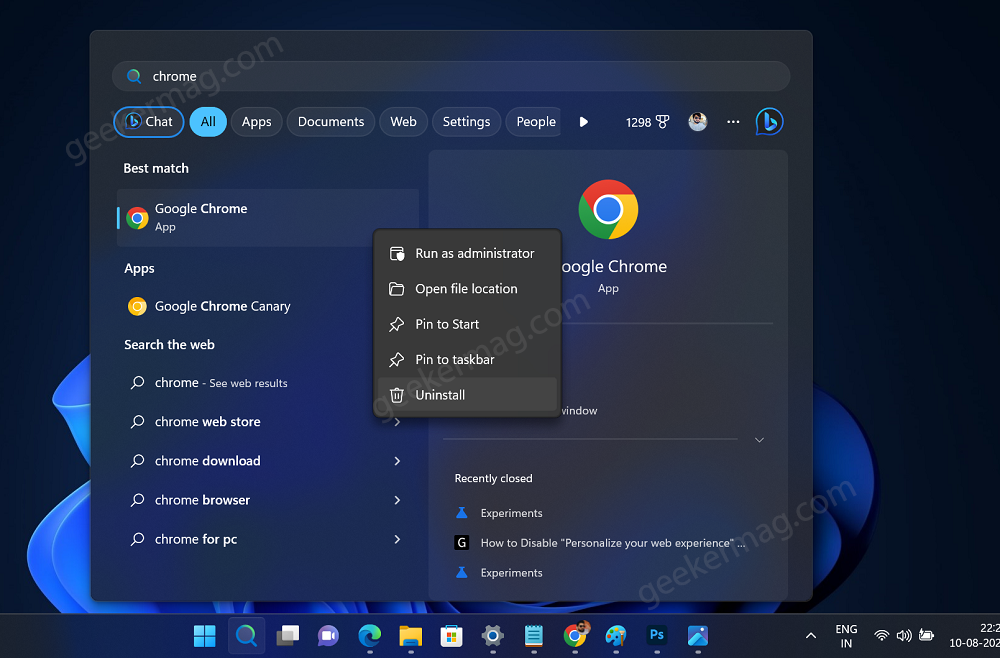
Download the latest version of Chrome from the official website.
Run the setup file and follow the installation instructions.
Check Web App Server Status
f you come across the “chrome-error:/chromewebdata/” issue on your own app or website and you can directly manage the server, there are tools you can use to find out what’s wrong and fix it quickly.
Usually, server-based apps stop working temporarily for tasks like installing new parts or doing maintenance.
Tools such as Datadog, Zabbix server monitoring, and PRTG Network Monitor keep an eye on how the server is doing in real-time. They send alerts and reports to make sure the server is running well.
Conclusion
Encountering the “chrome-error://chromewebdata/” error in Google Chrome can be frustrating, but with the troubleshooting steps provided in this guide, you can effectively resolve the issue.
Let us know which solution help in fixing the issue. In case, you’re aware of any other solution that we missed to cover in the this post, then feel free to share in the comments.