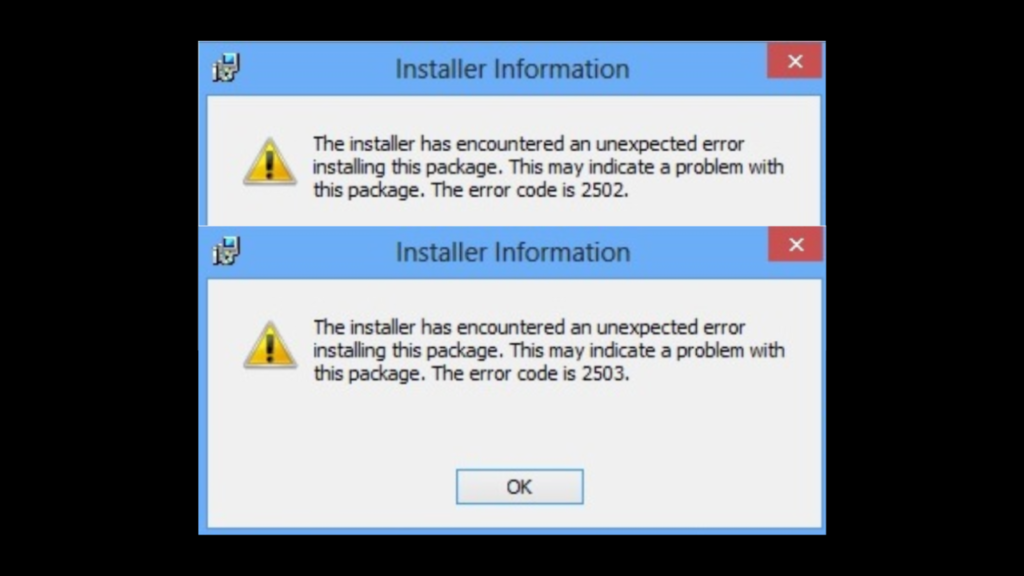Encountering errors while installing or uninstalling programs on your Windows PC can be frustrating, especially when you’re met with the dreaded error codes 2502 and 2503. The full error message reads:
The installer has encountered an unexpected error installing this package. Error code 2502 and 2503
These errors can occur on various versions of Windows, including Windows 11, Windows 10, and even older versions. But don’t worry—I’ve got a solution for you!
Resolve Error Codes 2502 and 2503 While Installing Uninstalling Apps
Open File Explorer: First, you must access your File Explorer. You can do this by clicking the folder icon on your taskbar or pressing Windows + E on your keyboard.
Navigate to the C Drive: In File Explorer, go to “This PC” and then click on your C drive, usually where Windows is installed.
Access the Windows Folder: Inside the C drive, scroll down and locate the folder named “Windows.” Double-click to open it.
Find the Temp Folder: Within the Windows folder, scroll down until you find the “Temp” folder. Right-click on it and select “Properties.”
Adjust Security Settings:
In the Temp folder properties window, switch to the “Security” tab.
Click on “Advanced” to open more options.
You’ll see a list of users. Click “Continue” to proceed.
Grant Full Control:
Select the first user in the list and then click “Edit.” Check the box next to “Full Control” and click “OK.”
Repeat this process for all users in the list to ensure that everyone has full control.
Grant Permissions: During this process, if any permission dialog boxes pop up, simply click “Continue” to grant the necessary permissions.
Restart Your PC: After adjusting the security settings, close all windows and restart your computer.
Now, try to install or uninstall the program that was giving you trouble. This time, you should be able to complete the action without encountering error codes 2502 or 2503.