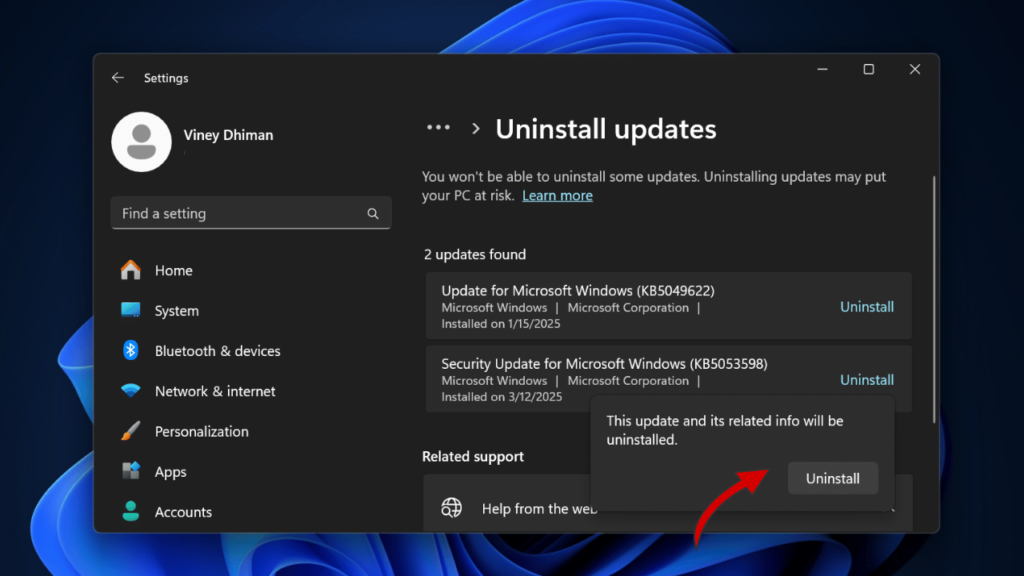If you’re here, you’re likely dealing with the latest Windows 11 KB5053598 disaster—KB5053598. It’s supposed to be a security update, but instead, it’s breaking PCs, causing boot failures, and even giving people the scary Blue Screen of Death.
In this video, we’re going to break down what’s wrong with this update, the errors people are facing, and most importantly—how to fix it! Let’s dive in.
Alright, KB5053598 is a mandatory Windows 11 24H2 update released on March 11 2025. Microsoft pushed it out to fix some security issues, including a serious zero-day vulnerability. That’s all good, but here’s the problem—this update is causing major issues for a lot of users.
Some users say the update won’t even install. It gets stuck at 6%, 20%, or even 99% showing error codes like: 0x800f0993, 0x800F081F, and 0x80070032, and then rolls back with an error message: “Something didn’t go as planned.”
Even worse, some people managed to install it, only to find their PC won’t boot afterward! Some get stuck in the BIOS with a “No bootable device found” message.
Another big issue? Remote Desktop (RDP) keeps disconnecting. This is a nightmare if you’re working remotely or using RDP for your office setup. Users say their RDP sessions drop every 4 to 10 minutes, making it almost impossible to work.
Now, let’s talk about the scary part—the BSODs (Blue Screens of Death). Some users are seeing errors like “Critical Process Died” or “Kernel Power Failure” right after installing KB5053598.
As of now, its unclear if Microsoft is aware of these issues associated with the latest update, but we hope that they will acknowledge it soon and release the update that will fix these issues.
In the meantime, let’s talk about what you can do:
If you’re unable to install the update, then I recommend just ignoring the update, or pausing the update for a few days. And install only when Microsoft fixes these issues.
In case, you manage to install the update anyhow, then head over to Windows Update > Update History > Uninstall Update and locate and uninstall the same update.
If you’re stuck in a boot loop or unable to login to your PC or it’s crashing and showing BSODs. Uninstall Update from Advanced Startup Options.
Remote Desktop (RDP) keeps disconnecting. This is a nightmare if you’re working remotely or using RDP for your office setup. Users say their RDP sessions drop every 4 to 10 minutes, making it almost impossible to work. A quick fix that works for some users:
Open Group Policy Editor (Press Win + R, type gpedit.msc, hit enter).
Go to Computer Configuration > Administrative Templates > Windows Components > Remote Desktop Services > Remote Desktop Connection Client.
Find “Turn Off UDP On Client”, double-click it, and Enable it.
Click Apply, then OK, and Restart your PC.
If you don’t have Group Policy Editor, you can do this in the Registry Editor:
Open Registry Editor (Press Win + R, type regedit, hit enter) and go to: HKEY_LOCAL_MACHINE\SOFTWARE\Policies\Microsoft\Windows NT\Terminal Services\Client.
If fClientDisableUDP doesn’t exist, right-click, select New > DWORD (32-bit) Value, name it fClientDisableUDP, and set the value to 1.
Click OK, and restart your PC.
So, should you install KB5053598? Right now, I had to say no—at least until Microsoft releases a fix. If you’ve already installed it and everything’s fine, great! But if you’re dealing with errors, uninstalling it is the safest option for now.