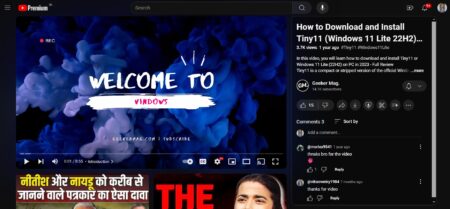The blog post has step by step instructions on how to delete YouTube videos from your channel.
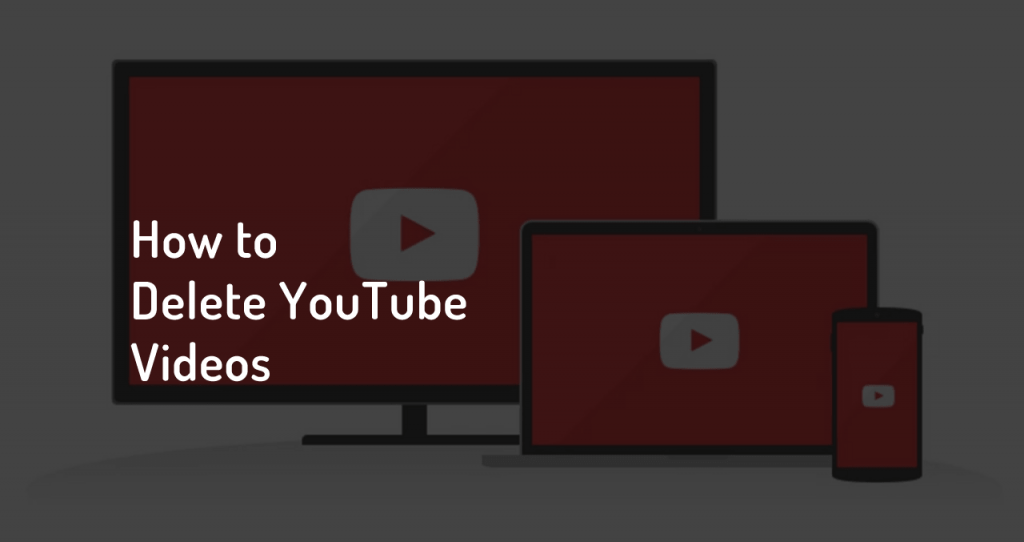
Users not only watch videos on YouTube, but upload their videos too. It could be a tutorial, a breaking news, product review, music cover and even more.
If you made up to this line, then chances are high that you also have a channel on YouTube and want to learn exact steps to delete YouTube video from your channel, right?
There might be lots of reasons why you want to delete videos from YouTube channel. Maybe:
- The workaround you’ve shared is outdated.
- Infringed someone’s copyrights (Mostly in the case of music)
- Your video violates YouTube’s TOS
If your reason to delete YouTube video is different from the one listed above, then I would love to read in the comments.
So lets back to the point.
How to Delete YouTube Videos – 2019
Whatever is the reason you want to learn steps on how to delete videos from YouTube, I would like to tell you that deleting a YouTube video is super easy. But just because YouTube regularly update their user interface, people find it difficult to find the options.
Here’s what you need to do:
1 . First of all visit youtube.com and login to your account.
2. Next, click on the ‘Profile icon‘ available on the upper right corner and then select “YouTube Studio (Beta).”
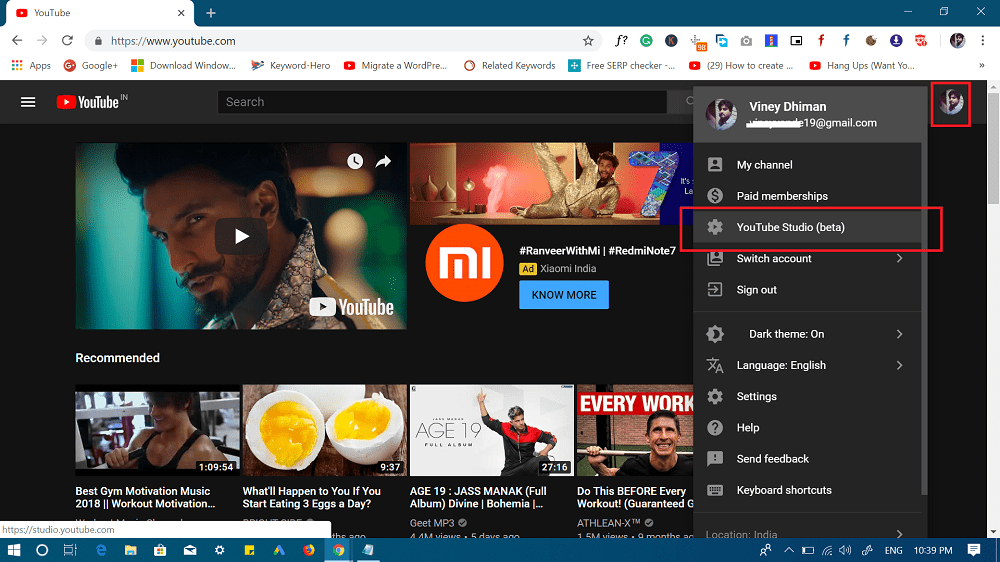
Note: If you’re using YouTube in 2019, then you will definitely find “YouTube Studio (Beta) option”
Alternatively, you can visit “https://studio.youtube.com” page and login using your credentials. This will directly take you to YouTube Studio page. If you run multiple channel, then select one from which you want to delete video.
3. Here on YouTube Studio beta dashboard, you need to click on the Videos option available on the left side of the screen.

This will take you to video section of the YouTube Studio. Here, you will get complete list of the videos which you have from your channel.
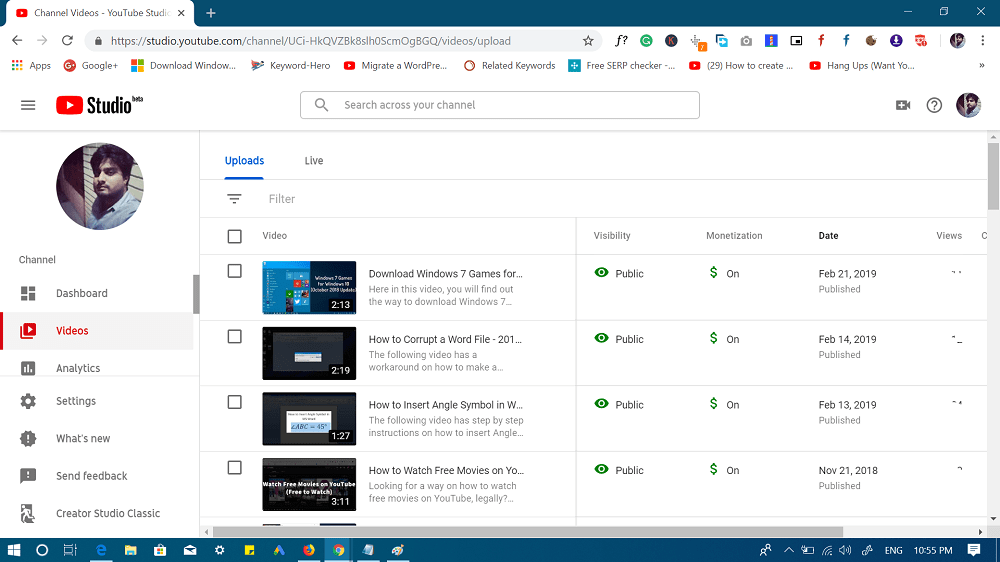
Next, hover the mouse over the video which you want to delete. You will see an Options icon (three dots) next to the video title. Click on it.

You will see list of options, click on Delete.
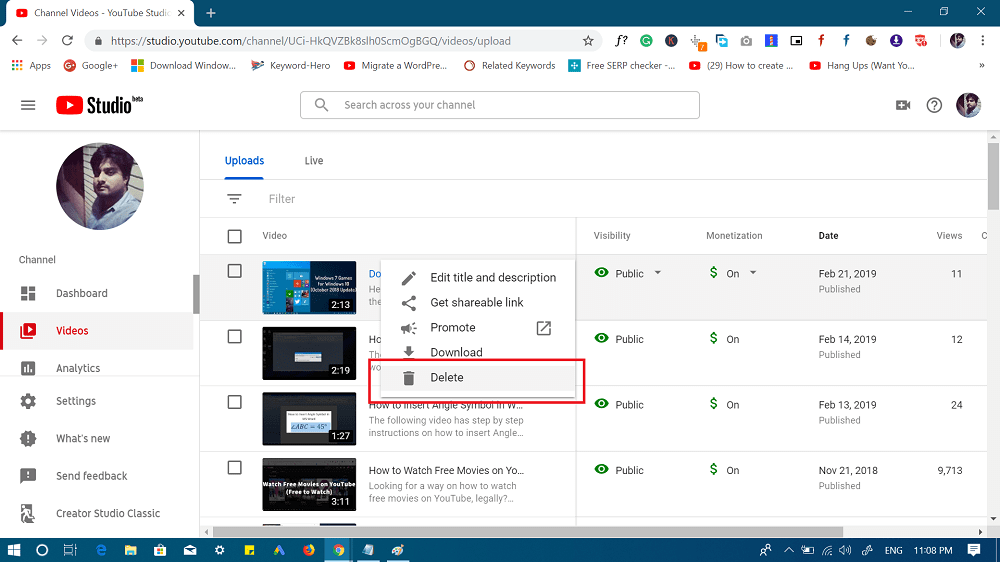
A quick “Permanently delete this video” dialog box will appear asking for your confirmation, you need to check the box for “I understand……” and then click on “Delete video.”
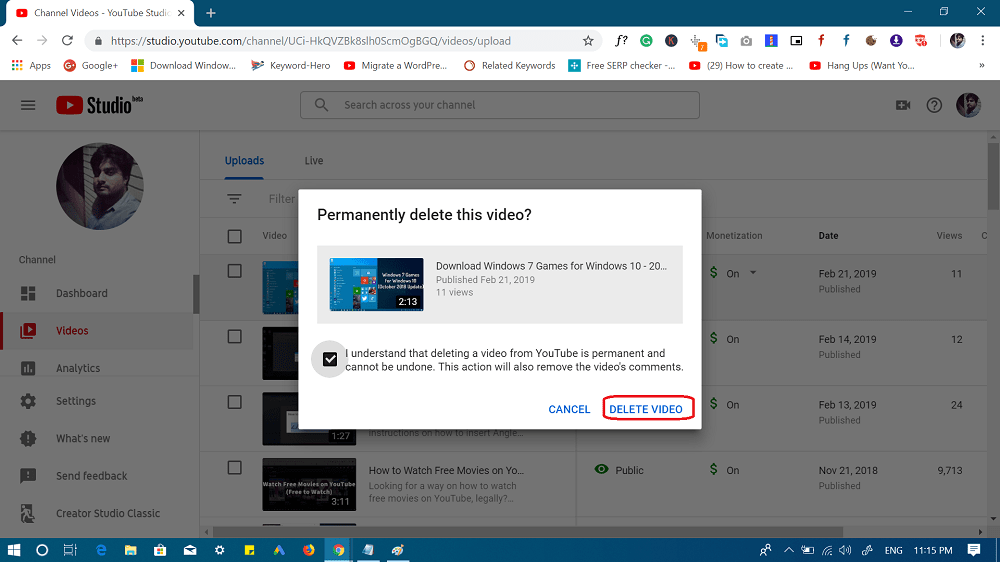
This will permanently delete YouTube video from your channel.
You can also delete YouTube video from your channel right from YouTube app running on Android and iOS device. Here’s what you need to do:
Launch YouTube app on your Android and iOS device.
Next, tap on the Profile picture icon available on the upper right corner and then select “My Channel.“
Here in the My Channel screen, you need to switch to Videos. You will get the list of videos which you have uploaded.
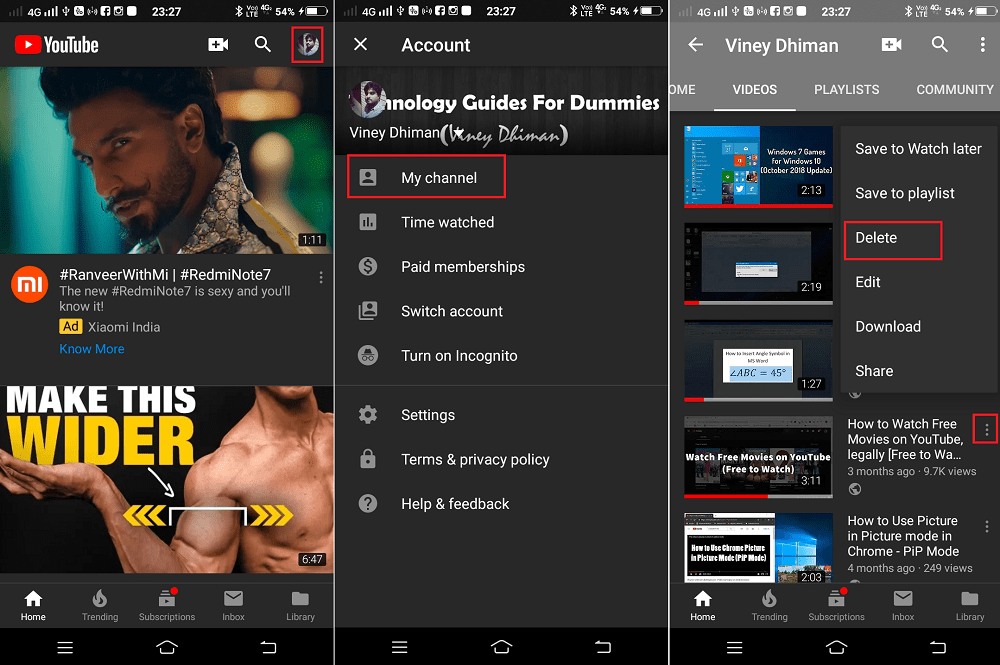
To delete the video, tap on the Option icon next to the video. From the options tap ‘Delete.’
A quick dialog box will open up, press OK to confirm the action.
Note: The steps to delete videos from YouTube on the “iPhone” is pretty much similar. Login YouTube -> Library -> My Video ->Tap Menu icon next to video -> Select Delete.
That’s it!
This is how to delete YouTube videos from channel. Find this blog post handy? I would like to read your thoughts in the comments.