Chrome DNS cache a.k.a Chrome Host Cache is a temporary store of DNS records that Chrome uses to resolve domain names to IP addresses. This cache helps to speed up the browsing experience by avoiding the need to repeatedly contact a DNS server for the same information.
Let’s understand how to DNS Cache in Chrome works:
When you visit a website for the first time, Chrome will contact a DNS server to resolve the domain name to an IP address. The DNS server will return the IP address to Chrome, and Chrome will store this information in its cache. The next time you visit the same website, Chrome will look for the IP address in its cache and use it to connect to the website, without having to contact the DNS server again.
Sometimes corrupt or outdated Chrome DNS cache can lead to issues like incorrect or slow website loading. Clearing the DNS cache in the Chrome browser can help you in resolving such problems.
Although it’s a one-click process, the option to achieve this is not available in the browser settings, like you can Clear Browser Cache. You need to visit Chrome’s internal pages to make that thing happen.
In case, you made landed on this blog post, then it’s highly possible you’re facing issues accessing websites due to the DNS cache and would like to clear the DNS cache to resolve the issue, right?
How to Clear DNS Cache in Chrome (Host Cache)
The Chrome DNS cache is typically cleared automatically every few hours, but you can also clear the host cache Chrome manually if you need to. Here’s how you can do that:
Open Chrome browser and type or copy-paste chrome://net-internals/#dns in the address bar and hit enter.
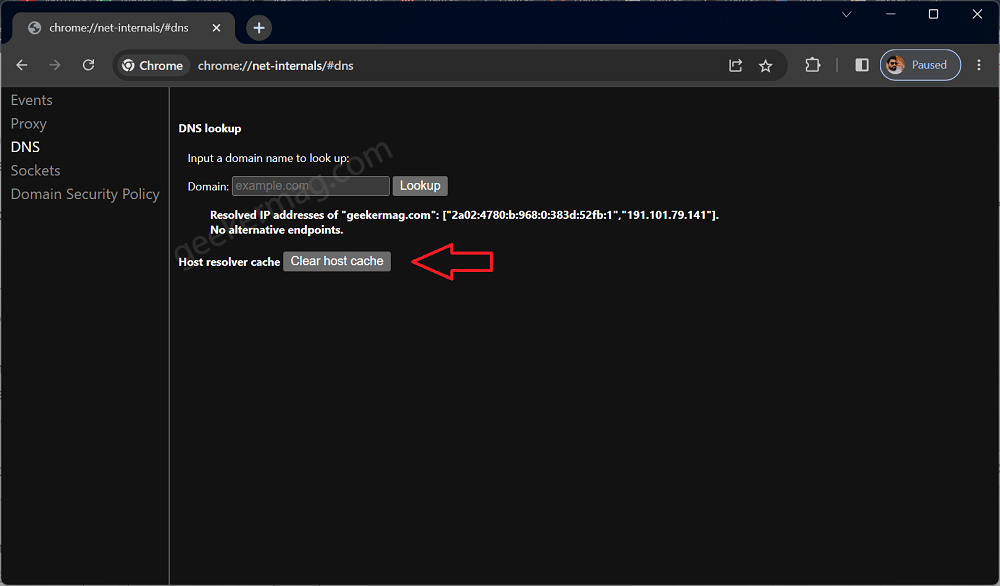
In the Chrome DNS Lookup page, locate the Host resolver cache option and click on the Clear host cache button.
On this page, there’s a DNS lookup where you can enter the domain name for example (geekermag.com) in the available field. Here, you can check the IP address of the domain before and after you have cleared the host cache.
If the problematic domain has chosen a different IP address, the lookup results will show this change.
Note: If you want to Clear DNS Cache in Chrome for Android, then the process is the same. As discussed above. Visit chrome://net-internals/#dns and tap on the Clear Host Cache button.
Unfortunately, the Chrome browser for iOS devices doesn’t have DNS cache storage. In case, you visit chrome://net-internals/#dns on these devices, then it will throw an error message INVALID_URL error.
This is how you can clear the DNS Cache in Chrome browser. Why don’t you give it a try and let us know if you have a query feel free to ask via comments?
Chrome DNS Cache Chrome (FAQs)
How long does Chrome keep the DNS cache?
Chrome typically keeps a DNS cache for about 60 seconds. However, this duration can vary depending on factors like the operating system and network configuration. Clearing the cache manually or restarting the browser can also impact cache retention time.
Does Chrome keep a DNS cache?
Yes, Chrome keeps a DNS cache to store previously resolved domain names and their corresponding IP addresses. This cache helps speed up website loading by avoiding repeated DNS lookups.
Where is the DNS cache in Chrome?
In Chrome, the DNS cache isn’t directly accessible by users. It’s managed internally by the browser. You can clear the DNS cache through actions like clearing browsing data or using internal URLs like chrome://net-internals/#dns.





