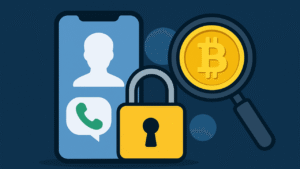Mozilla recently added support for Windows 11 Efficiency Mode in Firefox 108 installed on machines running Windows 11 v22H2. This means that Firefox will now automatically throttle the CPU usage of background tabs, which can help to improve battery life and performance.
Windows 11’s Efficiency Mode can improve power efficiency by lowering the priority of background processes. However, this can also cause instability in some applications, such as Firefox.
If you launch Task Manager, locate the Firefox processes, and try to enable efficiency mode. You will see a dialog box that warns that Efficiency Mode may cause instability. This confirms that browsers may cause instability for certain processes.
If you click OK, Efficiency Mode will be enabled for certain processes in Firefox. Although this will improve power efficiency, it may also cause problems with the browser.

Lots of users are already complaining that Firefox is lagging, freezing, not responding, and other instability issues due to Efficiency mode. Due to this reason lots of users want to disable the Efficiency mode feature in Firefox browser.
If you landed on this blog post, then definitely you’re facing instability in the Firefox browser due to Efficiency mode, right? In this situation, it’s better to disable it.

Windows 11 allow users to disable Efficiency mode for a particular process by right-clicking on the Firefox process in Task Manager and unselecting Efficiency Mode. However, this can be tedious if you want to disable Efficiency Mode for all Firefox processes.
How to Disable Firefox Efficiency Mode on Windows 11 (Permanently)
Officially there’s no option available in Firefox browser settings to disable Efficiency mode permanently, but you can force disable it by making changes to the Advanced Preferences value.
Open Firefox and type about:config in the address bar.
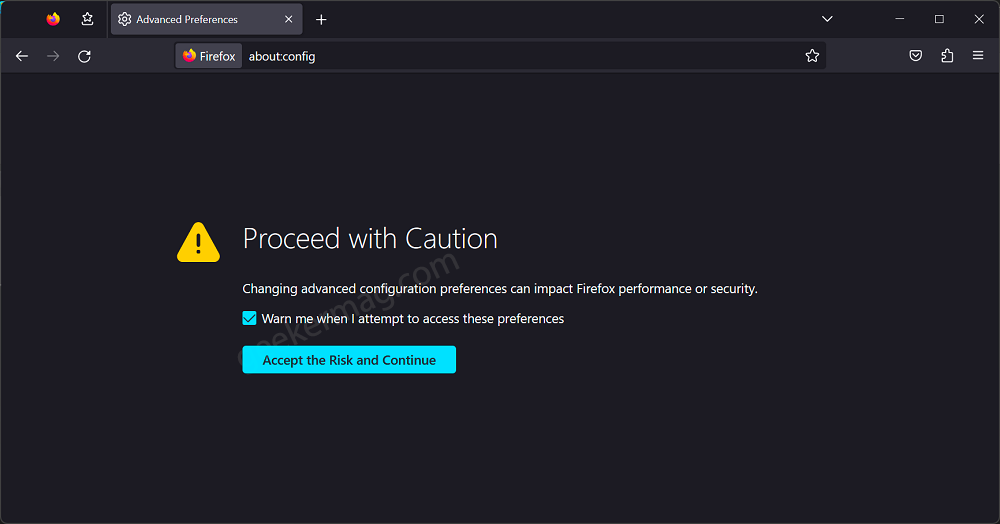
When the warning page appears, click on the ‘Accept the risk and continue‘ button. This will take you to the Advanced Preferences page.
On this page, type dom.ipc.processPriorityManager.backgroundUsesEcoQoS in the search box, when the same setting appears in the results
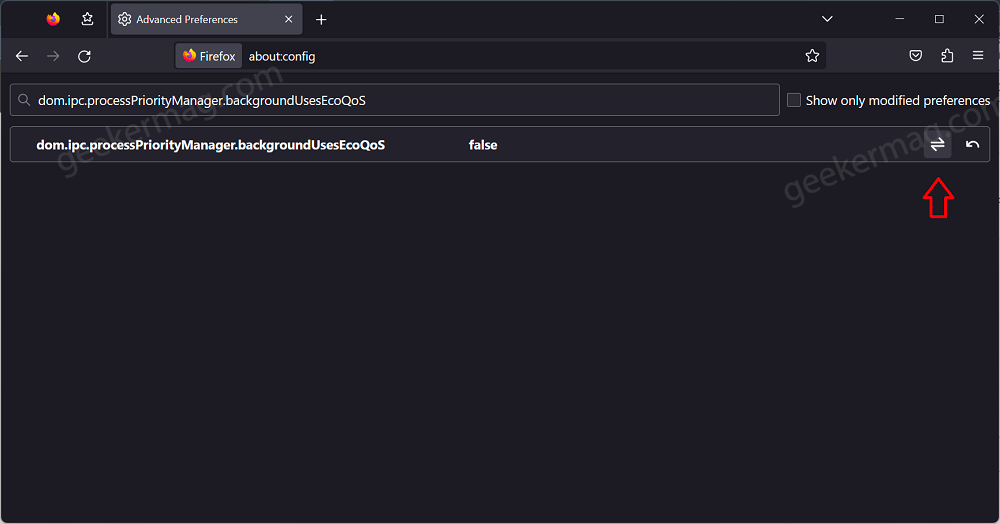
On the preference bar, click on the double arrow icon to change its value from true or false.
Restart Firefox.
It is important to note that enabling Efficiency Mode may reduce power efficiency. However, if you are experiencing problems with Firefox, disabling Efficiency Mode may help to improve stability.
Is the Firefox browser lagging, freezing, or not responding due to Efficiency mode in Windows 11 PC? Are you happy with this change from Mozilla let us know in the comments?