IObit Driver Booster will automatically identify any missing or out-of-date drivers and update them to the most recent version thanks to its more than 8 million large driver databases.
This includes drivers for USB, video, audio, graphics, and other devices. To guarantee that your Windows computers run smoothly, IObit Driver Booster is a helpful PC optimization program that assists in the detection and updating of out-of-date or missing drivers.
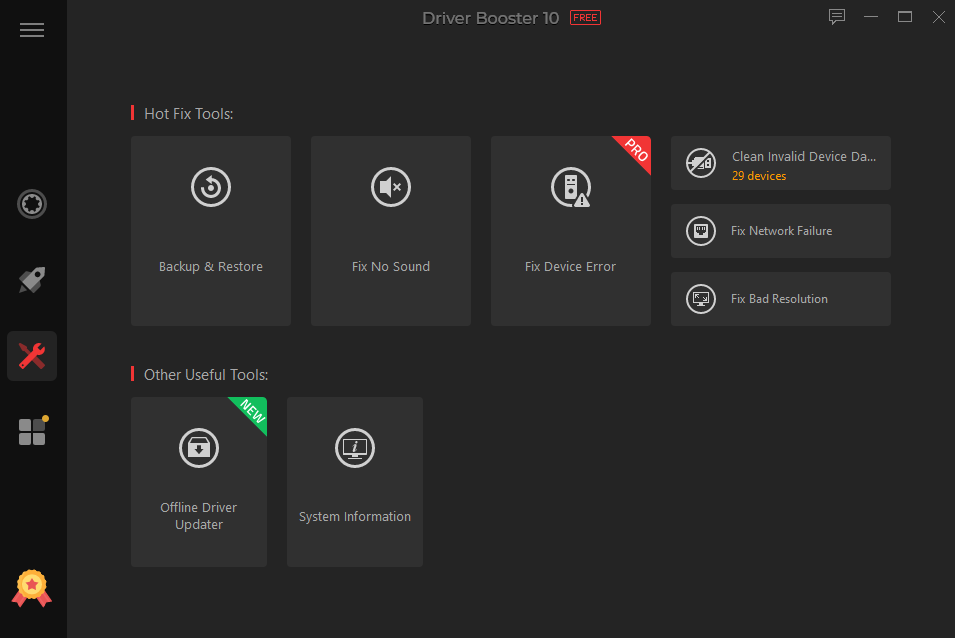
Updated graphics and gaming drivers ensure consistent and dependable hardware performance.
Why does Driver Booster differ from other solutions for Updating Drivers?
Continue reading the page to learn how we analyzed it in terms of its features, functions, cost, alternatives, advantages, and disadvantages.
1. Easy-to-Use Interface
With a simple black background, IObit Driver Booster’s home page is easy to understand. Users can easily find the desired icons. On the left column, you can choose from the four options “Scan,” “Boost,” “Tools,” and “Action Center.”
On a Windows machine, it will instantly detect outdated drivers and install them. Your system will run more efficiently and save a lot of time thanks to its quick scanning and updating speeds.
2. Driver Database
The size of IObit Driver Booster’s driver database is impressive that’s consists of 8,500,000+ drivers. It gives its users unlimited access to millions of resources, allowing them to update any driver. This includes, but is not limited to, motherboards, mouse, keyboards, audio and video equipment, and graphics cards.
3. Provide an Excellent Gaming Environment
For individuals who enjoy playing games, IObit Driver Booster offers outstanding convenience by maintaining the system’s smooth performance by keeping all your game-related drives up to date.
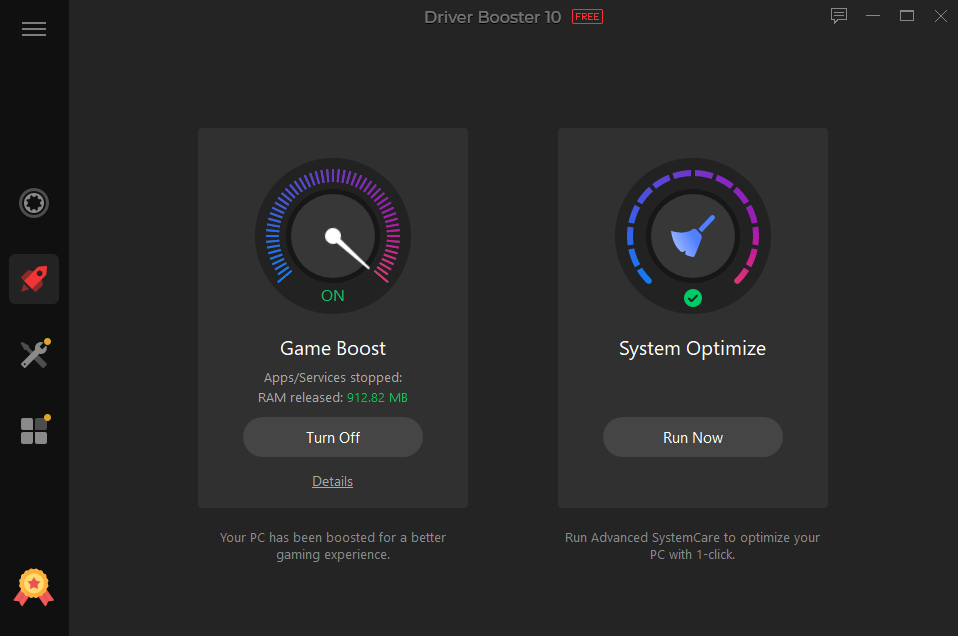
Additionally, Driver Booster fixes game components like Microsoft DirectX Runtime and Adobe Flash Player ActiveX, which is a fantastic function to help elevate the gaming experience.
4. Suitability
IObit Driver Booster is compatible with Windows 11/10/8.1/8/7/Vista/XP and runs on the majority of Windows machines. It can be used to update every driver. The IObit Driver Booster’s absence of a macOS version, which is also a potential area for improvement, is one of its drawbacks.
Steps to Install IObit Driver Booster v10
The most recent version of Driver Booster is v10, and it works with Windows 11/10/8.1/8/7. You may try out the program’s free edition by downloading it using the instructions below:
Step 1: Click here to Download Driver Booster v10.
Step 2: ‘setup.exe’ file will be downloaded, double-click the.exe file and select Yes to give admin permissions.
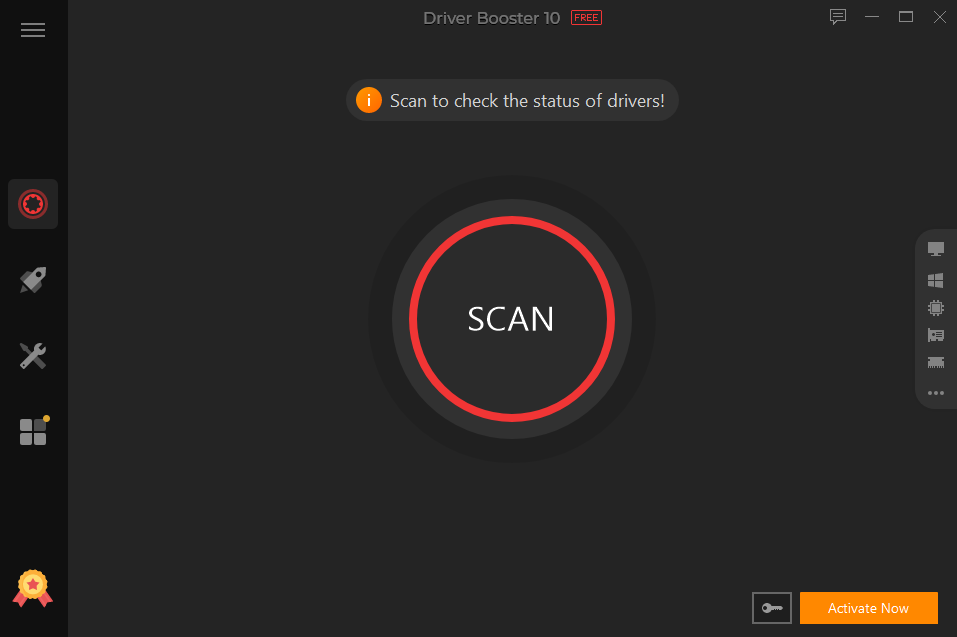
Step 3: To start the procedure, choose a language and press the Install button.
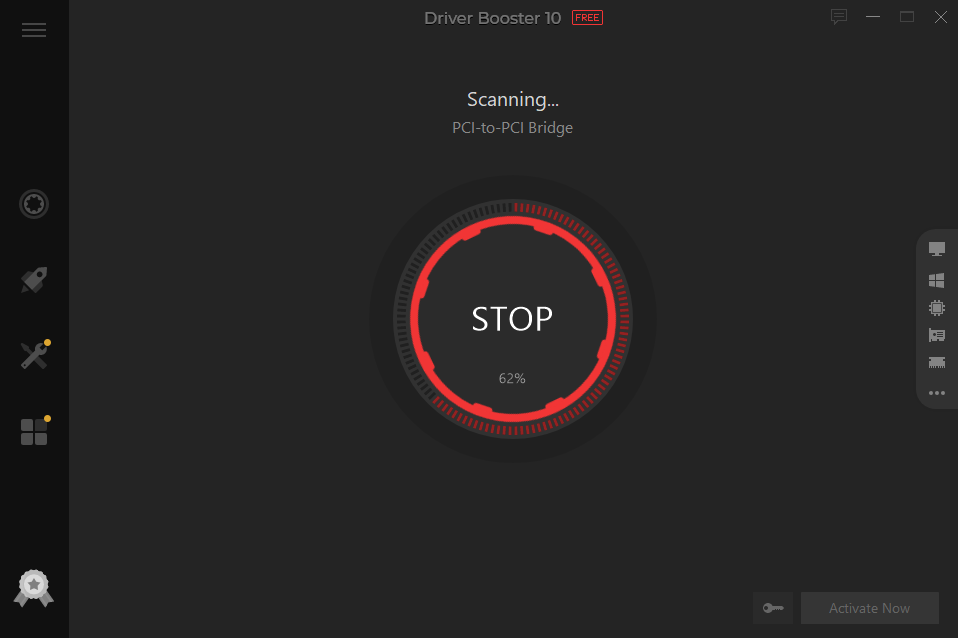
Step 4: Next, select Scan Now to check for updated drivers throughout the entire system. The obsolete drivers will be listed by this utility.
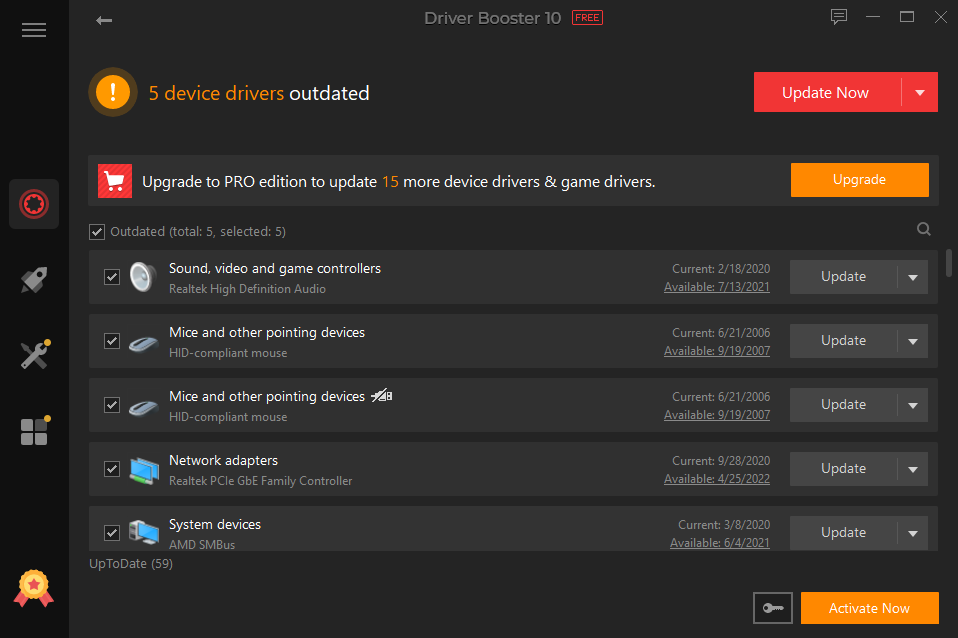
To download and install the one you wish to update on your computer, select it and then click Update. Alternatively, you can update all the out-of-date device drivers by clicking the Update Now option.
Final Verdict
Driver Booster is a great tool that can maximize the efficiency of your machine. Not only will it update the driver, but by selecting the corresponding application icons, you can also use Driver Booster to perform additional tasks, such as stopping unused programs and services for a better gaming experience, cleaning junk files, privacy traces, registry entries, etc., fixing network issues, and more.





