Microsoft recently added a new mini context menu that opens up when you select text. The company is trying to import as many features from Edge Legacy to Edge Chromium and Mini Menu for text selection is one out of them.
The mini menu is firmly integrated into the Edge browser which means, there is no flag that can enable or disable this feature. Users can manage this feature through browser settings. The mini context menu show options that can be useful for users while surfing the web.
In case, you’re already running Edge build 92.0.894.0 and curious to know how the new context menu looks like, what options it has, and how to enable or disable it, then here’s how you can do that:
How to Enable & Disable Mini Menu on Text Selection in Microsoft Edge
Launch Microsoft Edge Canary and then click on Ellipse (…) icon and select Settings.
Next, you need to switch to the Appearance tab. You can directly reach Apperance settings page by typing this in address bar – edge://settings/appearance.
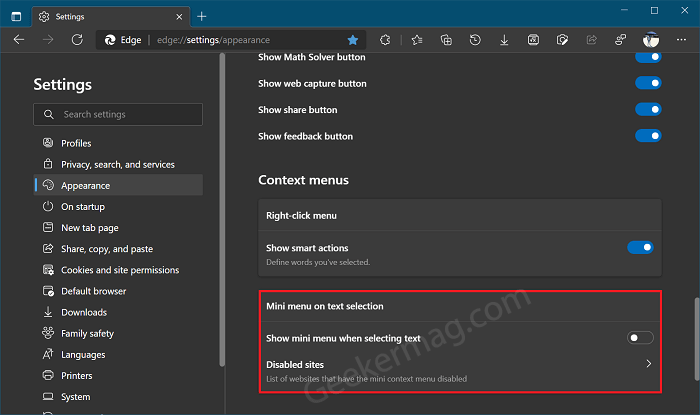
On the right side, you will find a new section called the Context menus. Under this, you will find an option that reads “Show mini menu when selecting texts “, move the slider for this option to ON position to enable it.
After doing this, if you open any web page or PDF document in Edge browser and select text a three dots icon will appear. Now, if you hover a cursor over the icon the Mini Context menu will open up. The menu includes options:
- Copy, let you copy the text from PDF
- Search with Bing, will search the selected text in the document in bing
- Define will use the Edge dictionary feature and give you a meaning of the word.
- Hide Menu will option further options using which you can high mini menu for a particular site, hide mini always, and Menu setting (clicking on it will take you to Context menu section in appearance settings)
- More actions will open a regular context menu that opens up that you make a right-click on the web page.
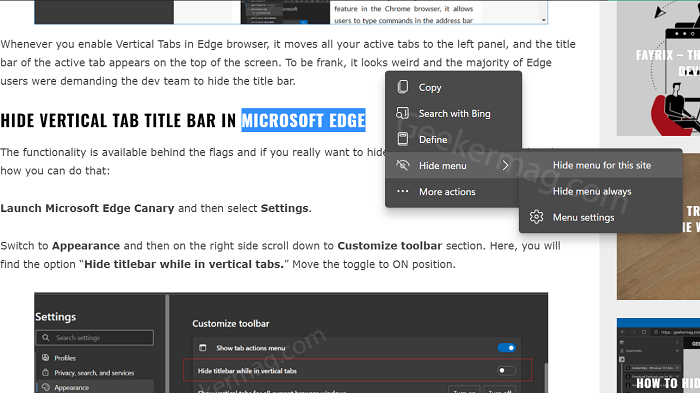
The above options will appear in a mini menu when you open it in a web page. While on the other hand, when you open a Mini menu in PDF document, then you will find more options which includes
- Highlight, allow you to highly selected text with different colors.
- Add comment, let you add comments to PDF document in Edge browser.
- Add video comment, let you add video comment to PDF document.
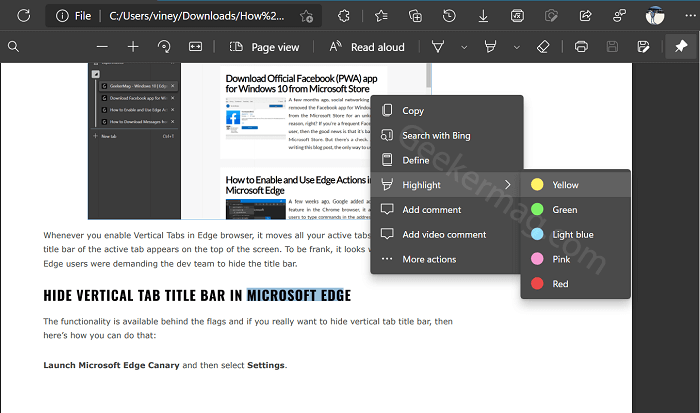
Apart from that, if you head over to “Mini menu on text selection” section in Edge appearance settings page. Here, you will two more options that includes Show smart actions and Disable Sites.
With Show Smart actions option, you can enable or disable Define feature that appears in Mini Context menu.
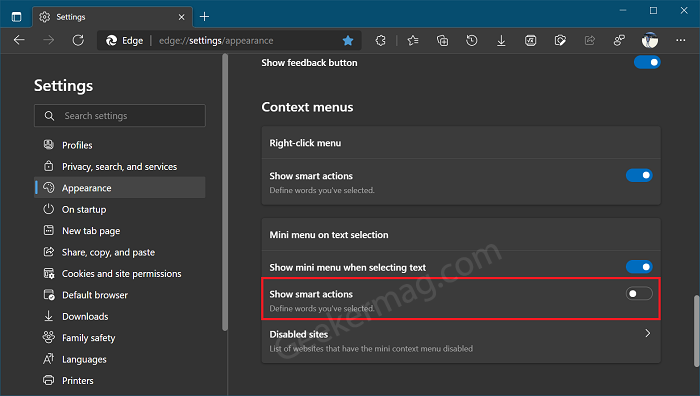
On the other hand, if you click on the ‘Disabled Sites‘ option, here you will find a list of websites on which Mini menu is disabled.
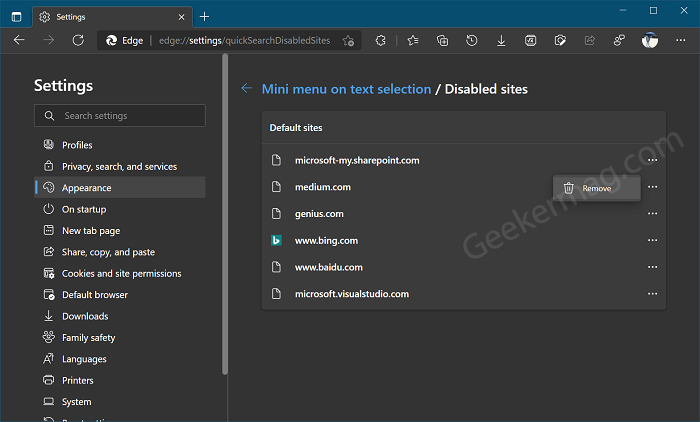
You can remove particular site from Mini menu exclusion list, by making a click on (…) next to site and select Remove.
It is possible that the company will add more options to Mini menu for text in Microsoft Edge in the upcoming days.
As of writing this blog post, the company is doing A/B testing for this feature and rolled out under Controlled Feature roll out in the latest Edge build Canary. Previously this menu only worked on PDFs, but now it works on all web pages.
Why don’t you check your browser settings and check if the Mini Context menu option is available on not? Also, let us know if you find this another feature from Edge Legacy in Edge Chromium handy in the comments.





