Starting with latest version of Microsoft Edge Canary v88.0.704.0, the company added a ability to add text comments on PDF documents. This is another feature which Microsoft bring from Edge Legacy to Edge Chromium.
Microsoft is heavily working on improving Edge PDF Viewer and recently added lots of features which include Read aloud, Two Page view and now after receiving lots of feedback from users, they decided to add comments to a PDF document.
If you don’t know also allow users to add Comments in PDF Documents in Microsoft Edge.
Add Text Comments in PDF document in Microsoft Edge
In case, you find this feature interested and would like try it out, then here’s how you can use that:
Make sure, you’re using latest version of Edge Canary.
Open any PDF document using Edge Canary.
Select the text where you want to add note or comment and then right-click and select Add comment from the menu.
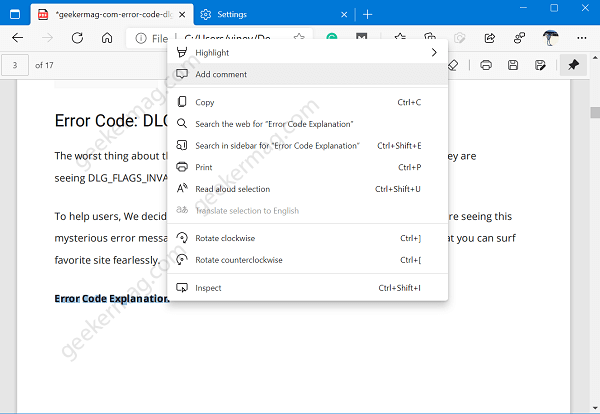
Doing this will instantly open Note box, where you can type comment.

Once done, click on the checkmark.
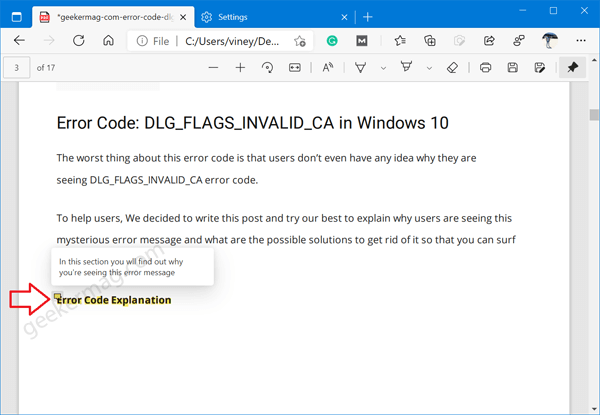
After you have added a comment, the selected text will be highlighted and you will see the comment icon. Clicking on it will show you the comment that you have added.
There’s no limit of adding comments. You can add as much comments you want.
You can delete particular comment anytime by clicking the comment icon and then click on the delete icon in note box.

If you want, you can also save the PDF documents with comment. For that, click on the Save or Save as icon visible on the upper-right corner of the toolbar.
That’s all about this new feature adding by Microsoft in Edge PDF Viewer. What’s your opinion about this feature, we would like to hear from you in the comments.





