Is your computer or laptop not utilizing the full RAM? For example, if your PC has 4GB of RAM but only uses 2.63GB or similar, you’re likely experiencing this issue. In this post, I’ll guide you through a simple method to make all your RAM usable on Windows 10 and Windows 11 PCs.
Step-by-Step Guide to Make All RAM Usable
Click on the Search icon in your taskbar.
Type msconfig in the search bar, and when “System Configuration” appears in the search results, click to open it.
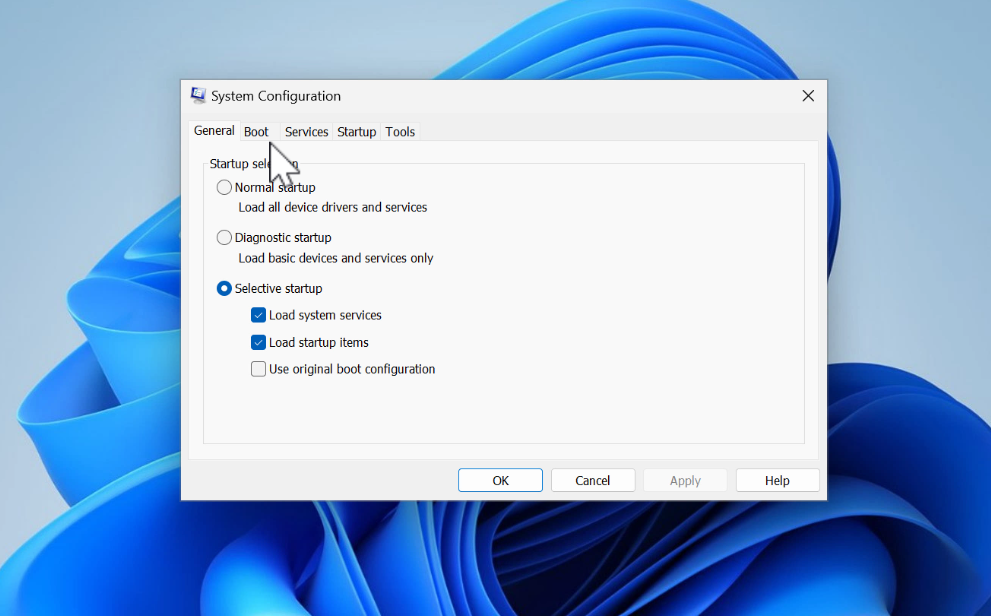
In the System Configuration window, switch to the Boot tab, and click on Advanced options.
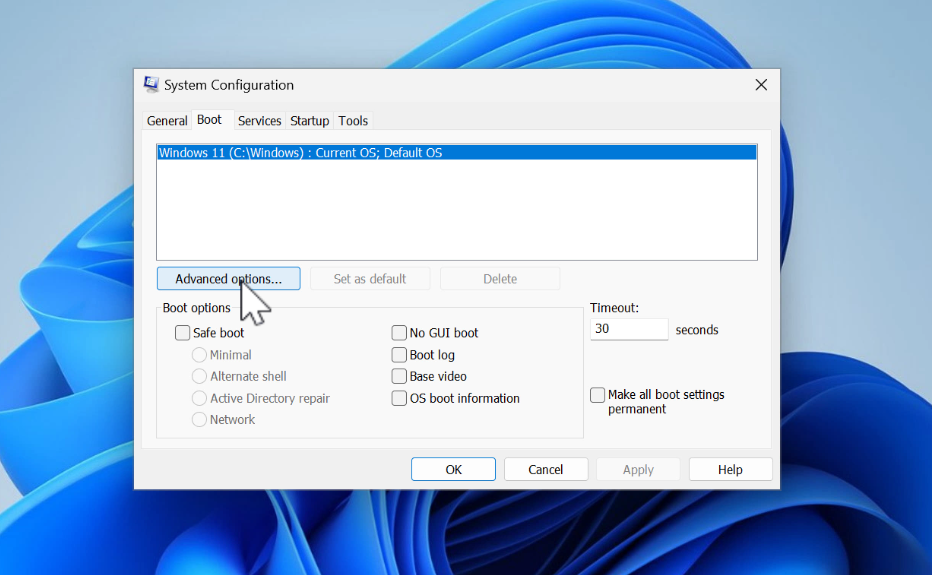
In the window that opens, check the box for Maximum Memory. Instantly, you will see the count of usable memory.
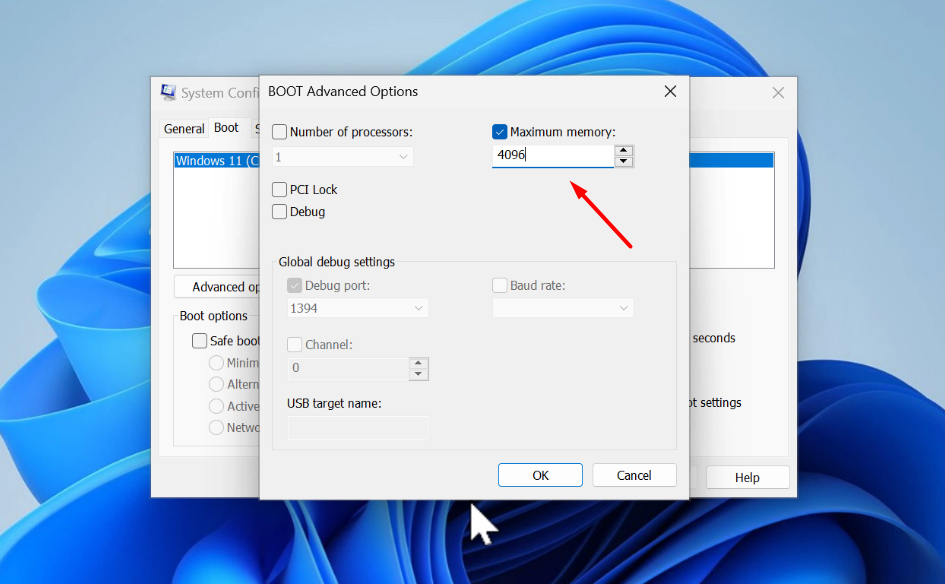
Here, you need to enter your RAM size in MB. For example:
- For 4GB RAM, multiply 4 by 1024 to get 4096 MB, and enter this number.
- For 8GB RAM, enter 8192.
- For 16GB RAM, type 16384.
- For 32GB RAM, type 32768.
After entering the correct value, click Apply and then OK. You will be asked to restart your computer. Do so.
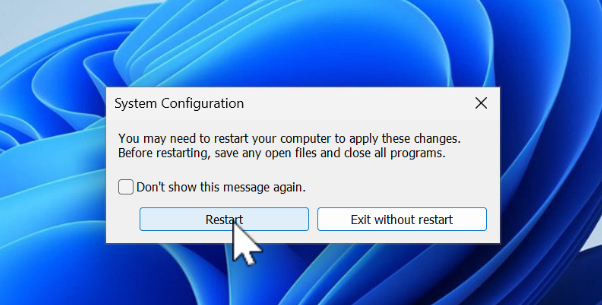
The next time you log in, your PC should be using all the memory installed.
Be Patient: Sometimes it may take a few minutes for the changes to take effect. So, after performing these steps, wait for a bit and then check if all the RAM is being utilized.





